Alexa Drop In Not Working on Amazon Echo Devices?
The intercom feature of Amazon Echo device allows the users living in the same house to converse with one another using the feature of drop in. Nevertheless, this feature is sometimes not able to deliver the message to the other end, which further leads to some other kind of issues.
Here in this article we are available with some solutions, which you can apply to fix the problem of Alexa Drop in not working on Amazon Echo devices.
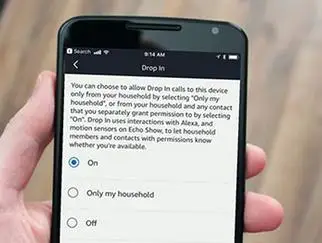
Is Your Device Compatible with the Drop Feature?
One of the important things that you are required to check is that your Alexa device must be compatible with the Drop feature. In case you are living in the United States of America, then mentioned below is the list of devices, which are compatible with the drop feature.
- Echo Show
- Echo Dot (2nd Generation)
- Echo Dot (1st Generation)
- Amazon Echo (2nd generation)
- Amazon Echo (1st Generation)
In case you are someone who lives in the United Kingdom, then these are the devices, which are compatible with the drop feature.
- Amazon Echo (2nd generation)
- Amazon Echo (1st Generation)
- Echo Show
- Echo Plus
- Alexa app.
Get Drop Permissions from Alexa
There are several levels in drop permission and you are required to select amongst those levels on Alexa. In case you have enabled drop permissions on Alexa, then you can drop it to each of the contacts to whom you have granted them permission. In some instances, it means that only the devices, which are registered with the account can do the drop in thing.
Additionally, if you make any changes in the Drop in preferences, then you will be required to make changes in the drop in preferences by going to the Alexa app.
Step 1: Launch the Alexa application on your tab or smartphone.
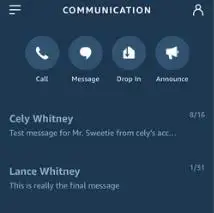
Step 2: Go to the Menu and then select settings.
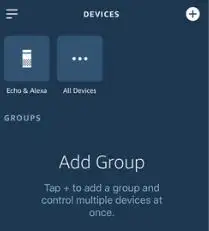
Step 3: After that, select your device.
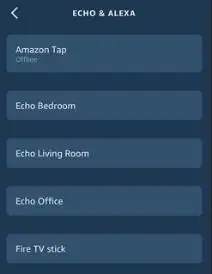
Step 4: Go to the option of Drop In under General.
Step 5: Now, after selecting a device, choose permission options.
These 5 steps are a mandatory requirement in the case of every supported Alexa device.
Disable Do Not Disturb
Another thing that you can do to fix Alexa drop in not working on Amazon Echo devices problem is to turn off the DND feature on your Echo device. In case it is turned on, then you are required to carry out the steps to disable it.
Disable and Enable Drop in Alexa
One more solution that you can apply to fix the problem of Alexa drop in not working on Amazon Echo devices is to disable the feature of drop on your Alexa device.
Step 1: The foremost thing that you need to do is to open the Alexa app on your tab or smartphone.
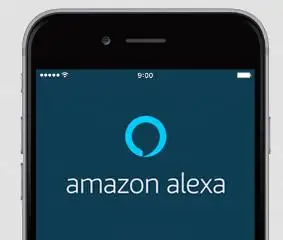
Step 2: Go to the upper left corner and then select the menu icon, which is represented by 3 horizontal lines.
Step 3: After that, move to settings that is the last option in the menu.
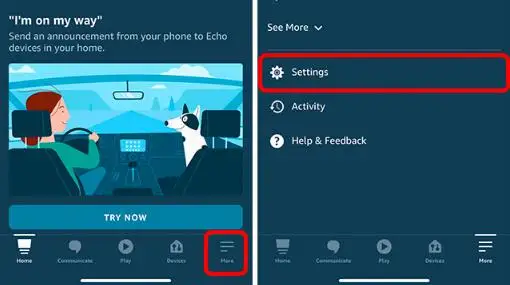
Step 4: The next thing that you need to do is to select the device that you wish to choose for disabling Drop in.
Step 5: After that, select the option of Drop In.
Step 6: Then, you are going to see 3 options on my household.
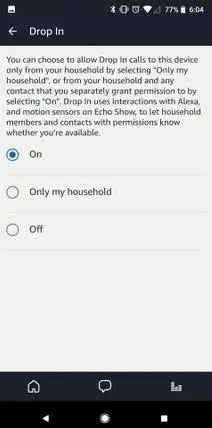
Step 7: In the end, select off.
Update Alexa application
Are you using the most recent version of the Alexa app. If you are using your Android or iOS device, then you must take a look at the version that you are presently using. In case you see an update, then you must update it on your Android or iOS devices.
Reset Amazon Echo

If none of the above mentioned solutions yield any result, then the last option that you are left with is to reset your Amazon Echo. to reset your Echo device, these are the steps that you need to follow.
Step 1: First of all, take a paper clip and press and hold the button of reset. The button is placed at the bottom of the device.
Step 2: After that, press the button of reset and then keep on holding it. The ring light will first become orange and then it will turn green.
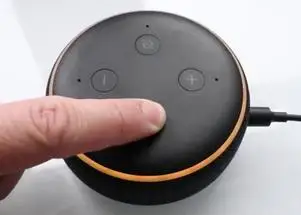
Step 3: Wait for the Ring light to turn off and then turn back on.
Step 4: After that, when the light will become orange, then your device will go into setup mode.
After that, you are required to open Alexa app for connecting the device to the wireless network and then register the device.
If none of these solutions produce any fruitful results, then one last resort that you are left with is to get in touch with Amazon customer service team. The team of experts will hear out your issue and fix the problem of Alexa drop in not working on Amazon Echo devices by providing you the best possible solution.
 Published by: Blaze
Published by: Blaze Brand: Amazon Alexa
Brand: Amazon Alexa Last Update: 1 week ago
Last Update: 1 week ago
 Related Blogs
Related Blogs
How to Fix it When Alexa Won't Connect to WiFi ?
Why is Alexa Not Responding to Voice Commands?
How do I Connect My Amazon Alexa to WiFi?
How to Fix Amazon Echo Keeps Losing Connection?
How to Set Up Your Amazon Echo 2nd Generation?
How to Listen to Music on Your Amazon Echo?
How to Connect Alexa to Your Computer?

Trending Searches
-
How To Setup WiFi On Samsung Refrigerators? 31 Oct, 25
-
How to Fix Hikvision Error Code 153? - 2026 01 Oct, 25
-
Fix Shark Robot Vacuum Error 9 Easily (How) 26 Nov, 25
-
How to Set up Arlo Camera? 08 Jun, 25
-
How to Reset Honeywell Thermostat WiFi? 19 Jun, 25
-
How to Watch StreamEast on FireStick? 12 Nov, 25

Recent Post
-
How to Install Kodi on Amazon Fire Stick? 08 Dec, 25
-
How to Connect Govee Lights to Alexa? 08 Dec, 25
-
How to Connect Kasa Camera to WiFi? 07 Dec, 25
-
How to Fix Eero Blinking White Problem? 07 Dec, 25
-
How to Reset Eero? 07 Dec, 25
-
Why is My ADT Camera Not Working? 06 Dec, 25
-
Merkury Camera Wont Reset? Fix it 06 Dec, 25
-
How to Connect Blink Camera to Wifi? 06 Dec, 25
Top Searches in amazon alexa