Amazon Fire TV Stick Keeps Buffering/Stopping - What to Do?
Do you want to add smart TV functionality to your old TV? One of the best streaming services with all the app updates for its platform, Amazon’s Fire TV is a perfect choice.
Whether it's Netflix, Hulu, HBO Now or Amazon’s own Prime service, there is no limit to what you can play and watch on your Fire TV. Ranging from $39.99, this Amazon Fire Stick is the most affordable and handy solution for one who wants to set up streaming services on their television.
Just like any other gadget you own, Amazon Fire Stick can also have bugs and issues. One of the most commonly faced problems among the users is that the Amazon Fire TV Stick Keeps Buffering stops streaming content right in the between of the latest season of Stranger Things or Big Mouth or whatever you watch. Isn't that become annoying to you? Definitely it is.
Unfortunately, such serious issues can happen anytime with your device. A low internet speed connection may also be a reason why your Amazon Fire TV Stick Keeps Buffering.
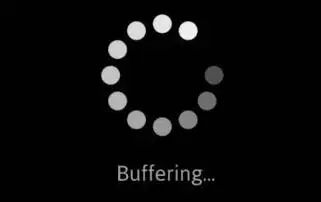
The best way to get over these problems and handle streaming problems with your network is to use an improved internet connection which is fast enough to stream high bandwidth content on your television. Let us quickly dive in and learn more ways of handling issues that occurred with streaming in Amazon Fire TV Stick over a low speed network.
Why Your Amazon Fire TV Stick Keeps Buffering and How to Resolve?
1. Check Internet Speed
Firstly, you need to make a check on your internet connection speed which is used to stream content through your Fire TV Stick. has access to. Video streaming requires high bandwidth comparable to other types of streaming content.
Considering this intensiveness, if your Internet connection isn’t up to par, then your Amazon Fire TV Stick Keeps Buffering. The main reason behind this is that you load enough video content to stream and it catches up at some instant. Not to blast out, as you can follow an alternate to deal with this.
- You can choose another browser in the Fire TV home menu and then go to the search bar.
- If you don't have the browser installed, then keep following the steps to get access to the Silk browser.
- Select and launch your Fire TV Stick device.
- On the Home Screen, select “Apps”.
- Under Categories, choose Utility.
- Now, select the Silk Browser app and click on the “Get” button.
- After you download and install the browser, click on “Open”.
Finally, you can try any Internet speed checker of your choice. However, Fast.Com is too simple as it loads and runs automatically. It will check your downstream speed which is mainly required for streaming video.
2. Prevent Application Data Collection
Another potential reason why your Amazon Fire TV Stick Keeps Buffering is that your Fire TV Stick collects data from other applications installed on the device. Subsequently, the collected data slowdowns your device. So, better is to disable this feature in Settings.
- Open Settings for your Fire TV Stick menu.
- Select the Applications option.
- Now, click on the Collect App Usage Data option.
- Turn off and disable the Collect App Usage setting.

3. Change Your Preferences
By doing some changes to the preferences, you can optimize the overall performance of your Fire TV Stick. Consequently, this will help in resolving buffer and freezing problems as well.
- Firstly, go to Settings in your Fire TV Stick menu.
- Select the Preferences option/
- Locate Data Monitoring and turn it off or disable it.
- Exit out from the Data Monitoring settings.
- Now, choose Notification Settings and under App Notifications, disable all the useless notifications that you don’t actually require for use.
- Lastly, Exit out from Notification Settings.
- Then select Featured Content option and disable Allow Video Autoplay and Allow Audio Autoplay options.
4. Uninstall Unnecessary Apps
It’s quite cool when you install every application that you find on your Amazon Fire TV Stick board. However, it's crucially important to remember that the device is basically like another computer.
So, you cant load it down with a lot of junk apps as it will slow down your system. Whenever it's a performance issues, simply uninstall all of the apps that are no longer in use to you.
- Launch Settings of your Fire TV Stick menu.
- Open Applications and then select Manage Installed Applications.
- Select the application which you want to uninstall and click the Uninstall button.
 Published by: Blaze
Published by: Blaze Brand: Amazon Fire Stick
Brand: Amazon Fire Stick Last Update: 11 months ago
Last Update: 11 months ago
 Related Blogs
Related Blogs
How to Connect Alexa With FireStick?
How to Reset a Amazon Fire Stick?
How to Use the Amazon Fire TV Stick?
Why is My Fire Stick Disconnecting From WiFi?
Why does My Amazon Fire Stick Keeps Restarting?

Trending Searches
-
How To Setup WiFi On Samsung Refrigerators? 16 Oct, 24
-
How to Fix Hikvision Error Code 153? - 2025 27 Aug, 24
-
Fix Shark Robot Vacuum Error 9 Easily (How) 29 Nov, 24
-
How to Set up Arlo Camera? 16 Feb, 24
-
How to Reset Honeywell Thermostat WiFi? 07 Mar, 24

Recent Post
-
How to Install Kodi on Amazon Fire Stick? 18 Dec, 24
-
How to Connect Govee Lights to Alexa? 17 Dec, 24
-
How to Connect Kasa Camera to WiFi? 17 Dec, 24
-
How to Fix Eero Blinking White Problem? 16 Dec, 24
-
How to Reset Eero? 16 Dec, 24
-
Why is My ADT Camera Not Working? 15 Dec, 24
-
Merkury Camera Wont Reset? Fix it 14 Dec, 24
-
How to Connect Blink Camera to Wifi? 14 Dec, 24
Top Searches in amazon fire stick