Amazon Fire TV Stick Wont Connect to Wifi – What to do?
There can be multiple reasons responsible for why you are not able to connect your Amazon Firestick TV to the wireless network. Fortunately, it was very easy to point out the issue which is causing the Wi-Fi connectivity issues.
1) Restart Your FireStick Device
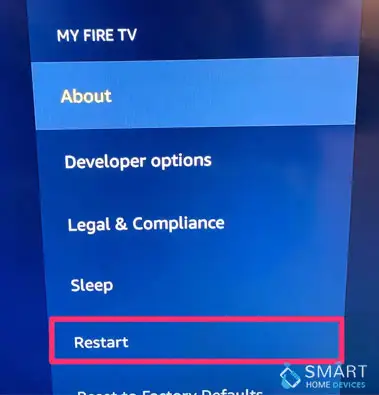
Prior to restarting your Firestick device, it is recommended for you to check the physical setup. There is a chance that something is blocking the wireless signal, which is why you are not able to connect your Amazon Firestick.
In case your television set is placed in an enclosed cabinet, then also you may face the problem of weak signal strength. Try to keep your Fire TV device away from other electronic devices otherwise you may come across periodic interruptions. There are two ways to restart your Firestick.
a) Physical Restart

To restart your Firestick device physically, you are first required to disconnect the device from the power source and then reconnect it. The Firestick device will come online within 2-3 seconds once you plug it back in.
b) Use Remote to Restart

Restarting firestick device by using the remote is a lot more convinient in comparison to a physical restart. To restart your device by using a firestick remote, just select the play or pause button together with the select buttons and keep on holding them until your device restarts.
2) Check Your Wi-Fi and Internet Connection
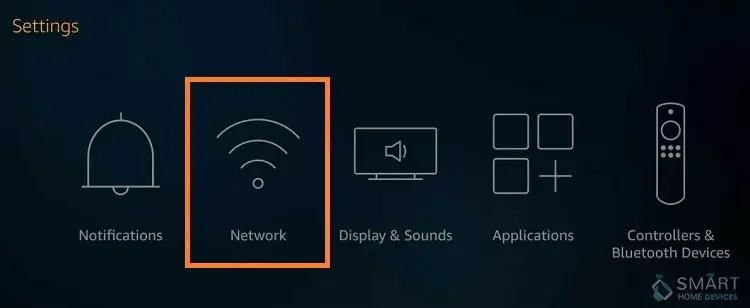
There is a chance that you are encountering this problem because the internet at your house is not working properly. Check the network status by using an inbuilt tool. In order to check your Wi-Fi network, all you have to do is to go to Settings>Network>Press Play or Pause.
3) Restart Your Router or Modem

In case you are still encountering issues with your Amazon Fire Stick, then try fixing this issue by restarting your router or modem.
a) Turn off Your Router
First of all, turn off your router by pressing the power button and then wait for at least 30 seconds to turn it back on. You can also disconnect the adapter from the power source.
b) Turn it Back On
Once the 30 minutes are over, turn the router back on and then wait for the connection to get established. You may have to wait longer to completely turn it on. Provide a wireless connection and then connect it to the internet.
After your modem or router restarts and connects, try to reconnect the Firestick to the wireless network. If you are using both the router as well as the modem, then you need to turn on the modem first and then the router.
4) Forget the Router and Then Re-Establish the Connection
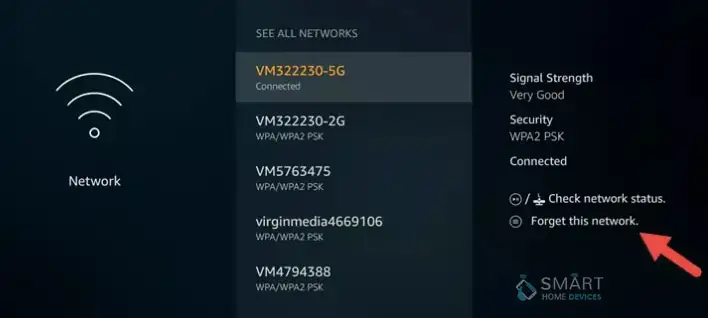
If you are not able to connect to a network, then you must forget it. Doing so will help you resolve the connectivity issues. This is very much similar to software level restart.
After that, if you connect firestick to the wireless network, a fresh connection will be established. Mentioned below are the steps that you need to carry out in order to forget the wireless network.
a) Navigate to Settings
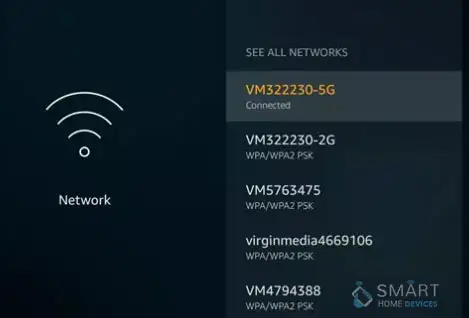
Go to the settings menu by using your Firestick remote and then choose the network option.
b) Choose Your Network Option
Find the network that you want to forget and then press the button of Menu for further options. The Menu button is represented by 3 horizontal lines which is also called the hamburger icon.
c) Forget the Network
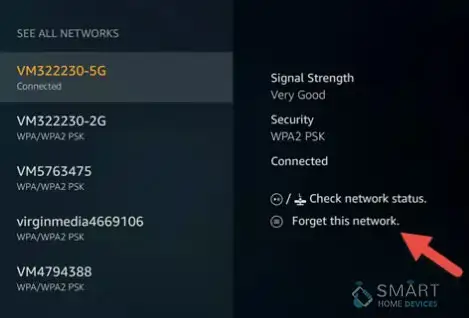
Select the option to forget the network and confirm the same by pressing the Select button.
5) Password Issues
There is a chance that you are encountering connectivity problems because of password issues. If such a thing happens, then the password error will be displayed on the TV screen. To avoid any password related issues, you need to keep in mind that it is case sensitive.

In case, you forget the password saved, then you can retrieve it by taking a look at the saved network on some other device. You can also get to know about the password if you ask about it from your homemade or roommate.
6) Issues with Compatibility
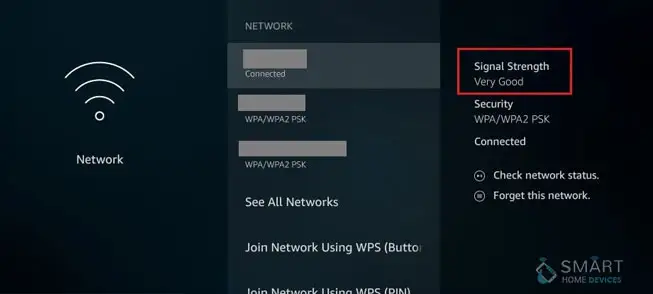
Fire TV devices need a certain router and modem specifications. Fire TV Stick generally gets connected to the WPA1-PSK encrypted, WPA-PSK open, WEP, and other networks that are hidden. Moreover, it supports G, B, and N routers on 2.4 GHz and N, A, and AC routers on 5 GHz.
In order to avoid such a problem, you must check whether the network and equipment are Firesticks compatible before buying the device.
Amazon Fire TV Stick is without a doubt one of the most prominent choices is a digital media player for streaming videos and music. It is very easy to use and setup. It is known for delivering exceptional quality such as High Definition video right to the user’s TV.
The Firestick users are extremely happy with the product as it works really well but sometimes users encounter Wi-Fi connectivity issues while using the product.

This connectivity problem can pop up at any point of time and it is extremely vexing if it occurs when you are watching a movie or streaming a video. However, these connectivity issues are not everlasting and can be fixed by applying certain solutions. Here in this article, you will learn different methods to fix the Wi-Fi connectivity issues with Amazon Fire Stick.
Wireless connectivity issues can be extremely frustrating but these problems can easily get fixed by applying the solutions stated above. The different solutions given above are quite simple to follow and can fix connectivity errors in instants.
 Published by: Blaze
Published by: Blaze Brand: Amazon Fire Stick
Brand: Amazon Fire Stick Last Update: 1 week ago
Last Update: 1 week ago
 Related Blogs
Related Blogs
How to Connect Alexa With FireStick?
How to Reset a Amazon Fire Stick?
How to Use the Amazon Fire TV Stick?
Why is My Fire Stick Disconnecting From WiFi?
Why does My Amazon Fire Stick Keeps Restarting?

Trending Searches
-
How To Setup WiFi On Samsung Refrigerators? 31 Oct, 25
-
How to Fix Hikvision Error Code 153? - 2026 01 Oct, 25
-
Fix Shark Robot Vacuum Error 9 Easily (How) 26 Nov, 25
-
How to Set up Arlo Camera? 08 Jun, 25
-
How to Reset Honeywell Thermostat WiFi? 19 Jun, 25

Recent Post
-
How to Install Kodi on Amazon Fire Stick? 08 Dec, 25
-
How to Connect Govee Lights to Alexa? 08 Dec, 25
-
How to Connect Kasa Camera to WiFi? 07 Dec, 25
-
How to Fix Eero Blinking White Problem? 07 Dec, 25
-
How to Reset Eero? 07 Dec, 25
-
Why is My ADT Camera Not Working? 06 Dec, 25
-
Merkury Camera Wont Reset? Fix it 06 Dec, 25
-
How to Connect Blink Camera to Wifi? 06 Dec, 25
Top Searches in amazon fire stick