Fix Hikvision Camera Connection Failed Problem?
Hikvision is a popular manufacturer of surveillance cameras, but users often encounter issues with their cameras, such as the "connection failed" problem. This issue can be caused by a variety of reasons, such as a faulty network connection, an incorrect IP address, or incorrect login credentials.
Causes of Hikvision Camera Connection Failed Problem
The "connection failed" error is a common issue faced by Hikvision camera users. This error may arise due to a variety of reasons, including:
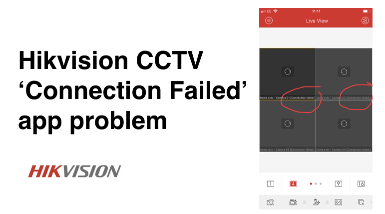
Network Issues: One of the most common causes of connection failed errors is network issues. These issues can range from an unstable or weak network connection to network hardware malfunctions.
Incorrect Login Credentials: If you are unable to log in to your Hikvision camera, it could be due to incorrect login credentials. Ensure that you are using the correct username and password to access your camera.
Outdated Firmware: Outdated firmware can cause several issues with Hikvision cameras, including connection failed errors. It is recommended that you update your camera's firmware regularly to prevent such issues.
Camera Malfunction: Hikvision cameras can malfunction due to a variety of reasons, such as hardware faults or overheating. These malfunctions can cause the connection failed error.
Incorrect Camera Configuration: If your camera's configuration is not set up correctly, it can cause connectivity issues. Ensure that your camera is configured correctly to avoid such problems.
Firewall Settings: If your firewall settings are blocking your camera's communication, you may face the connection failed error. Check your firewall settings to ensure that they are not interfering with your camera's communication.
Port forwarding Issues: If you have port forwarding set up for your camera, any issues with the settings can cause connectivity problems.
It is essential to identify the cause of the connection failed error to resolve it effectively.
Fix the Hikvision Camera Connection Failed Problem
We will discuss some troubleshooting steps to fix the "connection failed" problem with Hikvision cameras.
Step 1: Check the Network Connection
The first step in troubleshooting the "connection failed" problem with a Hikvision camera is to check the network connection. Make sure that the camera is connected to the same network as the device you are using to access it.
Check if there are any issues with your network connection, such as a weak Wi-Fi signal or slow internet speed.
Step 2: Verify the Camera's IP Address
Another common reason for the "connection failed" problem is an incorrect IP address. Ensure that the camera's IP address is correctly set up and is within the same subnet as your device.
You can use the Hikvision SADP tool to verify the camera's IP address.
Step 3: Check the Login Credentials
Incorrect login credentials can also cause the "connection failed" problem. Ensure that you are using the correct username and password to access the camera. If you have forgotten your login credentials, you can reset the camera to its default settings by pressing and holding the reset button for 10 seconds.
Step 4: Disable Firewall or AntiVirus
Firewalls or anti-virus software on your device can sometimes block the connection to the camera. Temporarily disable any firewall or anti-virus software and try to connect to the camera again.
Step 5: Upgrade the Camera's Firmware
If none of the above steps work, consider upgrading the camera's firmware to the latest version. Check the Hikvision website for the latest firmware version and follow the instructions to upgrade the firmware.
Conclusion
The "connection failed" problem with Hikvision cameras can be frustrating, but by following the above steps, you can easily troubleshoot and fix the issue. Ensure that you have a stable network connection, the correct IP address, and login credentials, and consider upgrading the firmware.
If the issue persists, contact Hikvision customer support for further assistance.
 Published by: Peter
Published by: Peter Brand: Smart Devices
Brand: Smart Devices Last Update: 3 weeks ago
Last Update: 3 weeks ago
 Related Blogs
Related Blogs
Top 11 Best Smart Home Devices & Systems of 2026
How to Use Google Lens on iPhone?
Top 7 Best Smart Home Security Systems of 2026
How to Connect Philips Hue Devices?

Trending Searches
-
How to Reset Honeywell Thermostat WiFi? 19 Jun, 25
-
How to Watch StreamEast on FireStick? 12 Nov, 25
-
Google Nest Mini vs. Amazon Echo Dot 2026 12 Sep, 25
-
How do I Connect My Nest Yale Lock to Alexa? 08 Jul, 25
-
Why Does My Nest Thermostat Say Delayed? 03 Nov, 25
-
Alexa Lights Unresponsive? Fix it 29 Nov, 25
-
How to Uninstall an August Smart Lock? 09 Jul, 25

Recent Post
-
How to Install Kodi on Amazon Fire Stick? 08 Dec, 25
-
How to Connect Govee Lights to Alexa? 08 Dec, 25
-
How to Connect Kasa Camera to WiFi? 07 Dec, 25
-
How to Fix Eero Blinking White Problem? 07 Dec, 25
-
How to Reset Eero? 07 Dec, 25
-
Why is My ADT Camera Not Working? 06 Dec, 25
-
How to Connect Blink Camera to Wifi? 06 Dec, 25
-
How To Reset Danfoss Thermostat? 05 Dec, 25
Top Searches in smart devices