How do I Change the Nest Notification Sound on My iPhone?
If you’re tired of the default notification sound for your Nest app on your iPhone and want to change it, then customizing notification sounds can add a personal touch to your device and help you distinguish between different alerts more easily. Changing your default Nest app notification sound into any other sound is a simple process.
If you’re wondering How Do Change The Nest Notification Sound On Your iPhone, then you have arrived at the right place. In this blog, we’ll guide you through how you can Change The Nest Notification Sound On your iPhone which will help you with the changing process.
Some Notification Like Smoke Alert and Safety Temperature from the Nest Thermostat cannot be Disabled, So You will not Able to See Setting Option for Them.
-
First you need to click on the setting option on your Nest app which is located at the home screen.
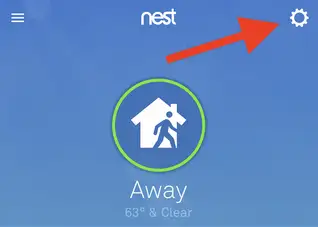
- Then choose the notification option.
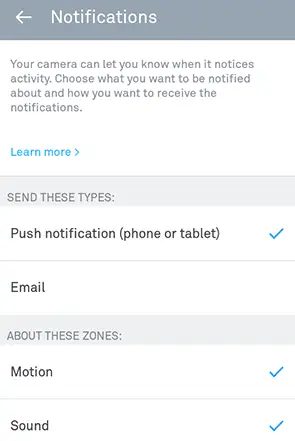
- Each of your Nest product has its own notification setting, so you need to choose your Nest product for which you want to change notification or you can select Nest home report . You might able to see Rush hour reward option when you are in the program. Each item will be listed with its notification option.
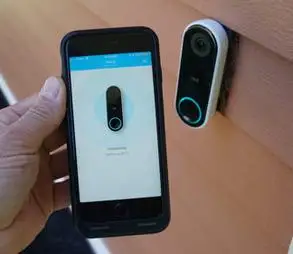
Note: You will receive a notification as you signed in to the Nest app. If you close the app by clicking the cross symbol does not sign you out. Changing notification in Nest app may change in all who have shared access to the Nest home.
This is the process to change Nest notification sound for iphone. Now let us discuss how to change ringtone sound, text tone. Mail tone, voice tone etc.
How to Change Nest Notification Sound on iPhone:
- First click on setting app.
- Then tap on sound.
- Click on ringtone.
- Choose the sound which you want to set. Tap on sound will also play, so you can hear it.
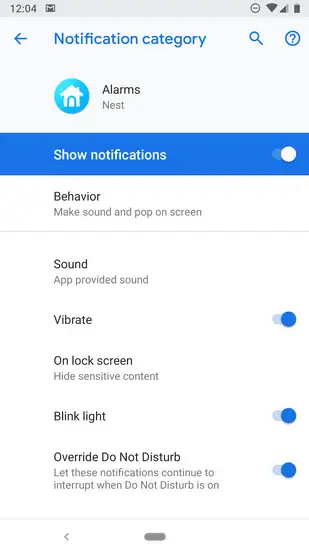
How to Change Text Tone Sound on iPhone:
- Click on setting app.
- Click on sound option.
- Click on text tone.
- Choose the sound which you want, choosing the sound will also play the sound which you can hear it.
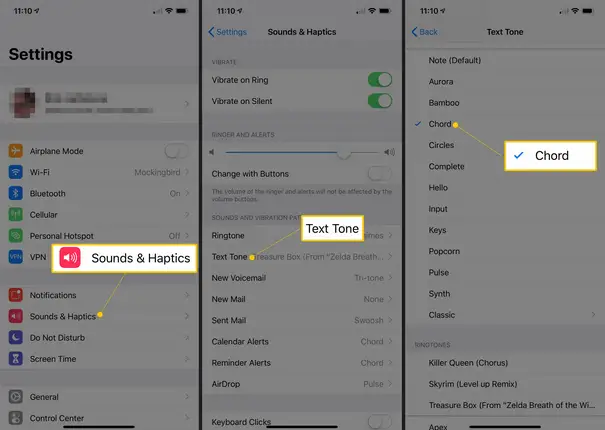
By using the same steps, you can change voice mail sound, mail tone sound, sent mail sound, facebook sound, calendar alert tone, reminder alert tone, airdrop sound, keyboard click sound and lock sound etc.
Customization of iPhone Alert Sound in Third-Party App:
Suppose if you do not like alert sound that comes up with your application. And you want to change that sound you need to follow some steps to change the Nest sound.
- First download and install the iExplorer.
- Plug iOS device in the computer and start iExplorer.
- Search the app whose notification you want to change and double-click.
- Now you need to choose the app for which you want to change the notification sound.
- Rename the desired tone and then drag it into iExplorer to replace the app.
- Delete the old notification sound.
- Eject your device from computer.
Nest notification is the intimation to let you know something new or updated things is available for you. Weather it might be any kind of push notification on your phone, email, or on both. Nest notification will try to alert you about some important events like emergencies or technical issues.
Every time whenever you receive any kind of notification like call, text, email or any type of calendar notification on your iPhone, it will make sound. All these sounds are default and most of them are different to each other. So there are several ways by using I can change the Nest notification sound on iPhone.
You Can See This Important Blogs
Why Is Nest Camera Blinking Green Led Lights?
How To Fix Nest Talk And Listen Not Working?
How Do I Change The Nest Notification Sound On My IPhone?
How To Fix Nest Error E195? - Nest Thermostat
How Do I Get My Nest Camera Back Online?
 Published by: Jorg
Published by: Jorg Brand: Nest Camera
Brand: Nest Camera Last Update: 1 week ago
Last Update: 1 week ago
 Related Blogs
Related Blogs
How to Update WiFi Settings on Nest Camera?
How Do I Get My Nest Camera Back Online?
How to Set up Nest X Yale Lock?
How do I Connect My Nest Yale Lock to Alexa?

Trending Searches
-
How To Setup WiFi On Samsung Refrigerators? 31 Oct, 25
-
How to Fix Hikvision Error Code 153? - 2026 01 Oct, 25
-
Fix Shark Robot Vacuum Error 9 Easily (How) 26 Nov, 25
-
How to Set up Arlo Camera? 08 Jun, 25
-
How to Watch StreamEast on FireStick? 12 Nov, 25
-
How to Reset Honeywell Thermostat WiFi? 19 Jun, 25

Recent Post
-
How to Install Kodi on Amazon Fire Stick? 08 Dec, 25
-
How to Connect Govee Lights to Alexa? 08 Dec, 25
-
How to Connect Kasa Camera to WiFi? 07 Dec, 25
-
How to Fix Eero Blinking White Problem? 07 Dec, 25
-
How to Reset Eero? 07 Dec, 25
-
Why is My ADT Camera Not Working? 06 Dec, 25
-
Merkury Camera Wont Reset? Fix it 06 Dec, 25
-
How to Connect Blink Camera to Wifi? 06 Dec, 25
Top Searches in nest camera