How do I Connect Honeywell Thermostat to the WiFi Network?
To connect Honeywell thermostat to the Wi-Fi network, you will need a smartphone, laptop, or a tablet. Now, let us start with the process to connect thermostat to the wireless network.
Step 1 : First of all, you need to check that WiFi setup is showing up on top of the screen. In case this message is not displayed on the screen, then this is what you need to do.
- Press UP and FAN button concurrently and keep on pressing them for the next three seconds.

- Now, two numbers will show up on the screen. Press the next button again and again to change the number appearing on the left side of the screen to 39. Change the number that is given on its right to 0 by pressing the Down and Up arrow. Tap on done after resetting the numbers.

Step 2 : Once WiFi gets enabled on your thermostat device, then take a look at the list of available wireless networks on your computer, mobile, or tab. Now, connect to the thermostat network.
In this step, you will have to disconnect your smartphone from the wireless network and link it to the thermostat. Then, you will be asked to choose between your office, public, or home network. There you have to choose the home network.
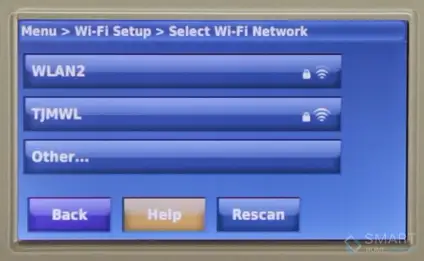
Step 3 : Now that you have joined the network, launch the internet browser to open the Wi-Fi setup page of the thermostat. The moment you will open the internet browser on your computer system, it will automatically redirect you to the setup page. In case it doesn’t, then enter 192.168.1.1 in the URL section.
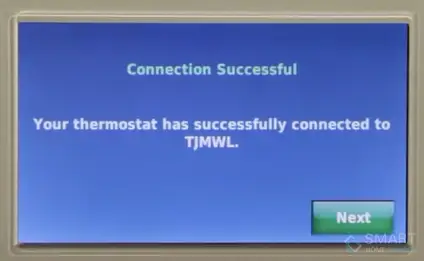
Step 4 : In the next page, locate your network name and click on it. Click on connect for joining the wireless network. You will see a wait message being displayed on your Honeywell Thermostat’s screen.
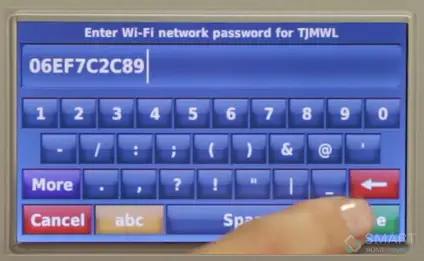
The connection process will be completed within a short span. Also, don’t forget that encryption is safeguarding your network. So, in order to have an access to the network, you will first have to enter the password.
So, this was the entire process to connect Honeywell thermostat to the Wi-Fi network. We hope that the above solution helps you in connecting to the network.
 Published by: Blaze
Published by: Blaze Brand: Honeywell Doorbell
Brand: Honeywell Doorbell Last Update: 4 months ago
Last Update: 4 months ago
 Related Blogs
Related Blogs
How to Install Honeywell Wireless Alarm?
How to Set Honeywell Thermostat Temperature?
Why is my Honeywell Thermostat Show up as Offline?
How to Reset Honeywell Thermostat WiFi?
Why is My Honeywell Thermostat not Working?

Trending Searches
-
Fix Shark Robot Vacuum Error 9 Easily (How) 29 Nov, 24
-
How to Fix Hikvision Error Code 153? - 2025 27 Aug, 24
-
How To Setup WiFi On Samsung Refrigerators? 16 Oct, 24
-
Google Nest Mini vs. Amazon Echo Dot 2025 25 Jul, 24
-
How to Set up Arlo Camera? 16 Feb, 24
-
How to Watch StreamEast on FireStick? 05 Nov, 24

Recent Post
-
How to Install Kodi on Amazon Fire Stick? 18 Dec, 24
-
How to Connect Govee Lights to Alexa? 17 Dec, 24
-
How to Connect Kasa Camera to WiFi? 17 Dec, 24
-
How to Fix Eero Blinking White Problem? 16 Dec, 24
-
How to Reset Eero? 16 Dec, 24
-
Why is My ADT Camera Not Working? 15 Dec, 24
-
Merkury Camera Wont Reset? Fix it 14 Dec, 24
-
How to Connect Blink Camera to Wifi? 14 Dec, 24
Top Searches in honeywell doorbell