How do I Fix Netflix Error 30103?
One of the most popular video streaming services, Netflix has grown to a large base of customers. This is one website that allows users to easily watch their favorite movies and TV shows through PC, TV, tablets or mobile phones.
However, there are some odd situations too. While sometimes when we are enjoying watching videos on Netflix, some error codes interrupt our smooth experience. It hints like the video cannot be played due to some technical problems.
One of those problems is Netflix error 30103. So, how to deal with such annoying error codes? This blog summarizes what the error means and how to fix it using various methods.
What It Means by Netflix Error 30103?
Initially, you should be aware of the exact message shown under this error code 30103 which says "Cannot play title. Please try again later. '' As per this short message, indication is towards some information on the device that needs to be updated.
This blog gives you easiest three ways to resolve Netflix error 30103. You can select and render any one of your choice or simply try them one by one to solve the problem.
Basic Methods to Fix Netflix Error 30103-
Method 1. Quickly Restart your Device
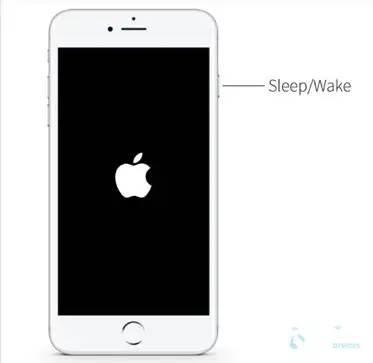
One of the best and simplest ways without requiring any careful examination is to restart the device. Straightforwardly, begin with the following listed steps to restart iPhone/iPad/iPod Touch.
Step 1: Firstly, press and hold the Side/Power button of your device for a few seconds until the slider screen is displayed.
Step 2: Power off the device by pushing the red icon to the right side of the device.
Step 3: Keep pressing the Side/Power button and turn on the device back after 10 seconds or more.
Step 4: Lastly, open Netflix app and recheck whether the video plays normally or not.
Method 2. Turn off Airplay Mode
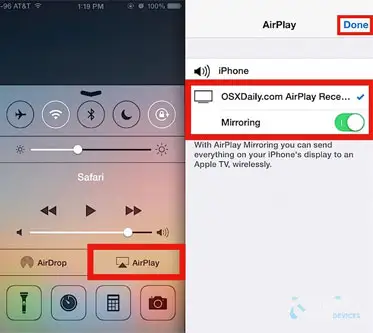
Unfortunately, AirPlay mode does not allow you to play downloaded titles. Therefore, an error code 30103 might occur whenever you are using AirPlay to watch a video using iPhone/iPad, iPod Touch. Further, you can turn off AirPlay to check whether Netflix error 30103 has resolved or not.
Step 1: Tap over the AirPlay icon inside the Netflix app.
Step 2: Next, choose your iOS device from the list displayed.
Step 3: Try to play that video again and check for the issue.
Method 3. Reset Network Settings on your iPhone/iPad/iPod Touch
Since network is an important prerequisite to initiate any kind of setup or connection. So, it is essential to make sure that the network connection works normally and smoothly for Netflix to buffer high data videos. Alternatively, it's better to switch to another wifi connection.
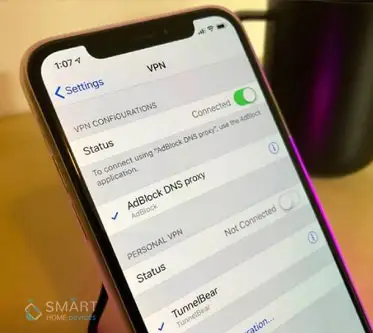
If you have jumped to the other network then try to open the app and check whether the network works smoothly or not. If no network connection is available to the Internet, then straightaway reset all the network settings of your device.
Step 1: Firstly, open the Settings and click on the General tab.
Step 2: Scroll down the list and tap on Reset button.
Step 3: Now, tap and select the Reset Network Settings option..
Step 4: Enter the required passcode/password into the field.
step 5: Lastly, tap Reset Network Settings option shown in red and confirm the reset process.
Method 4. Reinstall Netflix App on your Device
The last method you can perform is to delete and reinstall Netflix app. Sometimes, you are able to use other apps under the same network connection, but your Netflix is stuck somewhere. In such scenarios, quickly make an attempt to reinstall the app.
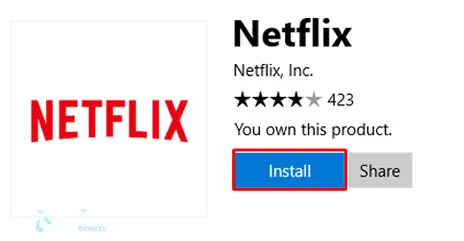
Remember to check for the updated information before deleting the Netflix app. If you find an update for the installed app, download the latest version for your app. This might resolve the occurrence of Netflix error 30103 on your device.
Now, check whether the problem has resolved or not. While if the update has no effect, then remove the app and reinstall it back on your device.
Step 1: Continuously press and hold the Netflix app icon shown at the Home screen until it shakes.
Step 2: Tap the X icon at the top left and remove it.
Note: Remember deleting the app eliminates the downloads stored on your device.
Step 3: Go to App Store or Google Play Store.
Step 4: Find Netflix app and download its latest version.
Step 5: Launch new Netflix app once installed.
Step 6: Sign in to enter your Netflix account and try playing the video again.
Hope this final solution eliminates Netflix error 30103 for your device.
You can Checkout This Latest Blogs
How To Watch Netflix On A Nintendo Switch?
How To Watch Netflix On Amazon Fire Stick?
How To Use The Voice Search Option In Netflix?
How Do I Fix Netflix Error 30103?
Netflix Not Working On Amazon Fire TV Stick €“ What To Do?
 Published by: Jorg
Published by: Jorg Brand: Netflix
Brand: Netflix Last Update: 4 months ago
Last Update: 4 months ago
 Related Blogs
Related Blogs
How to Watch Netflix on Amazon Fire Stick?
How to Use the Voice Search Option in Netflix?
How do I Fix Netflix Error 30103?
How to Fix Netflix Error Code NW-2-5?
How to Fix Netflix Error Code UI-800-3?
How to Fix Netflix Error Code NW-3-6?
How to Fix Netflix Error M7111-1331-2206?

Trending Searches
-
Fix Shark Robot Vacuum Error 9 Easily (How) 29 Nov, 24
-
How to Fix Hikvision Error Code 153? - 2025 27 Aug, 24
-
How To Setup WiFi On Samsung Refrigerators? 16 Oct, 24
-
How to Reset Honeywell Thermostat WiFi? 07 Mar, 24
-
Google Nest Mini vs. Amazon Echo Dot 2025 25 Jul, 24
-
How to Set up Arlo Camera? 16 Feb, 24
-
How to Watch StreamEast on FireStick? 05 Nov, 24

Recent Post
-
How to Install Kodi on Amazon Fire Stick? 18 Dec, 24
-
How to Connect Govee Lights to Alexa? 17 Dec, 24
-
How to Connect Kasa Camera to WiFi? 17 Dec, 24
-
How to Fix Eero Blinking White Problem? 16 Dec, 24
-
How to Reset Eero? 16 Dec, 24
-
Why is My ADT Camera Not Working? 15 Dec, 24
-
Merkury Camera Wont Reset? Fix it 14 Dec, 24
-
How to Connect Blink Camera to Wifi? 14 Dec, 24
Top Searches in netflix