How Do I Get My Nest Camera Back Online?
In a bid to make your Nest camera work seamlessly, you should make sure that your Nest Camera remains online. Here is a brief walkthrough that tells how to get Nest camera back online. So, just begin by restarting your Nest camera which can fix mild technical snags preventing your Nest camera from remaining online.
Another way to restore the online status of your Nest camera is power cycling the Wi-Fi router which basically entails switching off the same followed by turning it on after a few minutes. You can also resort to upgrading the internet package in case of witnessing the issue in the form of lower bandwidth despite executing the power cycling coupled with checking the Wi-Fi interference.
Is your Nest camera showing offline? Well, there are certain times when you face experience offline issues with your camera. In such a scenario, you try multiple ways to get the camera back to online mode.
The only question that hooks up to your mind, what are the possible methods to get my nest camera back online? This happens with most of the people nowadays that their camera goes offline.
Important Tip: Before you start troubleshooting process and find out how to get your nest camera back online, one must have physical access to the camera.
This is because you can't perform many of the troubleshooting steps remotely and we don’t provide remote restart or reset options. Such privileges risk and compromise the security of your camera.

Basic Troubleshooting Steps for Getting Nest Camera Back Online on Android and iOS:
There are multiple ways to troubleshoot the offline issue of Nest camera. But you can try the basic ones at the initial level. Some steps can be performed at home or even when you are not at home.
Step 1: Check the status of the Nest service you are using currently. Whenever the Nest service gets down, it will show that your Nest camera is offline. Check back once it is resolved by itself.
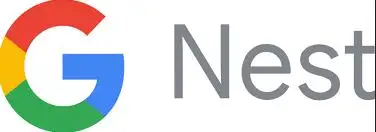
Step 2: Check the Nest app version(for both Android and iOS). Ensure that your Nest camera app is updated to the most recent version. The app is available for free from the Play Store or the App store.
Download it and make sure that you have the newest app version. If a new version update is available, you can uninstall and reinstall the Nest app.

Check the issue you’re encountering from the list below:
- The Nest camera is not connecting after/during setup and you see an error code.
- Multiple Nest cameras are connected, but only one is offline.
- New router or changed Wi-Fi password and your Nest camera show offline.
- Getting a lot of Nest camera offline notifications.
- The Nest camera disconnects at some time and then reconnects automatically.
- Other devices are connected to Wi-Fi, except the Nest camera.
- The Nest camera is offline and doesn't appear to reconnect.
- There is a solid yellow light on the Nest camera.
- There is a solid red light on the Nest camera.
- You don't see all the troubleshooting options.
Few More Quick Fixes to Get Nest Camera Back Online-

You see your Nest camera shows offline in the app as soon as it is disconnected from Wi-Fi. Below given are some quick fixes to get it back online.
Step 1: Firstly, ensure that your Wi-Fi network is working properly. Check the connection using some other device and visit any website. If you are using the phone for checking the network, ensure to check with Wi-Fi only (no cellular data). If the entire network is down, you’ll get this nest camera offline issue.
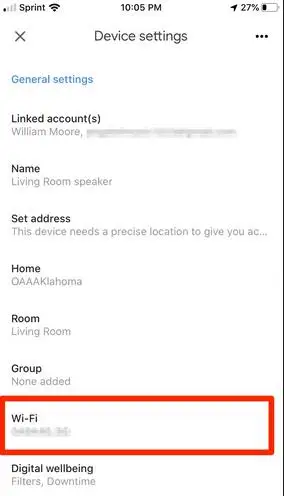
Step 2: Go to the support section of its official site and check the status of the ongoing Nest service. In case it is down, waits until it resumes and sees if your Nest Cam comes back online.
Step 3: Restart your Nest camera after unplugging it from the source. Wait for 10 seconds and plug it back in again. After it restarts, a solid green light glows on the Nest camera front which means it’s connected to Wi-Fi.

Step 4: Restart the Wi-Fi router connecting the Nest camera. Unplug it and plug it back in again after 30 seconds. Again, you will see a green light on the camera front which indicates that it’s connected to Wi-Fi.

Step 5: Check the bandwidth of your network. Disconnect other devices from the network so that it has enough bandwidth. Check whether the Nest camera comes back online or not.
If there is any bandwidth issue, disconnect other devices using bandwidth. Or, you can upgrade your internet service.
Step 6: Finally, check for any Wi-Fi interference. Turn off the other devices that may cause offline issues like cordless phones, baby monitors, microwaves, Bluetooth devices, and wireless video equipment.
Different reasons are possible in such a case such as high bandwidth usage, changed router settings, wireless interference and more. You can simply check for any alerts, error messages in the Nest app or on your registered email.
If your camera stays unplugged or without any power for more than 10 minutes, you automatically get an alert message. Additionally, you also get an email including a snapshot of the last thing your camera saw.
Hope these steps to get your Nest camera back online are helpful.
Read also
Why Is Nest Camera Blinking Green Led Lights?
How To Fix Nest Talk And Listen Not Working?
How Do I Change The Nest Notification Sound On My IPhone?
How To Fix Nest Error E195? - Nest Thermostat
How Do I Get My Nest Camera Back Online?
 Published by: Jorg
Published by: Jorg Brand: Nest Camera
Brand: Nest Camera Last Update: 4 months ago
Last Update: 4 months ago
 Related Blogs
Related Blogs
How to Update WiFi Settings on Nest Camera?
How Do I Get My Nest Camera Back Online?
How to Install Nest Cam IQ Outdoor Security Camera?
How to Set up Nest X Yale Lock?
How do I Connect My Nest Yale Lock to Alexa?

Trending Searches
-
Fix Shark Robot Vacuum Error 9 Easily (How) 29 Nov, 24
-
How to Fix Hikvision Error Code 153? - 2025 27 Aug, 24
-
How To Setup WiFi On Samsung Refrigerators? 16 Oct, 24
-
How to Reset Honeywell Thermostat WiFi? 07 Mar, 24
-
Google Nest Mini vs. Amazon Echo Dot 2025 25 Jul, 24
-
How to Set up Arlo Camera? 16 Feb, 24
-
How to Watch StreamEast on FireStick? 05 Nov, 24

Recent Post
-
How to Install Kodi on Amazon Fire Stick? 18 Dec, 24
-
How to Connect Govee Lights to Alexa? 17 Dec, 24
-
How to Connect Kasa Camera to WiFi? 17 Dec, 24
-
How to Fix Eero Blinking White Problem? 16 Dec, 24
-
How to Reset Eero? 16 Dec, 24
-
Why is My ADT Camera Not Working? 15 Dec, 24
-
Merkury Camera Wont Reset? Fix it 14 Dec, 24
-
How to Connect Blink Camera to Wifi? 14 Dec, 24
Top Searches in nest camera