How do I Link My Ring Account to My Amazon Account?
Every Ring device user gets the privilege to link Ring Account with Amazon account and thus harness the best from the combination of this smart solution. With this brief walkthrough containing the procedure to link Ring account with Amazon account, you can get this anticipated pairing done in just a few clicks.
So just initiate this process by opening the “Ring” app on your smartphone followed by tapping the three-lined icon shown on the top right corner. Continue by tapping the “Settings” option and pressing the “Link your Amazon accounts” option further. Next, on the welcome page create a new account or try to log in with the existing one to complete the proceedings going forward.
Every Ring account holder has the choice to link their Ring accounts to their Amazon accounts. Linking to an Amazon account will permit you to access features like Amazon Key and more via your Ring App. Most of the time people ask how to link my Ring account to my Amazon account.
Steps to Link Ring Account to Amazon Account from My Mobile Device:
Find below the steps to link my Ring account to my Amazon account from your mobile device, to do follow instructions:
Step 1 : Open your Ring app on your mobile device.
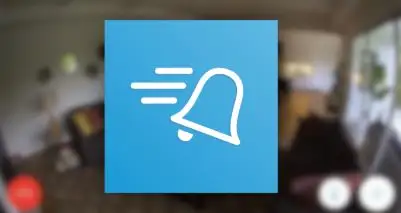
Step 2 : Tap the three-lined icon on the upper-right hand side of the screen to open up the side menu.
Step 3 : Tap Account Settings.
Step 4 : Tap Link your Amazon account.
Step 5 : Tap Link Accounts.
Step 6 : You will see an Amazon welcome screen. Now, on this screen you can create a new Amazon account or log in with an existing one.
Step 7 : Once you have completed creating your account or entering your Amazon account details, click on Sign in.
Step 8 : Your accounts are now linked.
Steps to Link my Ring Account to My Amazon Account from Ring.com
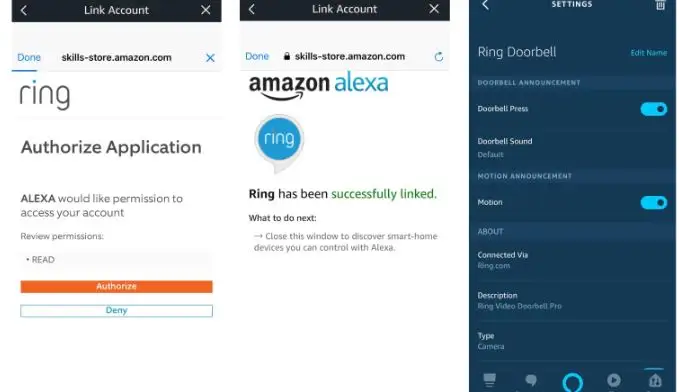
Find below guidelines to link your Ring account to your Amazon account from Ring.com, to do follow these instructions:
Step 1 : Log in to your account on Ring.com.
Step 2 : Use the menu on the upper right-hand side of the screen to navigate to the Account page.
Step 3 : Tap Link Amazon account.
Step 4 : Enter the password for your Ring Account.
Step 5 : You will see an Amazon welcome screen. Now, on this screen you can create a new Amazon account or log in with an existing one.
Step 6 : Once you have done creating your account or entering your Amazon account credentials, click on Sign in.
Step 7 : Your accounts are now linked.
What are the Advantages of Linking My Ring Account and My Amazon Account?
- Linking your Amazon account will permit you to gain access to certain Amazon features like Amazon Key. Other benefits to account holders are currently in development and will be announced as soon as they're ready.
- Thought that the cameras you installed in your home to increase security may actually give strangers access to you, your children, and your home is extremely unsettling. We use the same password for several accounts, settle for easily guessed passwords, or skip on using updated security methods such as two-factor authentication (2FA).
- One of the first things to do is make sure you are using a unique password for your Ring devices. It’s easy enough to find numerous instances where various services have been hacked and their lists of passwords taken. That’s why it’s not a good idea to use the same password for your smart home system as you care for, say, your music account.
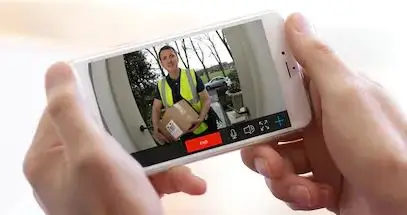
So, you need to add two-factor authentication to your account. Ring provides its own two factor authentication method, which is recommended when you first install the app. If you jumped setting it up at the start, you get another chance from inside the app. Here’s how to set it up:
- Open the Ring app.
- Click on the menu icon in the upper-left corner, and select ‘Settings’
- You’ll be brought to the ‘Account Settings’ page. In this part titled ‘Enhanced Security, click on ‘Two-Factor Authentication.’
- The next screen explains that now, whenever you submit your password, you’ll be texted a verification code. The phone number where codes will be sent is shown; you can change that if you need to.
When you have enabled two-factor authentication, it’s perhaps a good idea to change your password (even if you were using a unique one already), just in case your current password was picked up by someone. You will find the ‘Password’ option on the same ‘Account Settings’ page you were at before. Just tap on ‘Change,’ and put in a new password - one that, hopefully, you have never used before.
And now, you have done what you need to secure your Ring account.
 Published by: Mark
Published by: Mark Brand: Ring Doorbell
Brand: Ring Doorbell Last Update: 5 days ago
Last Update: 5 days ago
 Related Blogs
Related Blogs
How to Connect a Ring Doorbell to WiFi?
How does Ring Doorbell Work with Alexa?
How to Change Wifi on Ring Video Doorbell 2?

Trending Searches
-
How To Setup WiFi On Samsung Refrigerators? 31 Oct, 25
-
How to Fix Hikvision Error Code 153? - 2026 01 Oct, 25
-
Fix Shark Robot Vacuum Error 9 Easily (How) 26 Nov, 25
-
How to Set up Arlo Camera? 08 Jun, 25
-
How to Watch StreamEast on FireStick? 12 Nov, 25
-
How to Reset Honeywell Thermostat WiFi? 19 Jun, 25

Recent Post
-
How to Install Kodi on Amazon Fire Stick? 08 Dec, 25
-
How to Connect Govee Lights to Alexa? 08 Dec, 25
-
How to Connect Kasa Camera to WiFi? 07 Dec, 25
-
How to Fix Eero Blinking White Problem? 07 Dec, 25
-
How to Reset Eero? 07 Dec, 25
-
Why is My ADT Camera Not Working? 06 Dec, 25
-
Merkury Camera Wont Reset? Fix it 06 Dec, 25
-
How to Connect Blink Camera to Wifi? 06 Dec, 25
Top Searches in ring doorbell