How do I Program My Schedule on My Ecobee Thermostat?
Programming the schedule on your Ecobee thermostat is a vital step in optimizing your home's heating and cooling settings for comfort and energy efficiency. Ecobee thermostats are equipped with advanced features that enable users to create customized schedules according to their daily routines and preferences. By setting up a schedule, you can control temperature adjustments throughout the day.
Are you wondering How Do I Program My Schedule On My Ecobee Thermostat? Well then, in this guide, we’ll walk you through some quick and possible ways in which you can program your schedule on your ecobee thermostat.
View also : Ecobee Thermostat Black Screen
On the Mobile App to Program My Schedule on Ecobee Thermostat
Open the schedule tab from the main menu: Main Menu > Schedule. You will see your schedule for the day. Tap on any of the days listed at the top to view your schedule for that specific day.
If you want to change the start time of a specific activity, then tap on the activity (Home, Away, or Sleep) and adjust the time. The ecobee will keep this activity/Comfort Setting until your next scheduled activity starts.
If you want to add a new Comfort Setting into your schedule, click the plus icon in the top right corner.
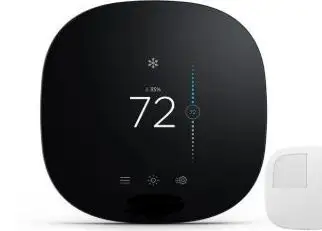
You will have the option to select between your programmed comfort settings. Choose the comfort setting you want to add and tap Next in the bottom right corner.
Important: If you want to create a custom comfort setting, that can only be done via the Web Portal. Learn how to create a custom Comfort Setting through the Web Portal.
Select the time you would like to set for the Comfort Setting, after that click save in the bottom right corner.
Important: You cannot schedule two instances of the same comfort setting back-to-back. If you're getting a message at the top of this screen that indicates a conflict, please ensure you are not scheduling two identical Comfort Settings in a row.
You will now see the Comfort Setting you’ve added to/adjusted in your schedule. If you want to copy the schedule for this specific day throughout the rest of the week, select Copy [Holiday] at the bottom.
You will then be able to select the days you want to copy this schedule over to. Tap Save in the bottom right corner.
Success! You've now programmed your ecobee's schedule. You can make adjustments to your schedule at any time by simply repeating the process above.
The ecobee will now follow your schedule and keep your pre-programmed Comfort Settings (unless you place a hold by manually adjusting the temperature on the thermostat, through the app or other APIs).
Wrapping it Up
So, now I hope you learn how to program my schedule on my ecobee thermostat. Thank you for reading this post, share your feedback with us in the comment section.
 Published by: Jorg
Published by: Jorg Brand: Honeywell Doorbell
Brand: Honeywell Doorbell Last Update: 4 months ago
Last Update: 4 months ago
 Related Blogs
Related Blogs
How to Install Honeywell Wireless Alarm?
How to Set Honeywell Thermostat Temperature?
Why is my Honeywell Thermostat Show up as Offline?
How to Reset Honeywell Thermostat WiFi?
Why is My Honeywell Thermostat not Working?

Trending Searches
-
Fix Shark Robot Vacuum Error 9 Easily (How) 29 Nov, 24
-
How to Fix Hikvision Error Code 153? - 2025 27 Aug, 24
-
How To Setup WiFi On Samsung Refrigerators? 16 Oct, 24
-
Google Nest Mini vs. Amazon Echo Dot 2025 25 Jul, 24
-
How to Set up Arlo Camera? 16 Feb, 24
-
How to Watch StreamEast on FireStick? 05 Nov, 24

Recent Post
-
How to Install Kodi on Amazon Fire Stick? 18 Dec, 24
-
How to Connect Govee Lights to Alexa? 17 Dec, 24
-
How to Connect Kasa Camera to WiFi? 17 Dec, 24
-
How to Fix Eero Blinking White Problem? 16 Dec, 24
-
How to Reset Eero? 16 Dec, 24
-
Why is My ADT Camera Not Working? 15 Dec, 24
-
Merkury Camera Wont Reset? Fix it 14 Dec, 24
-
How to Connect Blink Camera to Wifi? 14 Dec, 24
Top Searches in honeywell doorbell