How Do I Set Up My Eufy Doorbell?
The Eufy video doorbell provides round-the-clock security and monitoring of your home. You can talk to people in real-time and pre-record messages. If you are new to Eufy, then you must be wondering how you can set up this device.
In order to install your Eufy doorbell, you must disconnect your old doorbell and remove it. Set up your device using your Eufy Security account after the doorbell installation is complete. Below are the step-by-step instructions that you need to follow in order to make sure that your doorbell is correctly installed and it is providing you with the best security it can.
How to Install the Eufy Video Doorbell?
Before you start with any electrical work at your home, you must switch off the main power supply in the location where you are working to do everything safely. You must check what is in the package to make sure that you have all the parts required for installing the doorbell.
Below are the simple steps that you need to follow to install your Eufy video doorbell.
Step 1: Ring your present doorbell to ensure that the chimes are working.
Step 2: Please ensure that power is disconnected from the doorbell. Test lights in your area to confirm that the power is not turned on.
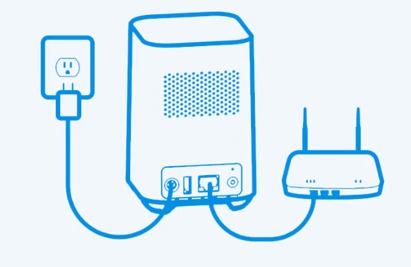
Step 3: Remove the cover on your doorbell chime and search for the screws with Trans and Front on them. You must use the wire which came along with the Eufy dorbell for connecting with the two terminals.
Step 4: Remove the old doorbell from the front of your house. Pull out the wires carefully, pull them apart and make sure that they are not touching one another.
Step 5: Mark the holes for the screw hole card which came along with the doorbell. Drill these holes using the power drill. As per the user manual, you must keep the doorbell 4 feet above the ground t get the best viewing range.
Step 6: In case your doorbell is attached to a concrete, brick, or stucco, then you must use the anchors that come along with the camera. It is not necessary to install the doorbell on a wooden frame.
Step 7: You can place the screws in the screw holes. You can also place it on the mounting bracket and then tighten them.

Step 8: Connect the wires to the terminal that are placed at the back of the doorbell. In case you find that the wire is a little short, then you can use the wire extensions that came with the doorbell.
Step 9: Take off the film from the back of your doorbell and keep it on the wall. If you feel that there is a need to reposition the doorbell, then you must use the detaching tool.
Step 10: Turn on the power of your circuit breaker.

Step 11: Once the power is restored, you will see a blinking yellow light.
How can I Set up the Eufy Doorbell in the App?
The process to set up your Eufy doorbell in the app is quite easy and simple.
Below are the simple steps that you are required to follow in order to set up your doorbell.
Step 1: First of all, you need to download the Eufy security app from the app store of your device.
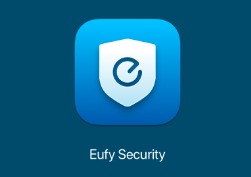
Step 2: Log in to your Eufy account or register for your account.
Step 3: Now, use two-factor authentication to improve security.
Step 4: Select Add device option and then select the device that you own.
Step 5: Click on Allow and then Eiphy will get access to your phone's camera.
Step 6: Scan the QR code and then type it in manually.
Step 7: Choose the region in the United States and then select Next.
Step 8: Carry out the instructions to complete the installation.
Step 9: The Eufy app is going to test the voltage to make sure that you have the right voltage.
Step 10: Select Start to test the voltage.
Step 11: Hold the doorbell button for at least 5 seconds and wait till you hear a chime. After that, select the option "I hear the ringtone" on your app.
Step 12: After that, you are going to see the option of Allowing the app to view the location which is optional.
Step 13: Then, you are going to see a message that will ask you to enable Bluetooth. Once it gets enabled, select the option, "I've turned on Bluetooth".
Step 14: Now, the app will connect to the doorbell.
 Published by: Blaze
Published by: Blaze Brand: Smart Devices
Brand: Smart Devices Last Update: 2 months ago
Last Update: 2 months ago
 Related Blogs
Related Blogs
How to Use Google Lens on iPhone?
Top 7 Best Smart Home Security Systems of 2025
How to Connect Philips Hue Devices?