How do I Set up Push Notifications on SimpliSafe Doorbell?
Simplisafe provides protection for doors and windows. It is one of the best home security systems in the market. Simplisafe doorbells notify you when someone is at the door even when they don’t ring the doorbell. And in this article, we will tell you how to set up push notifications on SimpliSafe doorbell.
We have two types of push notifications for SimpliSafe doorbell one is camera notification and the other is system notification. Camera notifications are only for cameras and are set up for every individual camera and it controls their notifications. System notifications are for all the sensors.
Step to Set up System Push Notification on SimpliSafe Doorbell-

To set up push notifications on SimpliSafe doorbells, follow the instructions given below.
Step 1: If you don’t have the SimpliSafe app on your phone already, download it from the play store.
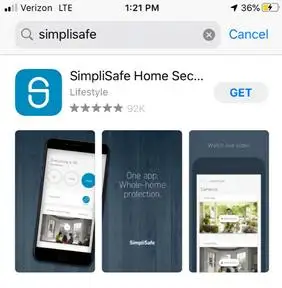
Step 2: After downloading open the app and press? the icon on the top left corner and go to settings.
Step 3: Go to Alerts and Notification.
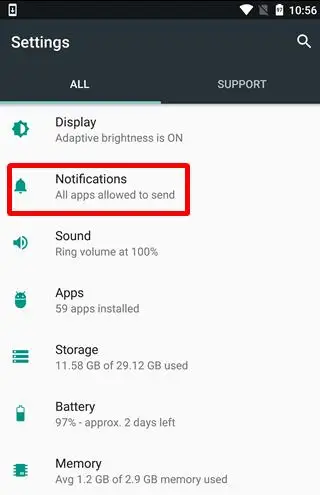
Step 4: Select “edit” which you will find next to push notifications.
Step 5: Tap on Alarm, Activity, and error one by one to see their options and which one you would like to enable. We recommend you to choose all three.
- Alarm -- Smart Alerts if system alarm is triggered.
- Activity -- Smart Alerts when the system is armed or disarmed and also for sensors that are set to Secret Alert.
- Error -- Smart Alerts for Power Outages & Sensor Errors
Step 6: Select “save alert” to save the changes you made.
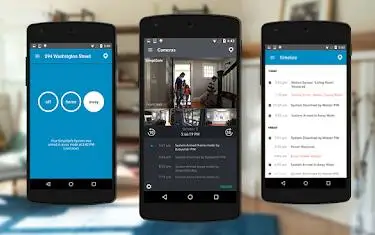
Step to Set up Camera Push Notification on SimpliSafe Doorbell-
To set up push notifications on SimpliSafe doorbells for the camera, follow the instructions given below.

Step 1: If you don’t have the SimpliSafe app on your phone already, download it from the play store.
Step 2: After downloading, open the app and press? the icon on the top left corner and go to settings.
Step 3: Go to camera settings and select the camera you want the notifications for.
Step 5: Make sure the motion detection is off and then set motion notification to ON.
Step 5: Motion alerts will only be received when the camera’s privacy shutter is open.
Step 6: Select “save alert” to save the changes you made.
 Published by: Blaze
Published by: Blaze Brand: Simplisafe Doorbell
Brand: Simplisafe Doorbell Last Update: 3 months ago
Last Update: 3 months ago
 Related Blogs
Related Blogs
How to Install Simplisafe Doorbell Camera?
How do I Reconnect SimpliSafe Doorbell Camera?

Trending Searches
-
Fix Shark Robot Vacuum Error 9 Easily (How) 29 Nov, 24
-
How to Fix Hikvision Error Code 153? - 2025 27 Aug, 24
-
How To Setup WiFi On Samsung Refrigerators? 16 Oct, 24
-
How to Reset Honeywell Thermostat WiFi? 07 Mar, 24
-
Google Nest Mini vs. Amazon Echo Dot 2025 25 Jul, 24
-
How to Set up Arlo Camera? 16 Feb, 24
-
How to Watch StreamEast on FireStick? 05 Nov, 24

Recent Post
-
How to Install Kodi on Amazon Fire Stick? 18 Dec, 24
-
How to Connect Govee Lights to Alexa? 17 Dec, 24
-
How to Connect Kasa Camera to WiFi? 17 Dec, 24
-
How to Fix Eero Blinking White Problem? 16 Dec, 24
-
How to Reset Eero? 16 Dec, 24
-
Why is My ADT Camera Not Working? 15 Dec, 24
-
Merkury Camera Wont Reset? Fix it 14 Dec, 24
-
How to Connect Blink Camera to Wifi? 14 Dec, 24
Top Searches in simplisafe doorbell