How do I Setup my SkyBell Doorbell with Amazon Echo?
When you want to set up SkyBell Doorbell with Amazon Echo you just have to do a few sequential things and you will be able to receive the live feed from SkyBell on your smartphone. At first, setting up simply requires installing and downloading the Alexa app on your smartphone followed by tapping the “Skills & Games” option.
Therein you now have to search your SkyBell device and select the same going forward. The process that will ensue is all about authenticating the app with the login credentials of your SkyBell which will eventually mark the completion of the SkyBell setting up procedure.
Skybell has always come up with new innovative ideas to make your life easier and your home safer. As a part, they have partnered with different big services we all love. Many of you have even asked to create ways that facilitate hands-free control over your devices.
So today, it's the right time to share this awaited excitement with you all. SkyBell doorbells are now compatible with Amazon Echo and Alexa. Yes, you caught that right. This simple blog will guide you through your questions like how to set up SkyBell doorbell with Alexa Echo and much more.
Why do I want to Setup SkyBell Doorbell with Amazon Echo?
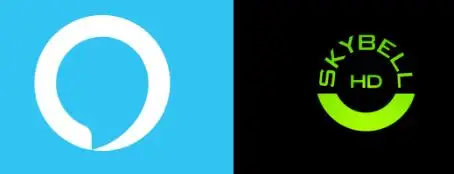
Amazon Echo, now widely and commonly known as "Alexa" is one of the digital assistants by Amazon. As a reference, users can get a response with commands like “Alexa," "Echo," or "Computer”. Gradually, Amazon Echo came to be sold as a smart speaker or clearly as a smart home automation hub.
How does SkyBell Doorbell work with Echo?
One must have a SkyBell HD and an Amazon Echo to get started.
Step 1: Simply launch the Alexa app on your mobile phone.
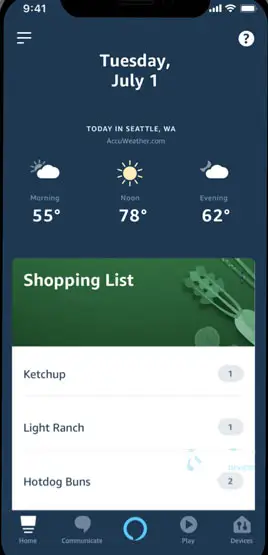
Step 2: As you reach to the menu, go to Skills, search on SkyBell and select that option.
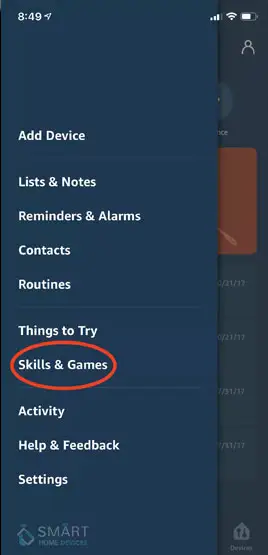
Step 3: Subsequently, you will have to authenticate the app system using your SkyBell login credentials.
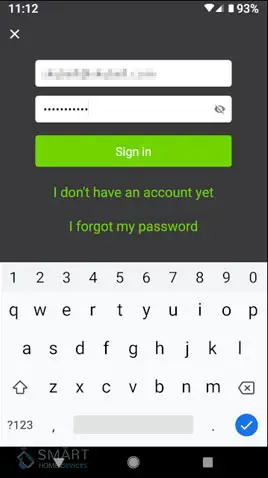
Note: You can do the authentication process through the Amazon Alexa App. This simply prompts you to link your SkyBell account with Amazon. Next, you will be redirected to the SkyBell OAuth server where you have to enter confidential details like your previously existing SkyBell Username and Password.
And, you are done. You can enjoy unlimited hands-free access to your SkyBell device.
What Things to Do after Set up SkyBell Doorbell with Alexa Echo?
Once you have completed the setup of SkyBell doorbell with Amazon Echo, you can command Alexa to control your SkyBell HD. Offering hands-free control to your front door is adding another level of convenience to SkyBell device.
Here are all actions you can perform just with the help of your voice commands:
- You can record a live video of your front door. This video is automatically saved to your account which can be viewed later for free.
- You can take a snap of your doorstep
- You can switch off the indoor chime. This is a quiet mode where you can restrict visitors from disturbing your dear ones as they press the SkyBell HD button.
- Alternatively, you can turn on the indoor chime.

What is Amazon Echo Integration?
With SkyBell Amazon Echo integration, users having both SkyBell HD and an Amazon Echo can conveniently perform various interactions via voice control. This can be achieved using an Amazon Alexa Skill of your choice.
Like, a user can easily set the Indoor or Outside Quiet Modes to on or off. Additionally, they can capture a snapshot or record a video of their front door. But, if the users owning multiple SkyBell devices, Alexa asks the user for device selection.
Furthermore, SkyBell HD allows you to connect and work with the Amazon Echo with the help of this robust API integration SkyBell Connect. With wifi enabled feature, SkyBell HD is the only current smart video doorbell that is programmed to receive commands from you or a smart home device.
So, if you think I have set up SkyBell doorbell with Amazon Echo then you have all the convenience, control, and security over your home.

User Flow, Interaction & User Stories Supported
Step 1: Being a SkyBell HD and Echo user, I want to set SkyBell HD to quiet mode, "Alexa, tell SkyBell to turn on quiet mode".
Step 2: A user says that Echo's response should be "Your SkyBell is now in quiet mode".
Step 3: As a SkyBell HD and Echo user, I want SkyBell HD to exit the quiet mode by saying, "Alexa, tell SkyBell to turn off quiet mode".
Step 4: A user wants that the Echo's response should be "Your SkyBell's quiet mode has been turned off".
Step 5: Being a SkyBell HD and Amazon Echo user, I want to connect my SkyBell HD account with my Amazon Echo account to achieve integration at an account level.
Step 6: As a SkyBell HD and Amazon Echo user, I want to specify which SkyBell HD device my Amazon Echo will connect and work with.
Amazon Echo Integration for Multiple Devices-
For default scenarios, if you possess just one device, Alexa will immediately connect and work with it without requiring any additional instructions. However, if Amazon Alexa detects that you have multiple gadgets then you have to choose which device you want to connect.
In fact, it will ask you to select the device to collaborate with. For instance, Device Number (e.g., 1 for the front gate, 2 for the back gate, etc.).
More SkyBell Doorbell Guides -
- How do Connect Skybell to Alexa
- How to Mute Your SkyBell HD Doorbell
- How to Share SkyBell HD Access with Other Users
- Why is MY Skybell Blinking Orange
- Why is My Skybell Doorbell Offline
 Published by: Mark
Published by: Mark Brand: Skybell Doorbell
Brand: Skybell Doorbell Last Update: 4 months ago
Last Update: 4 months ago
 Related Blogs
Related Blogs
How to Setup and Install SkyBell Doorbell?
How to Setup and Install SkyBell Video Doorbell?
How to Connect Skybell to Wi-Fi?
The Best SkyBell HD Doorbell Camera Review 2025
Why is My Skybell Doorbell Offline?
Why is My Skybell Blinking Red and Green?
How to Fix Skybell HD Offline Error?
My SkyBell HD is Flashing Green and Blue?

Trending Searches
-
Fix Shark Robot Vacuum Error 9 Easily (How) 29 Nov, 24
-
How to Fix Hikvision Error Code 153? - 2025 27 Aug, 24
-
How To Setup WiFi On Samsung Refrigerators? 16 Oct, 24
-
How to Reset Honeywell Thermostat WiFi? 07 Mar, 24
-
Google Nest Mini vs. Amazon Echo Dot 2025 25 Jul, 24
-
How to Set up Arlo Camera? 16 Feb, 24
-
How to Watch StreamEast on FireStick? 05 Nov, 24

Recent Post
-
How to Install Kodi on Amazon Fire Stick? 18 Dec, 24
-
How to Connect Govee Lights to Alexa? 17 Dec, 24
-
How to Connect Kasa Camera to WiFi? 17 Dec, 24
-
How to Fix Eero Blinking White Problem? 16 Dec, 24
-
How to Reset Eero? 16 Dec, 24
-
Why is My ADT Camera Not Working? 15 Dec, 24
-
Merkury Camera Wont Reset? Fix it 14 Dec, 24
-
How to Connect Blink Camera to Wifi? 14 Dec, 24
Top Searches in skybell doorbell