How to Block Ads and Pop-Ups on FireStick?
Advertisements can be extremely irritating, whether you're broadcasting live your favorite work or simply browsing the web on your FireStick device. Ads are necessary for some apps in order to generate revenue, but they can be quite annoying if you see them every now and then.
A pop-up in the middle of your favorite show is enough to ruin your mood. If you are aware that there are various types of advertisements that you may encounter while streaming on the internet, I have discussed them for your knowledge and awareness. Block Ads and Pop-Ups on FireStick? .
You can also visit new blog : Watch StreamEast On FireStick
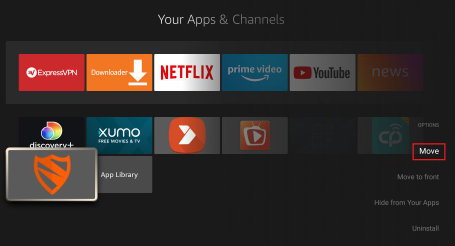
2 Methods for Blocking Ads on Firestick
I've discussed two methods for blocking ads on Firestick. These are the methods:
Ads on Firestick can be blocked using settings.
Blokada can be used to block advertisements on Firestick.
Blokada is an app that allows you to block ads and pop-ups on your FireStick. This free app also prevents malware and trackers from infiltrating your device.
Using a VPN with Blokada improves your security by hiding your IP address from malware and trackers. As a result, it is strongly recommended that you use a VPN on your FireStick device.
Various Types of Advertisement
Before delving into the ad-blocking process in depth, let's take a quick look at the various types of ads you might encounter while streaming something.
Video Ads- You can usually find these ads in YouTube videos, and you can skip them.
Built-in Ads- These are embedded in the video and cannot be skipped, which is very frustrating.
Banner Ads- Banner ads are typically found on websites or in menus. They are just as disturbing as video ads and built-in ads.
Overlay Advertising- They are the image advertisements that appear on your screen while you are watching a video. On FireStick, they can also be disabled.
Ad-Blocking Software
There are numerous online applications that can be used to block those annoying ads on your device. However, most of them do not work well or do not block all advertisements. Blokada and Ad Guard are the most popular and effective ad blockers on the market, and they do an excellent job.
They prevent all advertisements and pop-ups from appearing, ensuring a smooth content delivery system on the FireStick gadget.
You can also use ad-free browsers such as Firefox, SmarTube Next, or Brave Browser in addition to ad-blocking sites. They will provide you with ad-free streaming options while you are on the go.
How to Block Advertisements in Firestick Settings
To begin, we will make a few adjustments to the Firestick settings to help you block the basic ads that punctuate your streaming experience.
Follow These Steps:
Step 1: Click settings from the Home Page.
Step 2: Select Preferences by hovering over the Settings icon.
Step 3: Go to the Privacy Settings tab.
Step 4: Finally, disable Device Usage Data, Collect App Usage Data, and Interest-based Ads.
Step 5: Return to the previous screen and select Data Monitoring.
Step 6: Toggle Data Monitoring off again.
Step 7: Go back to the Preferences menu and click on Featured Content.
Step 8: Disable Allow Video and Allow Audio Autoplay.
How to Use Blokada to Block Ads on Firestick
This is another method for preventing most advertisements from interfering with your streaming. It is a programme that is specially designed to protect you from annoying advertisements and malware while also firewalling your internet connection.
Before proceeding, ensure that you have installed and are using ExpressVPN on your FireStick. It will protect you online against malware and keep your IP address anonymous.
Blokada Advantages
Blokada has a simple interface and is simple enough for beginners to use. Blokada allows you to block any type of ad while on the go. Aside from that, it is completely secure, with a built-in VPN for your privacy and security.
Furthermore, Blokada is completely free and works with any device, such as a FireStick or an Android device. When you connect to the internet, the app will run automatically.
It also displays the blocker notification and a list of all the servers that have been blocked so that you can access them at any time.
Checkout This New Articles
How To Watch StreamEast On FireStick?
Install And Watch Dofu Sports Live Stream On FireStick?
How To Block Ads And Pop-Ups On FireStick?
How To Install Mouse Toggle On FireStick / Fire TV?
How To Fix No Sound On Amazon Firestick Comes?
 Published by: Jorg
Published by: Jorg Brand: Smart Devices
Brand: Smart Devices Last Update: 4 months ago
Last Update: 4 months ago
 Related Blogs
Related Blogs
Top 11 Best Smart Home Devices & Systems of 2025
How to Use Google Lens on iPhone?
Top 7 Best Smart Home Security Systems of 2025
How to Connect Philips Hue Devices?

Trending Searches
-
How to Reset Honeywell Thermostat WiFi? 07 Mar, 24
-
Google Nest Mini vs. Amazon Echo Dot 2025 25 Jul, 24
-
How to Watch StreamEast on FireStick? 05 Nov, 24
-
How do I Connect My Nest Yale Lock to Alexa? 06 Apr, 24
-
Alexa Lights Unresponsive? Fix it 03 Dec, 24
-
Why Does My Nest Thermostat Say Delayed? 20 Oct, 24
-
How to Uninstall an August Smart Lock? 09 Apr, 24

Recent Post
-
How to Install Kodi on Amazon Fire Stick? 18 Dec, 24
-
How to Connect Govee Lights to Alexa? 17 Dec, 24
-
How to Connect Kasa Camera to WiFi? 17 Dec, 24
-
How to Fix Eero Blinking White Problem? 16 Dec, 24
-
How to Reset Eero? 16 Dec, 24
-
Why is My ADT Camera Not Working? 15 Dec, 24
-
How to Connect Blink Camera to Wifi? 14 Dec, 24
-
How To Reset Danfoss Thermostat? 13 Dec, 24
Top Searches in smart devices