How to Cancel Xbox Game Pass?
Once you cancel the game pass service subscription, you are saved from your expenditures. Though you have the option to sign up for Xbox Game Pass using your Xbox One, you can't cancel in that similar way. To cancel the Xbox game pass, you have to cancel an Xbox Live subscription.
However, you can change your payment method using your Xbox One. But, the game console gives you no option to actually end the subscription or cancel Xbox game pass. Only the best and easiest way to cancel the Xbox game pass subscription is by using the Microsoft web page.
Steps to Cancel Xbox Game Pass-
Like already discussed, the only way to cancel Xbox Game Pass is to use the Microsoft website. This can be done on a computer, phone, or via some web browser on your Xbox One.
Here's How to Cancel Xbox Game Pass Subscription:
Tip: Sometimes, you won't find the option to manage or cancel your subscription while using a web browser on your phone or Xbox One. So, try using a different browser or switch to a computer directly.
Step 1: Visit the official site account.microsoft.com.

Step 2: Next, select Services & subscriptions.
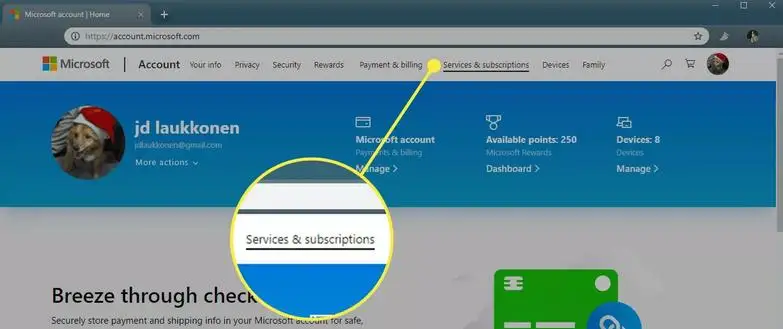
Step 3: If asked, enter your username and password, and then click Sign in option.
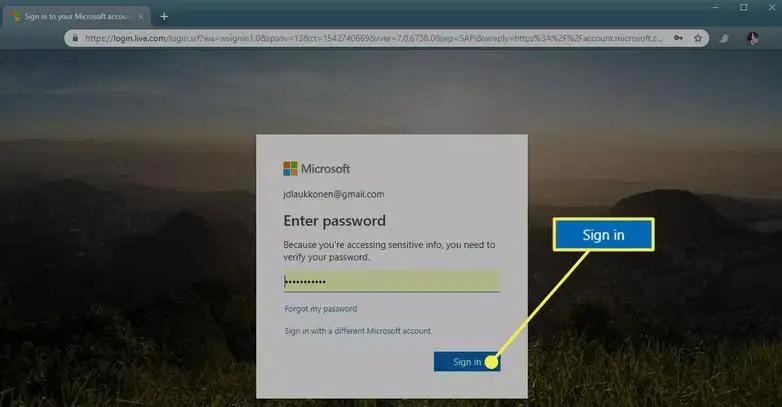
Step 4: Find Xbox Game Pass in the list of your services and subscriptions, and click the Manage option.
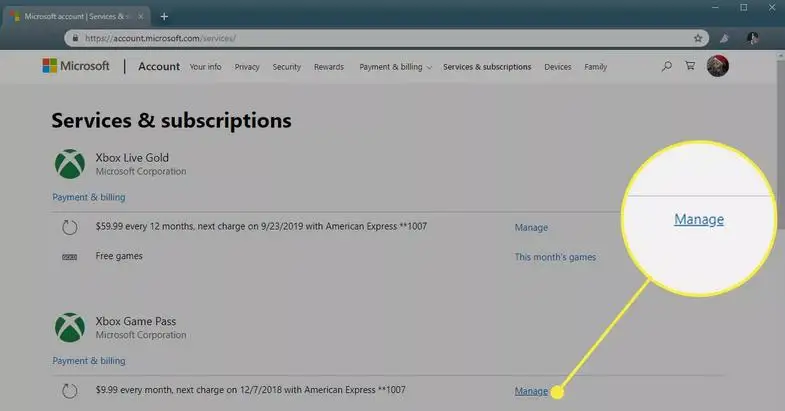
Step 5: Out of the listed options, click on Cancel.
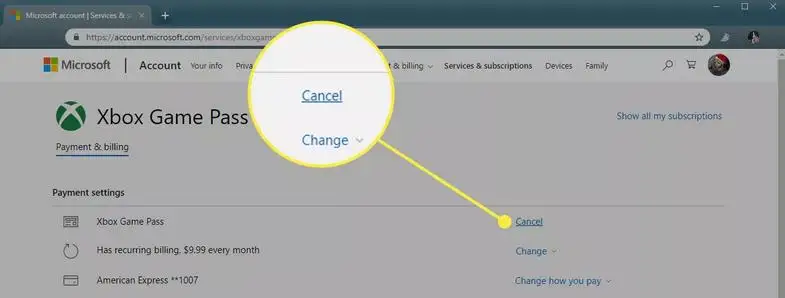
Tip: You can select Change > Turn off recurring billing to stop your subscription from automatically renewing each month.
Step 6: Next, choose an option, and click Next.
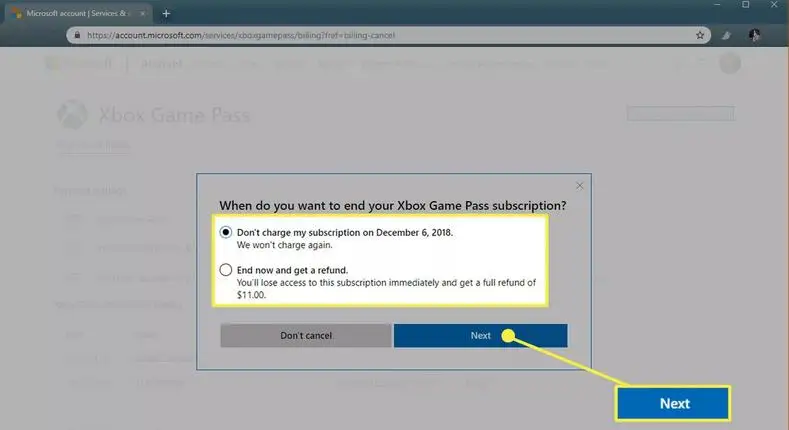
Tip: The displayed options allow you to play until your subscription expires, or cancel and receive a partial refund. But, if you select to receive a partial refund, you'll immediately lose access to all of your Xbox Game Pass games.
Step 7: Finally, click Confirm cancellation.
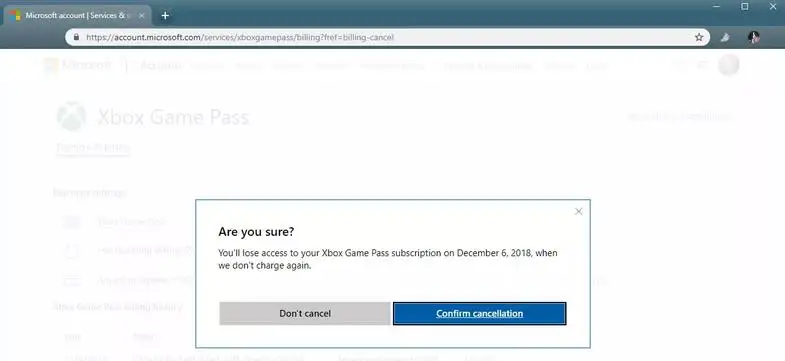
So, your Xbox Game Pass subscription will be canceled successfully.
Alternative: Turning Off Xbox Game Pass Auto-Renewal-
Another way to cancel Xbox Game Pass is to turn off auto-renewal. This option is just like the cancellation option that leaves Xbox Game Pass active until the end of your current subscription period. Well, if you are using this option, you can easily continue playing your Game Pass games until your subscription ends.
Here's how to switch off auto-renewal service for Xbox Game Pass:
Step 1: Go to account.microsoft.com.
Step 2: Select Services & subscriptions option.
Step 3: Search for Xbox Game Pass in the list, and then click on Manage.
Step 4: Next, click on Change.
Step 5: Select the Turn off recurring billing option.
Step 6: Lastly, click on the Confirm Cancellation button.
You can go with this method if you think you might be done with Game Pass before the completion of your current subscription period. This major step actually prevents the subscription from renewing automatically. So, if you reach the end of your subscription period and you're still playing games through the service, all you need to act is resubscribe.
What Happens If You Cancel the Xbox Game Pass?
Microsoft gives you two ways to cancel the Xbox game pass subscription, while each of them has different consequences.
Canceling Xbox game pass: After you cancel your subscription, you get the option to receive a partial refund or end your subscription directly as it runs out.
Turning off auto-renewal: If you want to end recurring billing on your game subscription, Microsoft will automatically end it as your subscription runs out. Remember, the canceling Xbox game pass doesn't affect the scores you have earned during your enrollment period. This means that you won't lose any progress you made while playing different titles.
In case, you decide to subscribe again at a later time, you can easily continue where you left off. This is possible as long as your saved data is available on your console or on the cloud. Furthermore, you can also continue playing where you left off if you purchase a digital or physical copy of a game (for this you must be subscribed to Xbox Game Pass).
Now, whenever your subscription period gets over, Microsoft won't charge you again by itself. Additionally, you will lose access to your Xbox Game Pass games.
Almost every user nowadays might have heard about the Xbox game. One of the best subscription services, Xbox Game Pass allows you to access hundreds of games. As per this subscription, Microsoft charges you every month whether or not you actually download and play any of them. So, in order to stop these unnecessary recurring charges, you must.
 Published by: Blaze
Published by: Blaze Brand: Smart Devices
Brand: Smart Devices Last Update: 2 months ago
Last Update: 2 months ago
 Related Blogs
Related Blogs
How to Use Google Lens on iPhone?
Top 7 Best Smart Home Security Systems of 2025
How to Connect Philips Hue Devices?