How to Change Amazon Echo’s Alarm Sound?
Amazon Echo is a smart speaker. This device is connected to voice-activated artificial intelligence called Alexa. This device offers numerous features to its users such as playing audiobooks, streaming podcasts, setting alarms, playing music, and voice interaction.
Moreover, this device can tell you jokes, read news for you and book a ride for you. Other than offering real-time information like traffic and weather, this device is compatible with various other smart devices and works as a home automation hub.
As discussed above setting alarms is one of the features of Amazon Echo. When you set an alarm or timer on your Amazon Echo, it plays the default ringtone when the alarm rings. If you don’t like the default ringtone or it isn’t the kind of music that will wake you up, then you can change the Alarm ringtone and set the ringtone of your choice.
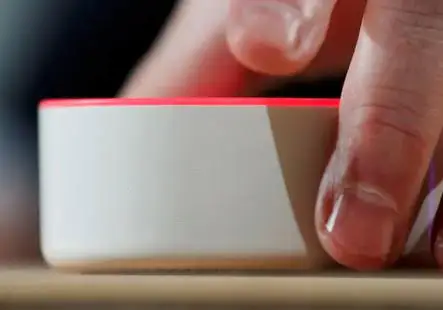
Mentioned Below are the Steps That You Need to Follow to Learn How to change Amazon Echo’s alarm sound:
Step 1 : Launch the Alexa app on your mobile device and then tap on the menu button that is located on your screen’s upper-left corner.
Step 2 : After that to change Amazon Echo’s alarm sound, go to settings and select your Amazon Echo from the list of Alexa devices. In case you have two or more Alexa devices, then you will have to follow all the steps separately for every Amazon Echo device.
Step 3 : Then, go to “Sounds and Notifications” and change the Alarm, timer, and notification volume. This volume is different from other audio features of your Amazon Echo device.
Step 4 : For changing the alarm and timer ringtone and choose alarm below “Notification Sounds”.
Step 5 : After that, you can set the Alarm sound of your choice. You can set celebrity voices as your Amazon Echo’s alarm ringtone or else you can set a ringtone from Custom list. If you will tap on any of the custom sounds, then it will play that ringtone on your smartphone and then you can decide whether you want to set it as Alarm ringtone or not.
Step 6 : Once you find the ringtone of your choice, you select it and then tap on the back arrow given at the upper left corner and go back to the main screen of Alexa app.
So, the above-mentioned are the steps that you need to follow to change Amazon Echo’s alarm sound.
 Published by: Blaze
Published by: Blaze Brand: Amazon Alexa
Brand: Amazon Alexa Last Update: 2 months ago
Last Update: 2 months ago
 Related Blogs
Related Blogs
How to Fix it When Alexa Won't Connect to WiFi ?
Why is Alexa Not Responding to Voice Commands?
How do I Connect My Amazon Alexa to WiFi?
How to Fix Amazon Echo Keeps Losing Connection?
How to Set Up Your Amazon Echo 2nd Generation?
How to Listen to Music on Your Amazon Echo?
How to Connect Alexa to Your Computer?