How to Change Google Assistant Voice on Home Speakers and Android?
It is not possible to change the name of Google Assistant but you can always change its voice. In 2026 Google introduced different voices on Google Home and many other devices. These voices are created using an AI voice tool created by the subsidiary of Google, namely DeepMind.
This tool uses human voices and then synthesizes them into your virtual assistant. Are you wondering how you can change the voice of Google Assistant on your home speakers? If yes, then read on. Here, you will learn the entire process of changing Google Assistant's voice.
It is now easier to change the voice of your Google Assistant because of the new app interface. So, let's get started with the process.
How to Change the Voice of Google Assistant-
Below are the easy steps that you are required to carry out to change the voice of your Google Assistant.
Step 1: First of all, launch the Google Home app and then select Settings.
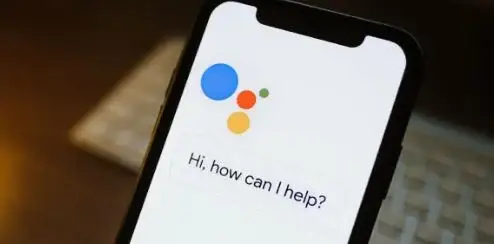
Step 2: After that, select Google Assistant.
Step 3: Then, go to the blue text appearing at the end of the screen that says, "Manage all Assistant settings".
Step 4: After that, select "Assistant Voice".
Step 5: Then, you will see various voice options to choose from. Every voice is connected to a color.
Step 6: The order of these voices may be different for every user. Choose the voice that you think is right and apply it. Now, every time you talk to Google Assistant, you will hear this new voice.
So, the above-mentioned are the easy steps that you need to carry out to change the voice of your Google Assistant. The process may differ depending on the device you are using. If you are using an Android phone, then you need to perform different steps to change the voice of Google Assistant.
Related Blog:
How to Fix Wyze Cam Error Code 90?
How To Connect PS4 to a 5 GHz Wi-fi Network For Increased Speed?
How to Connect Your Ikea Tradfri Lights to Google Home?
How to Track Sleep with Google Home?
How to Mount a Ring Doorbell Horizontally?
 Published by: Blaze
Published by: Blaze Brand: Smart Devices
Brand: Smart Devices Last Update: 1 week ago
Last Update: 1 week ago
 Related Blogs
Related Blogs
Top 11 Best Smart Home Devices & Systems of 2026
How to Use Google Lens on iPhone?
Top 7 Best Smart Home Security Systems of 2026
How to Connect Philips Hue Devices?

Trending Searches
-
How to Reset Honeywell Thermostat WiFi? 19 Jun, 25
-
How to Watch StreamEast on FireStick? 12 Nov, 25
-
Google Nest Mini vs. Amazon Echo Dot 2026 12 Sep, 25
-
Why Does My Nest Thermostat Say Delayed? 03 Nov, 25
-
How do I Connect My Nest Yale Lock to Alexa? 08 Jul, 25
-
Alexa Lights Unresponsive? Fix it 29 Nov, 25
-
Why Is Ring Camera Sound Not Working? 29 Nov, 25

Recent Post
-
How to Install Kodi on Amazon Fire Stick? 08 Dec, 25
-
How to Connect Govee Lights to Alexa? 08 Dec, 25
-
How to Connect Kasa Camera to WiFi? 07 Dec, 25
-
How to Fix Eero Blinking White Problem? 07 Dec, 25
-
How to Reset Eero? 07 Dec, 25
-
Why is My ADT Camera Not Working? 06 Dec, 25
-
How to Connect Blink Camera to Wifi? 06 Dec, 25
-
How To Reset Danfoss Thermostat? 05 Dec, 25
Top Searches in smart devices