How to Change Stream Quality of Amazon Prime Video?
One of the largest e-commerce platforms available in the world, Amazon offers a premium member subscription service called Amazon Prime. By subscribing to this Amazon Prime service, you get multiple benefits on demand just as the speedy delivery for the ordered products you purchase from Amazon store.
While enjoying the Prime Video app on your smartphone, you get the option to watch the video stream online or download it to your device for watching later. Whatever be the case, you can change stream and download quality for Amazon Prime Video.
This means you can easily pick the quality for the video that can be streamed or downloaded to your device. Here is how to change stream quality for Amazon Prime Video.
Steps to Change Stream Quality for Amazon Prime Video:
Step 1: Firstly, open the Prime Video app on your smartphone either Android or iOS device.
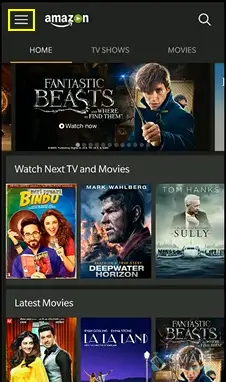
Step 2: Secondly, click on the menu icon present and select Settings from that menu.
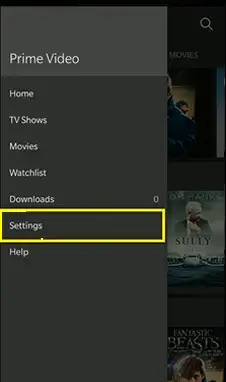
Step 3: Now in the Amazon Video Settings screen, you have to tap on the Stream & Download option.
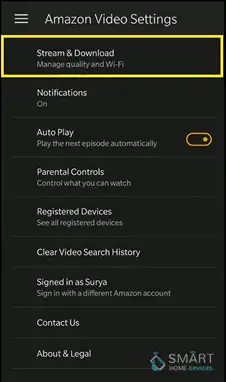
Step 4: As you reach the Stream & Download screen, you can click on Streaming Quality and Download Quality to change the corresponding video qualities.
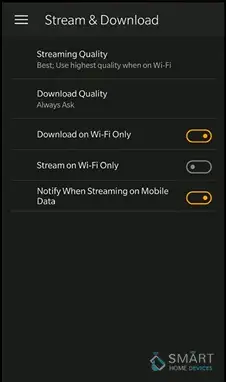
Step 5: Lastly, you can choose the video quality from the data saver, good, better, best or the highest quality possible.
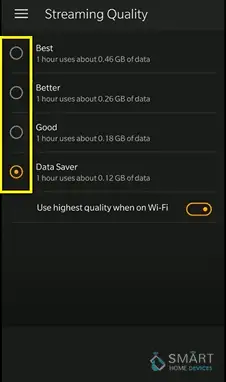
Important Point to Note: While you change stream and download quality for Amazon Prime video and set it to the highest quality, always make sure that you are using a good and reliable internet connection.
Generally, an internet connection of around 8 Mbps minimum is sufficient enough for watching these movies without encountering any errors. You don’t have to sit down and waste your time staring at that spinning circle that indicates that the video is buffering.
But if the particular movie is buffering a lot, you can always choose to download it and watch it later when it has finally finished downloading completely. The next segment discusses how you can download quality videos for Amazon Prime.
Steps to Download Quality Videos from Amazon:
So, after you have learned how to change stream and download quality for Amazon Prime video, you can get those quality videos on your local space as well. For this, you have to follow the given steps below.
Step 1: Firstly, download and run Amazon Prime on your smartphone. Once successfully installed, launch the app and log in to your account. Optionally, you can create a new account if you don't have an existing account.
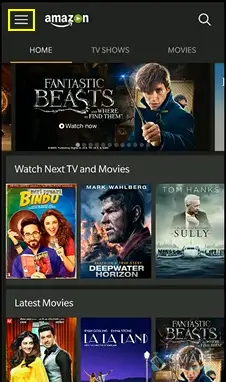
Step 2: Now, you can select the video that you want to download local.
Step 3: Select the corresponding download icon.
Note: In case your phone does not allow enough space, you can save the video on the sd card as amazon prime video files that are quite heavy. But also you can make use of your cell phone's internal storage.
Step 4: Now, you need to choose and set the location for saving your file.
Step 5: Lastly, choose the video quality as per your internet speed or data limit. Remember that high-quality videos are heavy files and so consume high space.
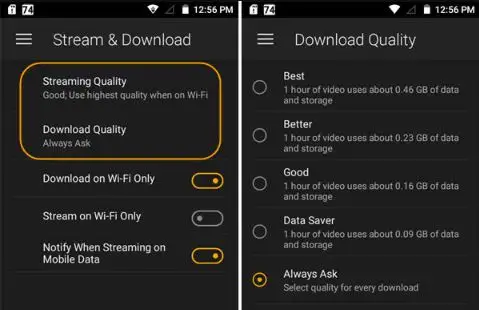
Step 6: Next, browse your downloads folder to check if the video is downloaded or not.
Now get a bowl of pop-corns in your hand and binge-watching your shows. This guide to change stream and download quality for Amazon Prime video is very useful since most of the users watch movies and shows while traveling without a wifi connection.
Watch more and more episodes of any series on your way to work in the metro. So, you are never required to waste your data when you can actually save it. Therefore always make sure that Prime video settings are favorable to your usage of data.
Additionally, you get unlimited access to Amazon Prime Video which is an online on-demand video streaming service offered by Amazon. Moreover, you can also watch TV shows, movies, documentaries along with the special programs specially made for Amazon.
This Prime Video app is now available for Android or iPhone users. However, you may even use any web browser on your desktop computer to watch TV shows or movies on Prime Video.
 Published by: Blaze
Published by: Blaze Brand: Amazon Alexa
Brand: Amazon Alexa Last Update: 8 months ago
Last Update: 8 months ago
 Related Blogs
Related Blogs
How to Fix it When Alexa Won't Connect to WiFi ?
Why is Alexa Not Responding to Voice Commands?
How do I Connect My Amazon Alexa to WiFi?
How to Fix Amazon Echo Keeps Losing Connection?
How to Set Up Your Amazon Echo 2nd Generation?
How to Listen to Music on Your Amazon Echo?
How to Connect Alexa to Your Computer?

Trending Searches
-
Fix Shark Robot Vacuum Error 9 Easily (How) 29 Nov, 24
-
How To Setup WiFi On Samsung Refrigerators? 16 Oct, 24
-
How to Fix Hikvision Error Code 153? - 2025 27 Aug, 24
-
How to Set up Arlo Camera? 16 Feb, 24
-
How to Reset Honeywell Thermostat WiFi? 07 Mar, 24
-
How to Watch StreamEast on FireStick? 05 Nov, 24

Recent Post
-
How to Install Kodi on Amazon Fire Stick? 18 Dec, 24
-
How to Connect Govee Lights to Alexa? 17 Dec, 24
-
How to Connect Kasa Camera to WiFi? 17 Dec, 24
-
How to Fix Eero Blinking White Problem? 16 Dec, 24
-
How to Reset Eero? 16 Dec, 24
-
Why is My ADT Camera Not Working? 15 Dec, 24
-
Merkury Camera Wont Reset? Fix it 14 Dec, 24
-
How to Connect Blink Camera to Wifi? 14 Dec, 24
Top Searches in amazon alexa