How to Change the Display Size on Your Kindle?
Increasing the size of your Kindle's display may make navigating and locating your favorite books easier. Luckily, your Kindle reader allows you to alter the screen resolution quickly.
How to Change the Kindle's Display Size
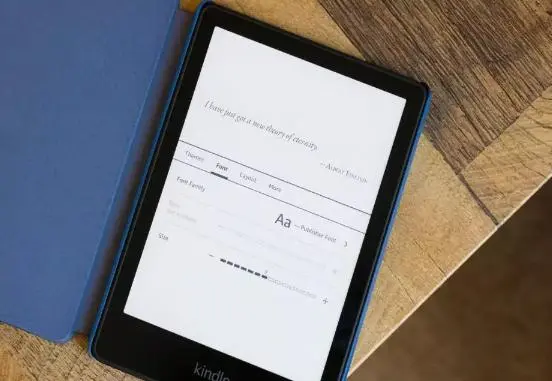
Because there are no resolution modifications to make, adjusting the size of the screen on your Kindle is really about the font size of the home screen, settings, your library, and so forth, instead of the literal screen size.
This is what you must do:
- To access the menu choices, tap the top of the screen.
- Go to Device Options by tapping the All Settings button.
- Select Display Settings and then Display size from the drop-down menu.
- Select the one that best suits your needs—Standard or Large—and press it.
- Any changes are made immediately.
What Does Changing the Kindle Display Size Mean?
The feature allows you to adjust the size of screen items from standard to large and vice versa. Anything related to the home page's menu elements, the search bar, and general layouts. It's worth noting, though, that this will not affect the font size of your book. If you feel like things have changed too much, you can utilize these suggestions on how to arrange your Amazon Kindle if you need some assistance with that.
Everything would be larger and easily readable if you select the Large choice. When you initially turn on your Kindle, you'll see a Standardized format similar to what we've seen on previous eReader models. Of course, you'll have to change the font size if you want to read your books in various sizes. If the screen's brightness bothers you, you can use dark mode on your Kindle.
Overall, it's a simple job, and you should have no trouble getting everything set up. It's something that, after you figure out whatever option is ideal for you, will help you focus more on the text.
On Kindle, Changing Things Up
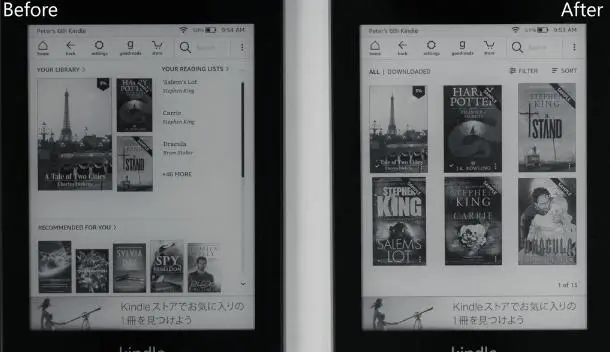
If you read about how to change the display size on your Kindle, you must have no trouble following our guidelines to make the necessary adjustments to make reading more comfortable.
 Published by: Blaze
Published by: Blaze Brand: Smart Devices
Brand: Smart Devices Last Update: 1 week ago
Last Update: 1 week ago
 Related Blogs
Related Blogs
Top 11 Best Smart Home Devices & Systems of 2026
How to Use Google Lens on iPhone?
Top 7 Best Smart Home Security Systems of 2026
How to Connect Philips Hue Devices?

Trending Searches
-
How to Reset Honeywell Thermostat WiFi? 19 Jun, 25
-
How to Watch StreamEast on FireStick? 12 Nov, 25
-
Google Nest Mini vs. Amazon Echo Dot 2026 12 Sep, 25
-
Why Does My Nest Thermostat Say Delayed? 03 Nov, 25
-
How do I Connect My Nest Yale Lock to Alexa? 08 Jul, 25
-
Alexa Lights Unresponsive? Fix it 29 Nov, 25
-
Why Is Ring Camera Sound Not Working? 29 Nov, 25

Recent Post
-
How to Install Kodi on Amazon Fire Stick? 08 Dec, 25
-
How to Connect Govee Lights to Alexa? 08 Dec, 25
-
How to Connect Kasa Camera to WiFi? 07 Dec, 25
-
How to Fix Eero Blinking White Problem? 07 Dec, 25
-
How to Reset Eero? 07 Dec, 25
-
Why is My ADT Camera Not Working? 06 Dec, 25
-
How to Connect Blink Camera to Wifi? 06 Dec, 25
-
How To Reset Danfoss Thermostat? 05 Dec, 25
Top Searches in smart devices