How to Connect an Echo Dot to a TV?
Imagine yourself sitting in your personal home theatre; it can definitely give you an exhilarating experience. This can be made possible if you connect your Echo Dot to a TV. Your Echo Dot when paired with Alexa App can make the overall the TV watching experience very overwhelming.
I myself connected my new Echo Dot to my TV using Alexa, and my TV zone turned into a dedicated room theatre. You can also pair your Echo Dot with your TV and by operating it with Alexa, you can simply have an unparalleled experience.
You can read or explore latest blog : Echo Show Screen Flickering Problems
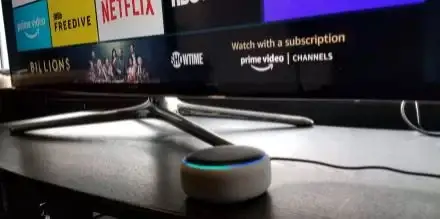
Here is a Quick Reference Guide that can Actually Take You Through the Entire Process of Streamlining your TV, Alexa and Echo Dot.
Step 1 - Enabling your TV’s Bluetooth
After opening your TV, enable the Bluetooth option for pairing your TV with the Echo Dot. If your TV doesn’t have a built-in Bluetooth device connectivity, connect it with using a Bluetooth adapter.
Step 2 - Place your Echo Dot in close proximity to your TV. This would facilitate faster and hassle-free connectivity.
Step 3 – Now the next step is to finally connect an Echo Dot to a TV. You can do this by saying “Alexa Connect”. As soon as you give command using Alexa, your Echo Dot will probably do scanning to search for the available Bluetooth-enabled devices and will probably trace your TV as an external device that it can pair with.
Step 4 – Now you have to configure your Echo Dot from your TV settings. For this, you need to go to Bluetooth settings on your TV, after which you have to choose Echo Dot. Try adhering to the instructions being reflected on your TV screen to give effect to the configuration process.
Once your TV gets paired, you will get to know about it when your TV’s audio starts getting played on your Echo Dot. You should also take note of parallel audio from your Echo Dot and from your TV speakers. If you find that the audio coming from Echo Dot is lagging behind your TV’s speakers, you may choose to mute your TV speaker.
Step 5 – When you want to disconnect your Echo Dot, you may say “Alexa Unpair”. This will have the result of disconnecting your Echo Dot as soon as you turn off your TV. Please note that when you will switch on your TV, your Echo Dot will automatically get connected to the TV.
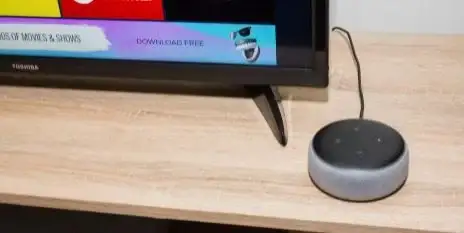
Please note that operating your Echo Dot with your TV will also require you to install and run Alexa App on your TV.
This can be done by following the procedure mentioned below.
Step 1 – In the Alexa App, navigate to the reach More option. And, then click on Settings followed by tapping on the TV & Video option.
Step 2 – Tap mildly on the (+) sign displayed next to the TV/Video service and start following the on-screen instructions to continue controlling your Echo Dot using Alexa.
 Published by: Jorg
Published by: Jorg Brand: Amazon Alexa
Brand: Amazon Alexa Last Update: 3 months ago
Last Update: 3 months ago
 Related Blogs
Related Blogs
How to Fix it When Alexa Won't Connect to WiFi ?
Why is Alexa Not Responding to Voice Commands?
How do I Connect My Amazon Alexa to WiFi?
How to Fix Amazon Echo Keeps Losing Connection?
How to Set Up Your Amazon Echo 2nd Generation?
How to Listen to Music on Your Amazon Echo?
How to Connect Alexa to Your Computer?

Trending Searches
-
Fix Shark Robot Vacuum Error 9 Easily (How) 29 Nov, 24
-
How to Fix Hikvision Error Code 153? - 2025 27 Aug, 24
-
How To Setup WiFi On Samsung Refrigerators? 16 Oct, 24
-
How to Reset Honeywell Thermostat WiFi? 07 Mar, 24
-
Google Nest Mini vs. Amazon Echo Dot 2025 25 Jul, 24
-
How to Set up Arlo Camera? 16 Feb, 24
-
How to Watch StreamEast on FireStick? 05 Nov, 24

Recent Post
-
How to Install Kodi on Amazon Fire Stick? 18 Dec, 24
-
How to Connect Govee Lights to Alexa? 17 Dec, 24
-
How to Connect Kasa Camera to WiFi? 17 Dec, 24
-
How to Fix Eero Blinking White Problem? 16 Dec, 24
-
How to Reset Eero? 16 Dec, 24
-
Why is My ADT Camera Not Working? 15 Dec, 24
-
Merkury Camera Wont Reset? Fix it 14 Dec, 24
-
How to Connect Blink Camera to Wifi? 14 Dec, 24
Top Searches in amazon alexa