How to Connect and Pair Your Google Home to a Bluetooth Speaker?
Did you know that your Google smart speaker connects and pairs your Google Home to a Bluetooth speaker? What makes you believe that's something you'd want to do? This is a great option for folks who are using Google Assistant and want the sound to come from a different speaker.
Let's say you have a small Google Nest Mini and wish to upgrade to a more powerful Portable speaker. We'll walk you through how to connect your speakers in the methods below. Check out our comprehensive Google Assistant guide for more tips and tricks after everything is linked and paired.
Bluetooth Pairing with Google Home
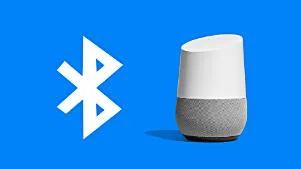
To begin, switch on the Bluetooth speaker and put it in pairing mode - most likely by pressing and holding a specific button in the upper or back of the device - next follow the instructions below:
Step 1: Launch the Google Home application.
Step 2: Here on the main overview screen, press the Google Home you want to pair.
Step 3: Click the cog icon in the upper right corner.
Step 4: Pick Paired Bluetooth Devices from the drop-down menu.
Step 5: At the bottom right of the screen, click 'Enable Pairing Mode.'
Step 6: On this page, you will notice the Bluetooth speaker, so pick it to pair.
You could also make the Bluetooth speaker your Google Assistant's default speaker. Return to the speaker's settings (the cog icon), however this time select 'Default speaker' from the 'Device options' section.
Once they're paired and also the selected speaker is set as preferred, you may use any ordinary Google Assistant query to have the audio and music broadcast here on a Bluetooth speaker rather.
How Does Google Home Bluetooth Pairing Work?

The new capability is compatible with all Google Home models, from the small Google Nest Mini to the large Google Home Max. Apparently, Mini users will benefit the most from this functionality, as Google's little smart speaker doesn't have outstanding audio quality.
When you do this, all of your Google Home audio will just be routed via your Bluetooth speakers. So, if you ask Google Home for weather, the response will be played through your Bluetooth speakers, not Google Home. While it's not required, it's a good idea to put them close together in the room because you'll most likely be looking only at the speaker you're trying to control.
Is it Possible to Connect Over One Bluetooth Speaker?
Yes, adding a second Google Home/Chromecast built-in or Chromecast Audio-connected speaker to a group will allow multi-room audio, which can be managed by speech using the Google Home voice assistant. So, similar to a Sonos system, you may wander from room to room, and then they'll play the very same thing, ensuring you do not even miss a note or even a word from your podcast.
The idea would be that you add the Google Home smart speaker to the multi-room group rather than a Bluetooth speaker. However, Wi-Fi and Bluetooth speakers can be connected throughout the house. Although there may be some lag, this isn't the ideal approach to set up a Google Home multi-room audio arrangement. Just open the Google Home app then hit 'Add' in the control dock just at top of the Home screen to form a group.
 Published by: Blaze
Published by: Blaze Brand: Smart Devices
Brand: Smart Devices Last Update: 2 months ago
Last Update: 2 months ago
 Related Blogs
Related Blogs
How to Use Google Lens on iPhone?
How to Connect Philips Hue Devices?