How to Connect Google Home to Bluetooth Speaker?
First we should know about the Google Home. So Google Home is the brand of speakers which is developed by Google. This device enables user to speak voice commands to interact with the service through the Google assistant.
Both in-house and third party services are integrated which allows users to listen to music, control playback of videos and photos. This device also has integrated support for home automation.
You can integrate your Google home with any other device like Bluetooth speaker to enhancing the audio quality of your Google home device. All the media playback will play on the external speakers that’s paired with the Google Home device. So in this blog, we are going to explain how to connect Google home to Bluetooth speaker.
Read also this blog : Does Blink Work With Google Home
Procedure to Connect Google Home to Bluetooth Speaker:
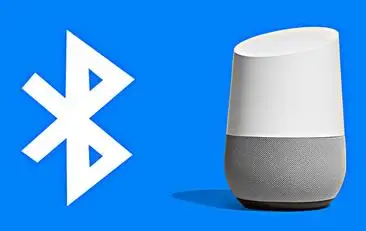
Pairing and Connection of Bluetooth Speaker and Google Home:
Step 1 : First turn on your Bluetooth speaker and make sure its in pairing mode. This can be done by strong pressing the pairing button on your speaker if possible.
Step 2 : Open the Google home app.
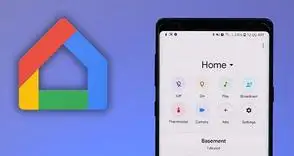
Step 3 : Make sure that you are right home. You will get the name of home at the top of the screen. To change home, tap on the arrow which is next to the home name.
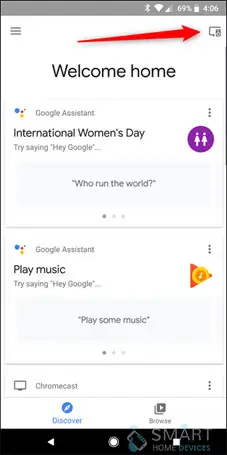
Step 4: Now tap on the Google home device which you would like to pair with the Bluetooth speaker.
Step 5: On the top of the right corner, tap on the setting option then default music player
Step 6: Tap on the pair Bluetooth speaker. Your Google home device will then scan the Bluetooth devices.
Step 7: Tap on the device once it appears on the screen. Your Bluetooth device will now pair with the Google home device.
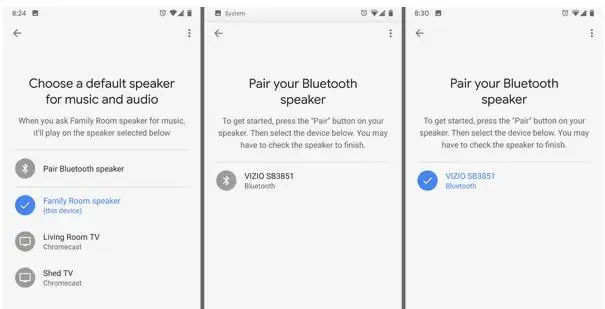
Step 8 : Click on the done.
Tips for Pairing and Connecting Device:
Step 1: You can only have a connected speaker to play music at a time.
Step 2: Once you established pair and connect your speaker with Google home, it will auto-connect unless your speaker gets disconnected or turned off.
Step 3: You can pair a Google home to multiple Bluetooth enabled speaker but it will only connect to the most recently connected device.
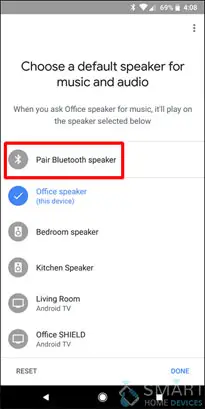
Play Music:
Once your Bluetooth speaker is paired and connected to Google home, you have to use some basic and advanced music command to listen to music and playlist.
Using Audio Group:
If you are using a speaker group to listen to the media like music, podcasts, the audiobook for multiple speakers at once, you can continue with your Bluetooth speaker just by adding the Bluetooth speaker which is connected with the Bluetooth speaker to any speaker group.
Disconnect Speaker and Google Home:
Using Google Home App:
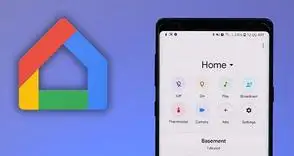
- Open the Google Home app.
- Tap on the default music player.
- Click on the device, which you want to disconnect.
- The speaker will disconnect from Google home, but it will still be paired.
Using Your Voice:
- Say hello Google, disconnect the Bluetooth.
- Note; your speaker will be stay connected with Google home, until you disconnect.
Reconnect a Pre-Paired Speaker and Google Home:
Once you make pair and connect your speaker with Google home using step above, Google home will reconnect automatically unless the speaker gets disconnected.
If the Speaker does Not Connect Automatically:
Connect with Google Home app:
- Turn on your Bluetooth speaker.
- Open the Google home app.
- Click on the default music speaker.
- Click on the device you want to reconnect.
- Speaker will reconnect with the Google home.
Connect it With the Voice:
- Make sure your Bluetooth speaker is on.
- Say hey Google connect Bluetooth.
Unpair Speaker and Google Home:
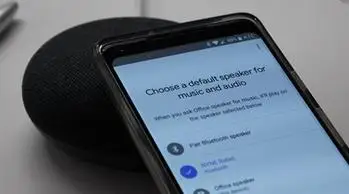
In this section, we explain how we will remove the speaker from the paired list. You will need to pair and connect this speaker to use it again.
Step 1 : First open the Google home app.
Step 2 : Then find the device which you want to unpair with the Bluetooth.
Step 3 : Click on the device.
Step 4 : In the top right corner of the device card, click on the device card menu then click on the setting->paired Bluetooth devices.
Step 5 : Now find the device you want to unpaired.
Step 6 : Tap on the X->un pair.
General Troubleshooting:
Bluetooth Speaker is Connected But Audio is Not Playing:
If your speaker is fully paired and connected, but you are not able to hear audio, You can try these steps:
Step-1: Check the Volume of the Device
- Go to Bluetooth speaker.
- Then Google home device.
- By voice say hello Google turn it up to adjust the volume.
Step-2: Reconnect Your Device
- Unpair your device.
- Pair it again and connect the device.
Checkout This Latest Blogs
How Does Blink Work With Google Home? (IFTTT)
How To Fix Google Home Bluetooth Issues?
How To Update Your Google Home And Nest Mini?
What To Do When Google Home Won't Connect To Wi-Fi?
Why Is Google Home Not Responding To Voice Commands?
 Published by: Jorg
Published by: Jorg Brand: Google Home
Brand: Google Home Last Update: 10 months ago
Last Update: 10 months ago
 Related Blogs
Related Blogs
How to Set up Google Home Mini to WiFi?
How to Use Google Home With Your iPhone?
How to Factory Reset Google Home Mini?
How to Connect Google Home to Bluetooth Speaker?

Trending Searches
-
How To Setup WiFi On Samsung Refrigerators? 16 Oct, 24
-
Fix Shark Robot Vacuum Error 9 Easily (How) 29 Nov, 24
-
How to Fix Hikvision Error Code 153? - 2025 27 Aug, 24
-
How to Set up Arlo Camera? 16 Feb, 24
-
How to Reset Honeywell Thermostat WiFi? 07 Mar, 24
-
How to Watch StreamEast on FireStick? 05 Nov, 24

Recent Post
-
How to Install Kodi on Amazon Fire Stick? 18 Dec, 24
-
How to Connect Govee Lights to Alexa? 17 Dec, 24
-
How to Connect Kasa Camera to WiFi? 17 Dec, 24
-
How to Fix Eero Blinking White Problem? 16 Dec, 24
-
How to Reset Eero? 16 Dec, 24
-
Why is My ADT Camera Not Working? 15 Dec, 24
-
Merkury Camera Wont Reset? Fix it 14 Dec, 24
-
How to Connect Blink Camera to Wifi? 14 Dec, 24
Top Searches in google home