How to Connect Nintendo Switch to TV without Dock?
Excited about playing your favorite games on Nintendo Switch? guess what’s more about the functionality of your Nintendo switch… Yes, you can connect Nintendo switch to TV without dock and it’s actually very easy to get this done.
Guys, I recently got my Nintendo switch connected to my TV which really improved my gaming experience a great deal. So, here is a quick guide that takes you through the process of connecting your Nintendo switch to the TV so that you can continue enjoying an exhilarating experience on your Nintendo switch.
Why Connect Your Nintendo Switch to your TV

It may appear irrelevant to discuss connecting your Nintendo switch directly to the TV using the cables especially when you already have the Nintendo Switch Dock available.
But what if it may get broken, crushed, or malfunctioned as it is just a miniature kit that may turn defunct in extraordinary circumstances. In such a scenario you can connect your Nintendo console to your TV to continue garnering the rich gaming experience on your Nintendo.
How can a Nintendo Switch Connect to TV?
The connection is ideally routed from the Nintendo switch as one end of USB-C and HDMI cables emerging from the Nintendo switch are plugged into the input of the Nintendo dock. As input for the dock, there are two points namely USB-C power input and the USB 3.0 port for extra storage. You also have the HDMI port as the output from the Nintendo dock.
Power and data are first transformed into USB-C and are then signaled back to the dock. Please also note that the USB-C joins the docked Nintendo switch. And, that the single port is responsible for charging the battery.
How to Connect Nintendo Switch to TV without the Dock
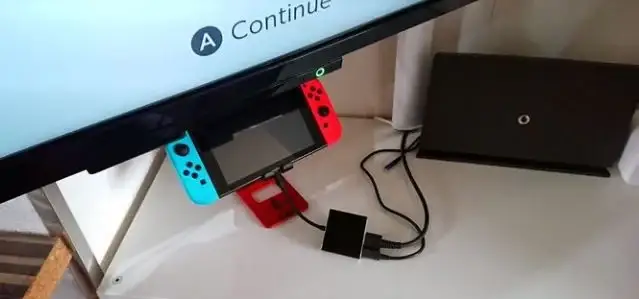
Step 1 - Just arrange for a USB-C to HDMI adapter to connect your Nintendo switch to your TV without the dock. Ensure that you have a USB-C to HDMI adapter that is effectively compatible with your Nintendo Switch.
Step 2 - Unplug all the USB-C and HDMI cables from the rear portion of your Nintendo dock.
Step 3 - Now cause your Nintendo switch to mount on a stand. You can also keep it on the table just beside your TV.
Step 4 - Insert the USB-C and HDMI cables into the input receiving end of your USB-C to the HDMI adapter.
Step 5 - Now resort to connecting the Nintendo Switch to your USB-C to HDMI adapter.
Step 6 - And simply tune in to have the correct channel on your television, and, continue enjoying Nintendo games seamlessly.
 Published by: Blaze
Published by: Blaze Brand: Smart Devices
Brand: Smart Devices Last Update: 2 weeks ago
Last Update: 2 weeks ago
 Related Blogs
Related Blogs
Top 11 Best Smart Home Devices & Systems of 2026
How to Use Google Lens on iPhone?
Top 7 Best Smart Home Security Systems of 2026
How to Connect Philips Hue Devices?

Trending Searches
-
How to Reset Honeywell Thermostat WiFi? 19 Jun, 25
-
How to Watch StreamEast on FireStick? 12 Nov, 25
-
Google Nest Mini vs. Amazon Echo Dot 2026 12 Sep, 25
-
Why Does My Nest Thermostat Say Delayed? 03 Nov, 25
-
How do I Connect My Nest Yale Lock to Alexa? 08 Jul, 25
-
Alexa Lights Unresponsive? Fix it 29 Nov, 25
-
Why Is Ring Camera Sound Not Working? 29 Nov, 25

Recent Post
-
How to Install Kodi on Amazon Fire Stick? 08 Dec, 25
-
How to Connect Govee Lights to Alexa? 08 Dec, 25
-
How to Connect Kasa Camera to WiFi? 07 Dec, 25
-
How to Fix Eero Blinking White Problem? 07 Dec, 25
-
How to Reset Eero? 07 Dec, 25
-
Why is My ADT Camera Not Working? 06 Dec, 25
-
How to Connect Blink Camera to Wifi? 06 Dec, 25
-
How To Reset Danfoss Thermostat? 05 Dec, 25
Top Searches in smart devices