How to Connect Spotify Music to Alexa?
If you are a Spotify user then you must be loving its music too. So, have you ever thought of using Alexa to control your favorites and other settings. While other voice assistants limit access to Spotify music in an effort to promote their own streaming music services. But Spotify actually works great with Alexa.
Important Note: However in order to Connect Spotify music to Alexa, you must have a paid Spotify account.
Steps to Create Spotify Premium Account-
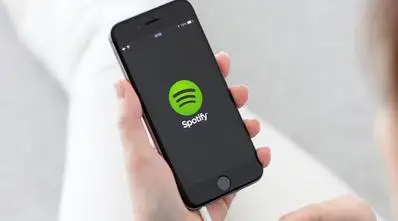
Before, you Connect Spotify music to Alexa, you must know that Alexa only accesses your Spotify playlists and library. This permission is only provided for premium accounts. So, firstly you need to sign up for Spotify paid account.
- Visit URL Spotify.com/signup.
- Click the Sign up with Facebook option or simply enter your email address into the field.
- Either provide your Facebook login details or re-enter your email into Confirm Email field.
- Choose a desired password.
- You can set a nickname which is totally optional field. Though this name displays on your profile, but you’ll require your email address to login account.
- Select and set your Date of Birth information.
- Choose one option out from Male, Female, or Non-binary.
- Solve Captcha to prove that you’re not a robot.
- Finally, click the Sign Up button.
- So, your Spotify account is created and now you have to upgrade it to Premium account. The charge or fee for paid account depends on the set of features you select
- Next, click on the green GET FIRST 30 DAYS FREE button.
- Note: You will get Spotify Premium features for free for the first 30 days.
- Provide your credit card information or simply login to Paypal.
- Now, click the option START 30-DAY TRIAL NOW.
- Finally, you have crossed one phase to use and enjoy the Spotify music player. The next segment covers how to play Spotify through Alexa.
Steps to Connect Spotify Music to Alexa-
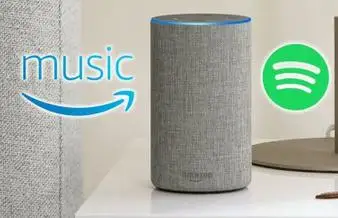
Once you have a paid Spotify account, the next thing is you have to use various Spotify features via Alexa. For this you have to first Connect Spotify music to Alexa or link your both accounts. Ensure that your Echo is online and connected to Wifi network.
Step 1 : Launch the Amazon Alexa app on your iPhone or Android device, whatever you are available on.
Step 2 : Tap on the Gear Icon present at the bottom right of the screen and jump to the Settings.
Step 3 : Choose the Music & Media option.
Step 4 : Now, next to Spotify, select the Link account on Spotify.com.
Step 5 : Further, tap on the green colored Log in to Spotify button.
Step 6 : Provide your registered email address and password and then click Log in with Facebook option while entering your Facebook login information.
Step 7 : Carefully read the stated terms and conditions of use, and select Accept button at the bottom.
Step 8 : Also, go through the privacy policy information and click on Okay.
Step 9 : A screen is shown which states that your Spotify account has been linked successfully. At the right of the screen, tap the X button.
Step 10 : Note that Amazon Prime Music is the default music service set for Echo and Fire TV devices. But in order to get access to full features of Spotify on Alexa, set Spotify as your default music service.
Step 11 : Go to Settings >> Music and Media and choose the blue CHOOSE DEFAULT MUSIC SERVICES button given at bottom.
Step 12 : So, here you can set Spotify as your Default music library, and further tap DONE.
Now, after you successfully Connect Spotify music to Alexa, use Alexa voice commands to access your Spotify library. By setting Spotify as your default music service, you can play any Spotify music through Alexa enabled hardware.
Various Alexa Spotify Commands You can Try-

The whole purpose to Connect Spotify music to Alexa is to use our voice commands for an action. Below given is a list of commands that you can use as voice control for playing Spotify music through Alexa or using other functions.
- “Alexa, play (song name)” or “Alexa play (song name) by (artist)” : Play a song of your choice.
- “Alexa, play (playlist name) on Spotify” : Specifically play the Spotify playlists.
- “Alexa, play (genre)” : Plat a particular genre of music while Alexa plays really niche genres by itself.
- “Alexa, what song is playing” : Check information of song currently playing.
- “Alexa, who is (artist)” : Know biographical information of any musician.
- “Alexa, pause/stop/resume/previous/shuffle/unshuffle” : Control the currently playing song.
- “Alexa, mute/unmute/volume up/volume down/volume 1-10” : Set Alexa’s volume.
- “Alexa, Spotify Connect” : Used when an issue occurs when you connect Alexa to Spotify.
 Published by: Blaze
Published by: Blaze Brand: Amazon Alexa
Brand: Amazon Alexa Last Update: 1 month ago
Last Update: 1 month ago
 Related Blogs
Related Blogs
How to Fix it When Alexa Won't Connect to WiFi ?
Why is Alexa Not Responding to Voice Commands?
How do I Connect My Amazon Alexa to WiFi?
How to Fix Amazon Echo Keeps Losing Connection?
How to Set Up Your Amazon Echo 2nd Generation?
How to Listen to Music on Your Amazon Echo?
How to Connect Alexa to Your Computer?

Trending Searches
-
How To Setup WiFi On Samsung Refrigerators? 31 Oct, 25
-
How to Fix Hikvision Error Code 153? - 2026 01 Oct, 25
-
Fix Shark Robot Vacuum Error 9 Easily (How) 26 Nov, 25
-
How to Set up Arlo Camera? 08 Jun, 25
-
How to Reset Honeywell Thermostat WiFi? 19 Jun, 25
-
How to Watch StreamEast on FireStick? 12 Nov, 25

Recent Post
-
How to Install Kodi on Amazon Fire Stick? 08 Dec, 25
-
How to Connect Govee Lights to Alexa? 08 Dec, 25
-
How to Connect Kasa Camera to WiFi? 07 Dec, 25
-
How to Fix Eero Blinking White Problem? 07 Dec, 25
-
How to Reset Eero? 07 Dec, 25
-
Why is My ADT Camera Not Working? 06 Dec, 25
-
Merkury Camera Wont Reset? Fix it 06 Dec, 25
-
How to Connect Blink Camera to Wifi? 06 Dec, 25
Top Searches in amazon alexa