How to Connect Your Xbox 360 Controller to a PC?
Earlier, it was difficult to connect your controller to a PC. You had to connect a lot of wires in order to connect the controller to your computer. Nevertheless, technology has made it a lot easier for the users to connect their controller to the computer system using Bluetooth connection and other connection methods.
Using these methods, you can easily connect your Xbox 360 Controller. You can also connect your older models to the laptop.
Connect Your Wireless Receiver

This particular section is only for those users who have wireless controllers. In case you have an Xbox 360 controller, then go ahead with the software installation.
If you are someone who owns a 360 controller, then a simple plug-in connection isn't gonna work. Firstly, you need to buy a capable receiver for setting up and running a wizard.
Install the Software
If you want your Xbox 360 controller and your Wi-Fi gaming receiver to sync properly, then it is important for you to download the required software by going to the main website of Microsoft. You can also install the bundled disc package using the receiver.
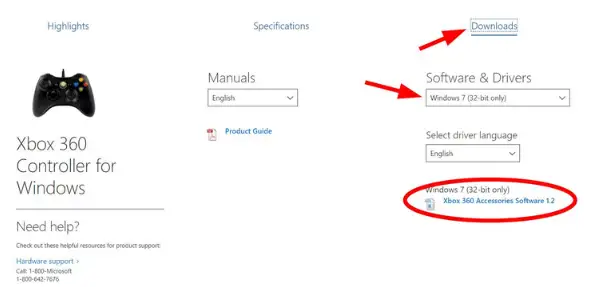
If you have got the disc, then you need to insert it into the main optical drive of your computer system and carry out the instructions appearing on your on-screen wizard. You may have to restart your computer system as well. If not, then you are required to go to the Wireless Controller for Windows link.
In case it is wired, then you need to select the option of Xbox 360 controller for Windows. Select the version of Microsoft Windows that you are using. You can use Windows 7 drivers for Windows 10 and Windows 8. Choose the OS language and then select the option of Download.
Now, the download screen will be displayed before you. Select the Run option and then enable the setup program of Xbox 360 accessories for installing the needed files. You will have to restart your PC after you are done completing the installation process.
Sync the Controller
In case you are using a wired controller, then connect it. Go down to the option of "Testing the controller" to ensure that everything is working properly. If not, then you must connect your Xbox 360 controller to the receiver connected to your PC. For doing this, you need to turn on the controller by pressing the Xbox Guide button. Now, wait for the green light to glow.

Now, you are required to press the connect button given on your wireless receiver. Now, wait for the green light to blink, and then press the corresponding button on your controller. The pairing procedure isn't going to take too long. After that, the light will change to solid green and then one of the buttons around the Guide button of your controller will begin to glow.
Testing the Controller
Once you are done installing the software and the controller is synced or connecrted, then the next thing that you need to do is to test the connection. Launch the Start menu on your computer system and then select the search menu. Now, start searching for "Game Controllers". An option will appear before you that says Set Up USB game controllers.

In order to make sure that the controller is working properly, you need to turn the joysticks. If everything is working in a proper manner, then you will view a corresponding action in the highlights. Your system will reflect the push of every button.
In case your application is not completely paired up with the controllers and you find that a few buttons aren't glowing up your screen, then you need to open the main website of Xbox to get me details about troubleshooting.
Play
In order to make things convenient, the company has made Xbox 360 the default setup for many computer games. You are not required to do any modifications in the settings to start playing.

It is important for you to ensure that the controller is completely paired up while the game is loading. A few new games support convenient and quick controller changes. If you want you can start using 360 controllers even when you are in the middle of a game.
 Published by: Blaze
Published by: Blaze Brand: Smart Devices
Brand: Smart Devices Last Update: 1 month ago
Last Update: 1 month ago
 Related Blogs
Related Blogs
Top 11 Best Smart Home Devices & Systems of 2025
How to Use Google Lens on iPhone?
Top 7 Best Smart Home Security Systems of 2025
How to Connect Philips Hue Devices?