How to Control TV With Alexa?
Are you having Echo speaker and an Amazon Fire TV stick or box at your home? If yes, then controlling your Fire TV with the power of Alexa is going to be fun yet easy. Irrespective of the device, be it standard Echo, an Echo Dot or another Echo device, you get the option to control fire TV with Echo.
You can view and access your security camera feeds using just one simple command. Additionally, for a smart TV that supports HDMI-CEC, you can power it on from standby simply by saying any Fire TV command. Learn everything about how to control your TV with Alexa with this complete step by step guide to Amazon Fire TV voice control.
How to Connect and Control TV with Echo Speaker?
Undoubtedly, it is very simple to get started and control your TV with Alexa. If you have got one Fire TV device then you can simply use any compatible command to automatically pair an Echo device to it.
Like for example, if you get an Echo Dot in your living area then you say "Alexa, watch Stranger Things,". Subsequently, the Dot instantly starts pairing up with the Fire TV which it finds connected to your Alexa account.
Moreover, you can connect multiple Alexa devices to the same Fire TV. However, only one Alexa device at a time can control a Fire TV. So, if you have more than one Fire TV, you need to navigate into the Alexa app to pair your devices.
How to Pair and Control TV with Alexa-
Firstly, before using various commands you have to pair the Fire TV with the Alexa app. Here's the steps to follow:
Step 1 : Launch the Alexa app and select Settings from the Sidebar menu.
Step 2 : Now, scroll down below to TV & Video and select Fire TV option.
Step 3 : Now, start following the in-app instructions.
Step 4 : Lastly, Select Link Devices option that confirms your selection.
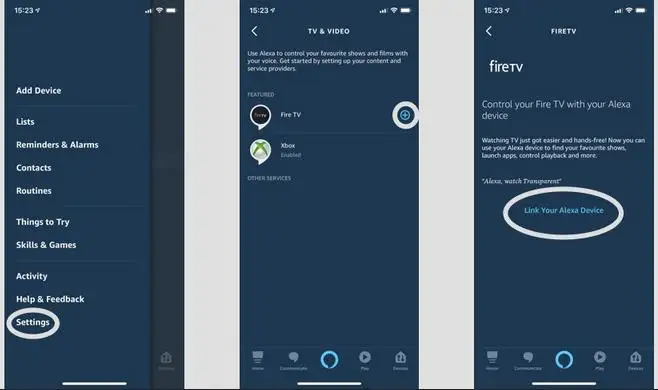
Once paired, you can view and manage all your linked devices from the Alexa app at any time. Just go back to the Settings menu, select TV & Video, select your linked Fire TV, and then select Manage devices.
Important Note: While you want to check a smart home security camera feed through a Ring Cam, you have to just "Alexa, show me the [room name]". However, if the paired Echo device involves a screen i.e a Show or Spot, that device will work as a default playback device for that command.
Another fact is that far-field voice control of Fire TV is compatible with all generations of Fire TV and Fire TV Stick. This means that all the models of Echo speakers can be easily paired up.
Steps to Control TV with Echo-
Once synced up, you can control your TV with Alexa. You get absolute access to new Alexa functionality which mostly focuses on streaming TV along with security camera access that's mentioned in the set of commands:
- "Alexa, watch [movie title]"
- “Alexa, pause"
- "Alexa, fast forward [x] minutes"
- "Alexa, rewind [x] seconds."
- "Alexa, next / next Episode."
- "Alexa, show me movies with [actor's name]"
- "Alexa, open Netflix”
- "Alexa, go to [channel / network] on [app]"
Steps to Connect and Control TV with Echo-
Alexa voice control for your Fire TV empowers you with a great benefit to doing important things like turning on the TV, changing the volume or switching HDMI ports. Generally, its like a remote control for you.
However, with the launch of the Fire TV Blaster, Amazon has done an amazing job of providing hands-free control over your television set-up. Basically, this Fire TV Blaster connects Alexa directly to your TV and/or AV setup.
Optionally, you can turn on or off your TV, change the volume, or switch inputs, all with your simple voice commands. While after you have plugged into power, the Blaster replaces all your IR remotes, so the soundbar, A/V receiver, TV and cable box that's connected to your HDMI ports become Alexa ready.
Thereafter, start using your favorite voice assistant commands such as:
- “Alexa, turn off the TV”
- “Alexa, turn up the soundbar volume”
- “Alexa, switch to HDMI 2"
Importantly, you must also remember that most TV brands offer an Alexa skill that allows you to connect Alexa to your TV for basic functions like turning the power on and off. So, hopefully you understand how to control your TV with Alexa.
2nd Mehtod:
Do you want to feel magic while watching TV? No more thumbing through menus and you can get much faster watch experience by using your voice commands. You can now control your TV with Alexa, a digital assistant by Amazon.
Alexa is capable to perform multiple things, one of those like controlling your TV. This Amazon’s voice assistant eases you in searching programs, movies, actors, switching channels, finding a genre and you can even control the playback of your DVR.
Just like you learn to operate your TV remote, Alexa also requires some bits of know-how. The fact that Alexa won't understand everything you command makes the leaning complicated for the users. Well, not to get frustrated. This blog will help you to control your television and music system through Alexa so that you will learn to set up Alexa on Fire TV and other television systems.
Control your Fire TV with Alexa:

If you are using any out of the systems among Fire TV, Fire TV stick, or an Amazon Fire TV Edition, you can control its actions using Alexa. Make use of remote control in order to control TV with Alexa. For the setup, you have to:
Step 1 : Turn ON your TV and change the source or input to the Fire TV (or Fire TV stick). You will now see the home screen of Fire TV on your TV screen.
Step 2 : Continuously press and hold the microphone button that came with your Fire TV device. As a result, a blue line will appear at the top of your TV. Say or command your request. While you use the remote control, you don’t have to say “Alexa” before making your request.
The first-generation Fire TV does not have this microphone button, so you have to use an Alexa-enabled device whose operation instructions are discussed in the next segment.
Control Your Cable or Satellite TV Using Alexa Enabled Devices:
If you are using an Alexa enabled device such as Amazon Echo, Echo Dot, you can control TV with Alexa assistant. You can command and operate various systems including Fios, Frontier, Optic Hub, Tivo, and Dish using nothing but your voice via Alexa. For doing this, link your Alexa device to the cable box whose steps are:

Step 1 : Open the Alexa app on any smartphone or tablet you have and use.
Step 2 : Tap over Settings option at the bottom of the left-hand menu.
Step 3 : Choose TV & Video option.
Step 4 : However, in some cases, you will require permission to use an Alexa skill from your cable or satellite provider. Further, follow the setup steps in the Alexa app.
Step 5 : Make your device selection. For instance, let's assume we are using Fire TV.
Step 6 : Now, tap on Link A Device (or Link a Fire TV). And then choose the device you want to control your TV with Alexa. Next, press Continue.
Step 7 : In the next step, select the Alexa device you want to use for controlling your TV. Remember, one Alexa device can only control one TV at a time and ensure that the particular device is in the same room as the TV you want to control.
Step 8 : Once after you’ve selected your Alexa device, come down to the bottom side and press the Link Devices button.
Step 9 : Finally, you can now control your TV with Alexa device.
Since Alexa is currently unavailable for TV models including LG (2018), Sony (2016, 2017, 2018), and Vizio (2017 and 2018). So, continue reading this guide to control your TV with Alexa for selected models.

For LG TVs-
- Open the Set-Up TV for Amazon Alexa App from the home screen of your LG TV (requires webOS 4.0 TV operating system or higher).
- Login to your LG account or register one.
- Select your TV name.
- Go to the Alexa mobile app on your smartphone and enable LG SmartThinQ Alexa skill from your linked account.
- Further, follow and complete the various setup instructions prompted by your TV.
For Sony TVs-
- Launch the TV Control Setup with Amazon Alexa App from the Home screen of your Sony TV.
- Select your account or create a new one.
- Name your Sony TV.
- Additionally, follow the provided instructions to enable the Sony TV Alexa App on your smartphone and to link with the TV and Echo-type devices.
For Vizio TVs-
- Open the ​Vizio TV SmartCast home screen.
- Press the Extras tab on the menu bar using remote control.
- Choose Voice Settings, and then Pair Display.
- Visit dms.vizio.com/alexa and ​enter the PIN shown on your TV screen.
- Finally, return to the Alexa App on your phone and enable Alexa voice skills.
 Published by: Blaze
Published by: Blaze Brand: Amazon Alexa
Brand: Amazon Alexa Last Update: 2 months ago
Last Update: 2 months ago
 Related Blogs
Related Blogs
Why is Alexa Not Responding to Voice Commands?
How do I Connect My Amazon Alexa to WiFi?
How to Fix Amazon Echo Keeps Losing Connection?
How to Set Up Your Amazon Echo 2nd Generation?
How to Listen to Music on Your Amazon Echo?
How to Connect Alexa to Your Computer?