How to Delete a Station on Pandora?
One of the known online music streaming services Pandora lets users create and access playlists of their personal favorite artist or song. Actually, it performs a match first then plays similar songs and music styles over that station.
On the other hand, users can rate the genres with a thumbs up or a thumbs down. Additionally, they can customize stations with an option to add variety. For easy and conveniently fast access, a user can add a station to their library.
So whenever they log into their account, they can listen to their own music and can delete a station at any time. However, the only question in this complete story is how to delete a station on Pandora using computer or smartphone devices.
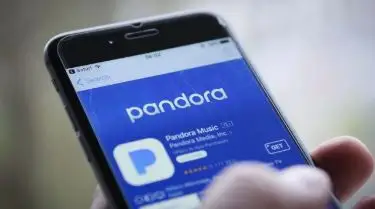
Basically, a radio station is more than a collection of songs. This allows you to track your tastes as you put thumbs up and down, tailoring the station to fit the choices you have. So, when you delete a station, it not just removes it from your list, but also permanently erases the history of songs which you have rated while listening to that station.
With such a vast availability of music genres, it becomes easy to build up a massive list of stations on Pandora that subsequently makes your go-to playlists harder to find. Luckily, Pandora helps you to remove the unwanted stations and streamline your online music experience.
By this you can listen to your favorite tunes in just the fewest taps possible. Here's the complete description on how to delete a station on Pandora.
Delete a Station on Pandora Using Computer-
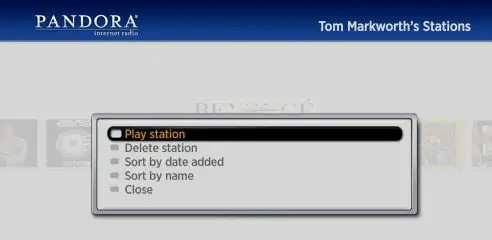
Step 1. Firstly, go to the official Pandora website on your PC or Mac computer. Once you are on the landing page of the website, log into your Pandora account.
Step 2. Secondly, click on "My Collection" shown at the top of the screen.
Step 3. Next, hover over that particular station that you want to delete and then click on the "More" button, which is displayed as three dots.
Step 4. Lastly, select "Remove from your collection" option.
Delete a Station on Pandora Using Mobile Device-
Irrespective that you have an Android mobile device or iPhone, you can always delete a station on Pandora. Below are the generic steps to follow:
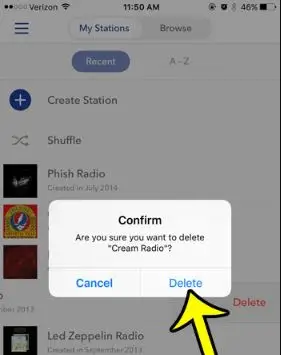
Step 1. In the first step, launch the Pandora app on your device and then log in to your account.
Step 2. Secondly, choose the station which you want to delete. Here, tap over the "i" icon and open the "information" menu.
Step 3. Next, select the "Edit" option.
Step 4. Finally, you can select "Delete station". If in case you have added music variety or liked a number of songs on your station, then you can simply scroll down to see the "Delete station" button.
In order to check out steps separately for Android and iPhone devices, read this guide further.
Delete a Station on Pandora For iPhone Users-
If iPhone users want to delete a Pandora station, then start by opening Pandora app. Next, head to the "My Collection" page and view the list of available stations.
By default, your stations are listed as the most recently played or created up top section. But you can still click on the "A-Z" button provided at the top of the screen. This will display the stations in alphabetical order that will help you to easily spot the station you want to remove or delete.
Once you find the target station, swipe to the left side, then tap on the "Delete" option on the right-hand side. Here, press the "Delete" button shown on the confirmation prompt. So here you can wrap up things and you're good to go.
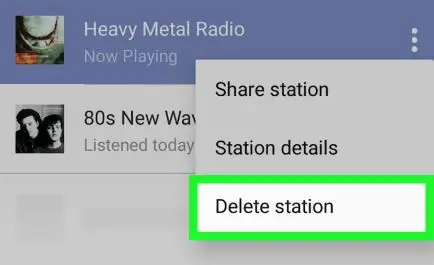
Delete a Station on Pandora For Android Users-
Similarly, you can remove a Pandora Station on your Android phone. Start by opening the Pandora app and then navigate to "My Collection," which then shows your Stations in either "Recent" or alphabetical order ("A-Z"), depending on your preferences set.
However, unlike the iPhone method, you have to long press on the station you want to delete. This will display a menu on the right-hand side of the screen. Once it opens, simply select the "Delete station" to instantly remove it.
In case you have erased the station in error, you can still retrieve it by choosing the "Undo" option from the toast notification that appears right once after you delete it.
 Published by: Peter
Published by: Peter Brand: Smart Devices
Brand: Smart Devices Last Update: 3 months ago
Last Update: 3 months ago
 Related Blogs
Related Blogs
Top 11 Best Smart Home Devices & Systems of 2025
How to Use Google Lens on iPhone?
Top 7 Best Smart Home Security Systems of 2025
How to Connect Philips Hue Devices?

Trending Searches
-
How to Reset Honeywell Thermostat WiFi? 07 Mar, 24
-
Google Nest Mini vs. Amazon Echo Dot 2025 25 Jul, 24
-
How to Watch StreamEast on FireStick? 05 Nov, 24
-
How do I Connect My Nest Yale Lock to Alexa? 06 Apr, 24
-
Alexa Lights Unresponsive? Fix it 03 Dec, 24
-
Why Does My Nest Thermostat Say Delayed? 20 Oct, 24
-
How to Uninstall an August Smart Lock? 09 Apr, 24

Recent Post
-
How to Install Kodi on Amazon Fire Stick? 18 Dec, 24
-
How to Connect Govee Lights to Alexa? 17 Dec, 24
-
How to Connect Kasa Camera to WiFi? 17 Dec, 24
-
How to Fix Eero Blinking White Problem? 16 Dec, 24
-
How to Reset Eero? 16 Dec, 24
-
Why is My ADT Camera Not Working? 15 Dec, 24
-
How to Connect Blink Camera to Wifi? 14 Dec, 24
-
How To Reset Danfoss Thermostat? 13 Dec, 24
Top Searches in smart devices