How to Delete Amazon Prime Video Watch History?
For paid or free memberships, Amazon Prime Video is a popular over-the-top (OTT) network that provides limitless streaming of movies and TV programmes. It's jam-packed with amazing films and TV series, including Amazon originals and licensed third-party entertainment.
It's worth noting that whatever you watch on Prime Video, even for a minute, gets added to your watch history. As a result, if you've viewed an episode or two of an Amazon Prime Video show on a shared account that you find embarrassing, you may immediately rectify the situation by cleaning your Amazon Prime Video history. Removing video from Amazon's viewing history also means it won't be utilised for future suggestions.
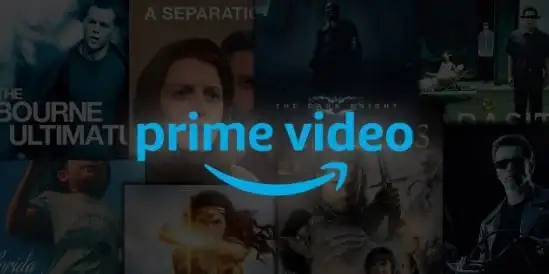
Amazon Prime Video is constantly updating and improving its service, adding new features and items to enhance the user experience. On a Chromecast, Fire TV Stick, PC, tablet, or smartphone, you may view your favourite episodes or movies.
While you may add profiles to your account (on some devices) so that each family member has their own "customised" area, others can still use yours and check your watch history and watchlist. This is related to the utilisation of a single account for several profiles.
Here's How to Get Rid of Your Amazon Prime Video Viewing History.
Step 1: On your device, go to the Amazon website. Then go to your Amazon Prime account and sign in or log in.
Step 2: Go to the top right corner of the screen and choose 'Accounts & Lists.' Then, from the dropdown menu, pick the option 'Your Prime Video.'
Step 3: You'll be sent to the Prime Video page after you've finished.
Step 4: Select the 'Settings' option, which will take you back to the 'Account and Settings page.
Step 5: To delete a program or movie from your history, go to the bottom of your list and click the 'Remove this from viewed videos' option next to the movie or TV show you want to delete. You may alternatively select "I prefer not to use this for suggestions" from the drop-down menu.
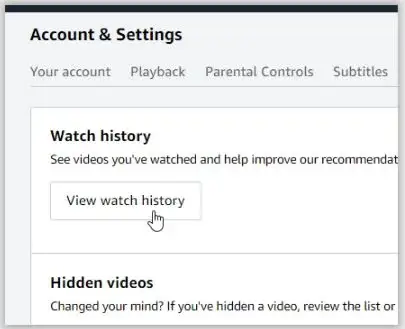
This is on the right-hand side of the screen. It's worth noting that you can't delete your whole Amazon Prime Video history from your browser in one go. As a result, you'll have to delete each item one by one.
Watch Next Items has been Removed from Amazon Prime Video.
On the "Home" page and in each category inside a browser, the Watch next category will display a carousel-style thumb gallery of your recently viewed, incomplete films and episodes/seasons. This part is flanked by additional slidable carousels for great movies, free movies, TV, and more on the upper half of the website.
Anyone with access to your account may view your watched things and even add them to the list as they use it. Fortunately, deleting files from the website or app's "Watch next" area is simple.
In the Android or iOS App, Delete Items from your Amazon Prime Watchlist.
In the Android or iOS Prime Video app, delete Watchlist items in the same way you delete Watch next items, except go to My Stuff > Watchlist and hit the vertical ellipsis (3 dots) symbol. Remove from Watchlist is the option.
- Remove Amazon Prime from the equation. Using a Roku Device to Continue Watching
- Scroll down to the item you wish to remove under the Continue viewing area on the Prime Video app homepage and press the * button on your Roku remote to bring up the fast menu. Remote Control for Roku
- Now scroll up and choose Remove From List from the drop-down menu. Menu on Amazon
- On a Roku device, removing a show or movie from your watchlist is as simple as it is on most other platforms.
Removing Viewed History from Amazon Prime Video Prime utilises your history to tailor your experience and provide suggestions. Other people's activities are also saved if they use your account.
Your prior views are not used for a specific category, especially because Prime has no history area in the interface—only the Watch next section, which keeps track of partially watched items like TV programme seasons, movies, and documentaries.
If you delete your Amazon Prime Video viewing history, it is kept saved in case you wish to undo any deletions later. If you prefer to reverse your choices and continue customising your selections and improving your experience, Amazon still retains access to the information for future usage.
 Published by: Peter
Published by: Peter Brand: Amazon Fire Stick
Brand: Amazon Fire Stick Last Update: 1 month ago
Last Update: 1 month ago
 Related Blogs
Related Blogs
How to Fix Amazon Fire Stick Remote Not Working Issue?
How to Connect Alexa With FireStick?
How to Reset a Amazon Fire Stick?
How to Set up Amazon Fire TV Stick for the First Time?
How to Use the Amazon Fire TV Stick?
Why is My Fire Stick Disconnecting From WiFi?
Why does My Amazon FireStick Say Home is Unavailable?
Why does My Amazon Fire Stick Keeps Restarting?