How to Download Streaming Movies From Netflix?
Are you planning to board a plane or jump in the car for the most awaited and longest road trip? Well, there are certain times when you are aware of the fact that the wifi won’t be available. So, how can you download streaming movies from Netflix? Turning and serving the users with the better, Netflix now allows you to download a lot of their content for offline viewing.
Hence this is the way you can still bring your favorite TV shows and movies with you on your complete long trips and plane rides. For gaining a broader and better idea about Netflix movies download on all your devices, start reading this quick post discussed below.
Please note that these instructions should work for iOS, Android, and Windows 10 systems.
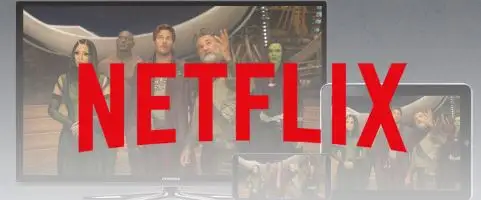
Steps to Download Streaming Movies from Netflix:
To know the complete procedure for Netflix movies download and watch the programs offline, read the steps listed below.
Step 1: Firstly, make sure that your Android or Apple device has enough charge to operate and space to download the program.
Step 2: Secondly, you have to connect your mobile device to a wireless network (or wifi). Optionally, you might use the mobile data for streaming and downloading the online content onto your device.
Step 3: Now, launch the App Store or Play Store on your iPhone, iPod Touch, iPad, or Android device.
Step 4: Find or search for the Netflix application. Once found, quickly install it on your mobile device.
Step 5: If you already have the Netflix app installed, then check and verify that the app is up to date.
Step 6: Else if your Netflix app is not up to date, then tap on the Update tab to download and install the latest version of the application.
Note: Netflix app is free to download from App Store or Google Play Store as you don’t have to spend a penny on it.
Step 7: Open the Netflix app on your mobile device after it is installed and updated.
Step 8: Once the Netflix app is launched successfully, login to your Netflix account.
Step 9: If you do not own any existing account, then you can register or sign up as a new user. Then continue using the one month free trial.
Step 10: After successfully signing in to your Netflix account, tap on the Menu button which is shown at the top-left corner of your device screen.
Step 11: Select the Available for Download option and download streaming movies from Netflix.
Step 12: If the Netflix movies download option is not available, this means that you are using an older version of Netflix or your country/region does not support the movies available for offline viewing.
Step 13: So, now you can search and find the online shows that you wish to download.
Step 14: Play the desired video and tap on the Download button. Usually, the Download button appears in the form of a downward pointing arrow.
Step 15: If in case the download button is not available, then the video can be streamed only via online mode and cannot be downloaded for offline viewing purposes.
Step 16: But if the online content is downloading, then wait until the download process completes and the Download Complete notification pops up on the screen.
Step 17: Next, you have to press the Menu button and tap the My Downloads option.
Step 18: Lastly, locate the downloaded video content from the list of downloaded files, tap the movie title, and enjoy watching it offline, by following steps to download streaming movies from Netflix.
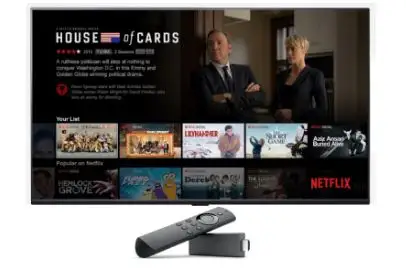
Similar to Netflix movies download, you can download and enjoy other offline contents as well like TV shows, web series and music videos.
Important Tip: Always make sure to choose the download quality. Netflix offers two levels for download quality, Standard and High (HD). While HD lies somewhere between 720p and 1080p resolution and Standard uses less space on your device taking less time to download content.
However, Standard mode will fit fine on a new device. So, whatever you want to choose totally depends on the amount of free space you have on your device.
Hope that this guide to download streaming movies from Netflix is helpful to users.
 Published by: Blaze
Published by: Blaze Brand: Netflix
Brand: Netflix Last Update: 3 months ago
Last Update: 3 months ago
 Related Blogs
Related Blogs
How to Watch Netflix on Amazon Fire Stick?
How to Use the Voice Search Option in Netflix?
How do I Fix Netflix Error 30103?
How to Fix Netflix Error Code NW-2-5?
How to Fix Netflix Error Code UI-800-3?
How to Fix Netflix Error Code NW-3-6?
How to Fix Netflix Error M7111-1331-2206?

Trending Searches
-
Fix Shark Robot Vacuum Error 9 Easily (How) 29 Nov, 24
-
How to Fix Hikvision Error Code 153? - 2025 27 Aug, 24
-
How To Setup WiFi On Samsung Refrigerators? 16 Oct, 24
-
Google Nest Mini vs. Amazon Echo Dot 2025 25 Jul, 24
-
How to Reset Honeywell Thermostat WiFi? 07 Mar, 24
-
How to Set up Arlo Camera? 16 Feb, 24
-
How to Watch StreamEast on FireStick? 05 Nov, 24

Recent Post
-
How to Install Kodi on Amazon Fire Stick? 18 Dec, 24
-
How to Connect Govee Lights to Alexa? 17 Dec, 24
-
How to Connect Kasa Camera to WiFi? 17 Dec, 24
-
How to Fix Eero Blinking White Problem? 16 Dec, 24
-
How to Reset Eero? 16 Dec, 24
-
Why is My ADT Camera Not Working? 15 Dec, 24
-
Merkury Camera Wont Reset? Fix it 14 Dec, 24
-
How to Connect Blink Camera to Wifi? 14 Dec, 24
Top Searches in netflix