How to Fix a Hulu Playback Failure?
Are you experiencing buffering and playback issues with Hulu? Undoubtedly, Hulu is one of the most popular and widely accepted video services available to users. Though there are other streaming services but Roku offers consistent support and services to its customers.
However, when Hulu stops working, the error messages are not always helpful in troubleshooting issues. One of the most common error messages or problems faced by users includes Hulu Playback Failure. This simply means that some playback failure has occurred with the services or device.
Commonly, this message is seen on streaming devices like Roku and Fire TV, consoles like Xbox and PlayStation, and smart televisions from Vizio, LG, and others. Likewise, the procedure to resolve Hulu Playback Failure for all kinds is different. This blog helps you to outlook the process to fix playback failure issues for smooth uninterrupted services.
While for some cases, Hulu gives a proper error code that helps you in pinning down the problem or issue with streaming service. But when that doesn't happen and you see a direct Hulu Playback Failure message. Consequently, you start following the basics. This can be checking the Internet connection, service validity, activation settings, etc.
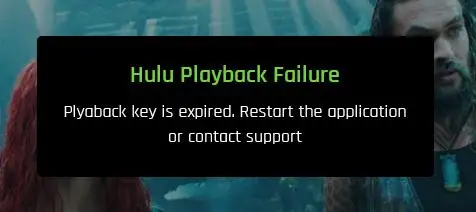
Cause for Hulu Playback Failure-
Hulu Playback Failure problems mainly occur when the app on your device is unable to communicate with the Hulu servers. Alternatively, it can be assumed that the Hulu servers are unable to provide a video stream.
Generally, such playback errors are caused due to faults in your device hardware, software, or connected network. Nevertheless, you can fix them with the help of the instructions discussed below.
In the rest of the cases, Hulu Playback Failure is caused on Hulu's end. This means that whenever you find a playback error while watching Hulu video, everything is checked correctly on your end. It is Hulu that is experiencing a problem on their end. So, when any playback issue occurs with Hulu itself, then you need to report it immediately and give them some time to fix the problem.
By choice, if you wish to resolve the problems by yourself, then following are some quick fixes you must try when you experience a Hulu playback error on your streaming device:
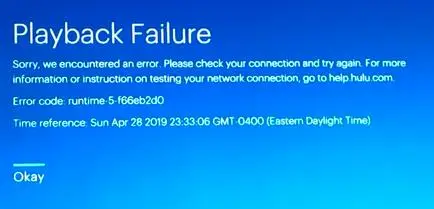
1. Check Whether the Internet Connection Speed is Fast Enough for Streaming Data or Not.
- If the internet speed drops down, Hulu videos may stutter, buffer, or not play completely. Make sure that:
- Regular Hulu videos work at 3.0Mbps. Hulu With Live TV work at 8.0Mbps.
Still, if you are not sure about your connection speed, simple check the guide to test your internet speed.
2. Restart the Connected Device and Networking Equipment.
- Another idea is to shut down, power off or unplug your streaming device and network equipment.
- Leave your equipment unplugged and untouched for a minute.
- Plug-in back, turn it on and verify if the Hulu playback error persists or resolved.
- You can switch to a wired connection if required.
3. Connect Your Streaming Device to Your Router or Modem via an Ethernet Cable.
If Hulu Playback Failure issue gets resolved, try to use a wired connection to stream services. Else, relocate your wireless router close to the device for watching Hulu streams.
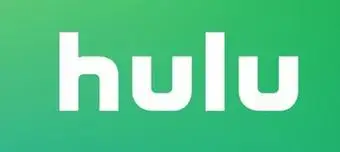
4. Disconnect Any Other Devices from the Network.
Disconnect all the computers, smartphones, game consoles, and other devices connected with the selected. Create a secure network ensuring that nobody is connected to it without your permission.
Once the playback error goes away, you can purchase a multi-band router or a router that helps to prioritize all the streaming traffic.
Finally, check and verify the router settings. If prioritizing the traffic or devices is allowed by your router, then set it to give priority to the device on which you are watching Hulu.
Another thing you can do is to change the domain name server (DNS) settings for your router.
Still, if you have Hulu Playback Failure issues, then either delete or reset the Hulu app installed on your device. This might help in getting you out of error. Checking the internet connection and its speed is also a potential check for fixing the issue.
This way you can fix the Hulu playback issues for PS4, PS3, Xbox One, Xbox 360, Wii U, and others.
 Published by: Blaze
Published by: Blaze Brand: Hulu
Brand: Hulu Last Update: 1 week ago
Last Update: 1 week ago
 Related Blogs
Related Blogs
Why is Hulu Not Working on Amazon Fire Stick?
How to Cancel Your Hulu Subscription?
How to Fix Hulu Error Code 502?
How to Download Movies and TV Shows from Hulu?
How to Fix Hulu Error Code 301?

Trending Searches
-
How To Setup WiFi On Samsung Refrigerators? 31 Oct, 25
-
How to Fix Hikvision Error Code 153? - 2026 01 Oct, 25
-
Fix Shark Robot Vacuum Error 9 Easily (How) 26 Nov, 25
-
How to Set up Arlo Camera? 08 Jun, 25
-
How to Watch StreamEast on FireStick? 12 Nov, 25
-
How to Reset Honeywell Thermostat WiFi? 19 Jun, 25

Recent Post
-
How to Install Kodi on Amazon Fire Stick? 08 Dec, 25
-
How to Connect Govee Lights to Alexa? 08 Dec, 25
-
How to Connect Kasa Camera to WiFi? 07 Dec, 25
-
How to Fix Eero Blinking White Problem? 07 Dec, 25
-
How to Reset Eero? 07 Dec, 25
-
Why is My ADT Camera Not Working? 06 Dec, 25
-
Merkury Camera Wont Reset? Fix it 06 Dec, 25
-
How to Connect Blink Camera to Wifi? 06 Dec, 25
Top Searches in hulu