How to Fix Alexa App Stuck on Setup?
Test the device compatibility with Alexa App to Fix Alexa App Stuck on Setup-
Make sure to check the minimum standard requirements for the Alexa app before you proceed with the setup process. First of all, ensure that your phone is compatible with the Amazon Alexa app.
Amazon Alexa app is compatible with devices having Android version 4.4 or higher, iOS 8.0 or higher, and Fire OS 3.0 or higher. The lack of the above requirements might also trigger your Alexa App Stuck on Setup issue.
And in case if it meets the above-mentioned requirements, then below are a few solutions to resolve the issue.
- Open the Settings app on your phone.
- Tap on General and then on About.
- Now check the version of your iPhone under the About screen.
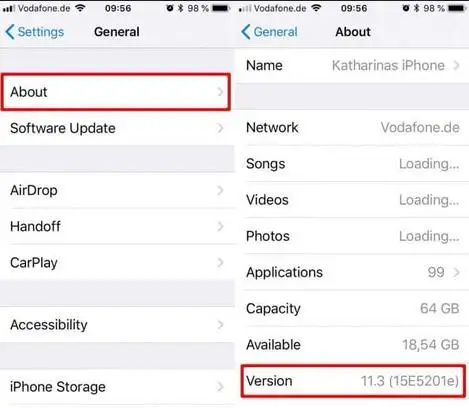
2. Reboot Your Phone to Fix Alexa App Stuck on Setup
Rebooting is the simplest solution to fix any problem. Sometimes, it helps you to get rid of the temporary configurations that prevent your phone from performing tasks effectively. It will also help improve the performance of the phone and allow apps to run more effectively.
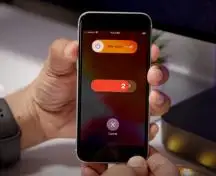
So remember to reboot your device first before you proceed to any other solution. In case the issue still persists, then move on to the other step.
Change the Date and Time
At times the Alexa App Stuck on Setup issue occurs due to the date and time conflict. You are likely to have troubles during your setup procedure, in case the date and time are incorrect. Hence, you should set your date and time to automatic in order to avoid conflict.
Here's how you need to do it:
- Go to the Settings app on your phone and click on it.
- Now, while you scroll down click on Date and time.
- Then toggle the switch next to Automatic Date and Time to turn it on.
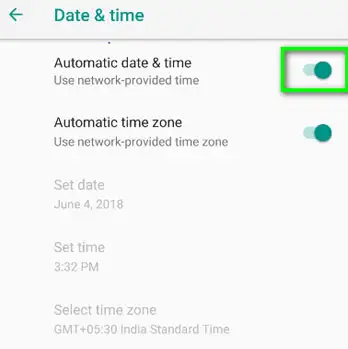
Disable Smart Network Switch
The smart network switch on might also be one of the reasons for the Alexa App Stuck on Setup issue and disabling the network switch may solve this problem.
Here is how you can disable the smart network switch:
- Under the phone settings, click on the wifi.
- You will be able to see the Smart network switch. Uncheck the box to turn it off, under the wifi option.
- Next, navigate back to the Alexa app, and check if the problem is resolved or still persists.
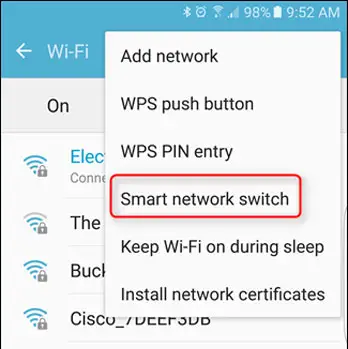
Disable AD Guards and VPNs
Disabling the AD guards and VPN in your Alexa-enabled device like the Amazon Echo will help you attain an effective setup process. You may prevent Alexa app from completing the setup process by installing the AD guards and VPN on your device.
Make sure that you disable them and then try again to complete the setup process with your Alexa app.
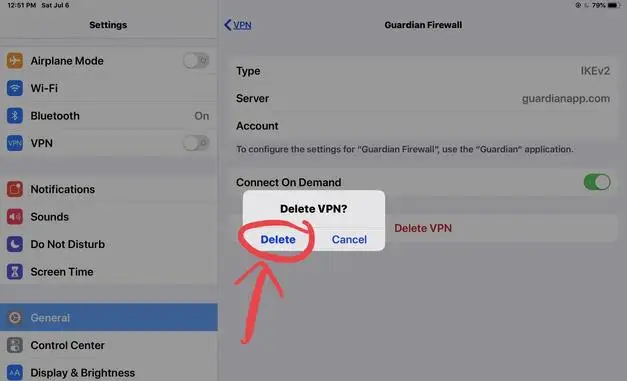
Update the Android System
Updating the apps and software with the latest updates available also solves the issue and makes the app run smoothly. So updating your Alexa app can fix the Alexa App Stuck on Setup issue and here's how you can do it:
- On your phone, open the Google store.
- Search for Android System WebView.
- Now click on Update to know if there’s any latest one available.
- Once you are done updating the system, test setting up the Alexa app.
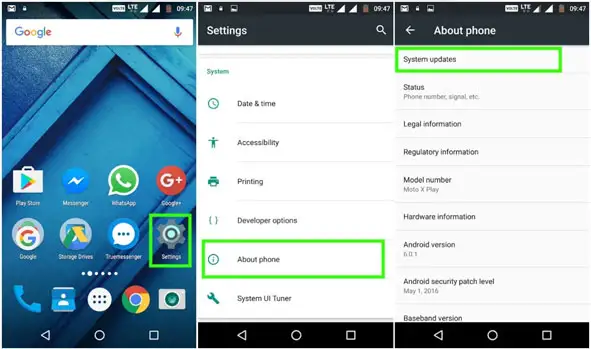
Uninstall Alexa App from Your Phone
If none of the higher than solutions worked, you ought to then think about uninstalling the Amazon Alexa app from your phone. this may eliminate the complete app, therefore, get rid of all the problems associated with the app.
Once you end the uninstallation method, you ought to then think about downloading the Alexa app from a reliable supply and install it in your phone.
To uninstall the Amazon Alexa app:
- On your phone, open the Google store.
- Click on the installed apps section.
- Then click on Amazon Alexa and then on Uninstall.
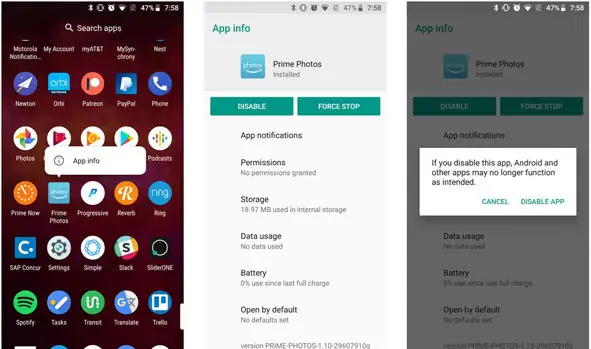
Set up Alexa from the Website
If the problem persists on your phone, You may try setting up Alexa using a web browser. If the above solutions did not fix the issue then you have to try this last step. All you need to do is to go to the Alexa website and log in to your Amazon account. Make sure that you enter the right credentials for your Amazon account for you to sign in.
Once you are done signing in to your Amazon account, a user interface similar to that on your phone will appear. Click on the settings menu and then set up a device and follow the steps carefully to complete the set-up process. Finally, if you finish this, you can now use the Alexa app normally.
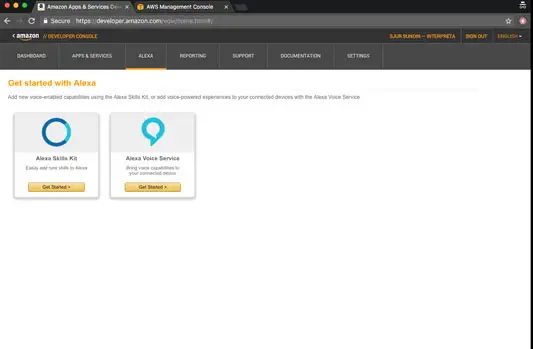
Reasons Behind the Alexa App Being Stuck While Setting up-
We looked up to some of the causes behind the Alexa app being stuck while setting up. We have already listed the solutions above to solve this issue. Let’s also discuss the reasons behind the issue:
- Compatibility Issue: The app at times gets stuck due to your phone not being compatible with the Amazon Alexa app. The Alexa app setup fails due to incompatibility. So before proceeding with the setup process, make sure you check the standard requirements for the process.
- Incorrect Date and Time: The incorrect date and time on your phone might also be one of the reasons which trigger the issue. So make sure to correct it to avoid the problem.
- Smart Network Switch: When the Smart Network Swatch is on in your phone, chances are that the Alexa app may have problems while setting it up. Therefore, you should consider turning this feature off.
- VPNs and AD Guards: In case you find out that your Alexa-enabled device has installed AD guards or VPN, you need to disable them. This is because they interrupt the set-up process, thus, creating the Alexa app stuck problem.
- Outdated Android System: Outdated apps may as well interfere with the setup process. Therefore, make sure to update your Android system from the Google play store in order to avoid the problem.
We hope the above article helped you to Fix Alexa App Stuck on Setup issue and run the app smoothly without any interruptions.
 Published by: Mark
Published by: Mark Brand: Amazon Alexa
Brand: Amazon Alexa Last Update: 4 months ago
Last Update: 4 months ago
 Related Blogs
Related Blogs
How to Fix it When Alexa Won't Connect to WiFi ?
Why is Alexa Not Responding to Voice Commands?
How do I Connect My Amazon Alexa to WiFi?
How to Fix Amazon Echo Keeps Losing Connection?
How to Set Up Your Amazon Echo 2nd Generation?
How to Listen to Music on Your Amazon Echo?
How to Connect Alexa to Your Computer?

Trending Searches
-
Fix Shark Robot Vacuum Error 9 Easily (How) 29 Nov, 24
-
How to Fix Hikvision Error Code 153? - 2025 27 Aug, 24
-
How To Setup WiFi On Samsung Refrigerators? 16 Oct, 24
-
Google Nest Mini vs. Amazon Echo Dot 2025 25 Jul, 24
-
How to Reset Honeywell Thermostat WiFi? 07 Mar, 24
-
How to Set up Arlo Camera? 16 Feb, 24
-
How to Watch StreamEast on FireStick? 05 Nov, 24

Recent Post
-
How to Install Kodi on Amazon Fire Stick? 18 Dec, 24
-
How to Connect Govee Lights to Alexa? 17 Dec, 24
-
How to Connect Kasa Camera to WiFi? 17 Dec, 24
-
How to Fix Eero Blinking White Problem? 16 Dec, 24
-
How to Reset Eero? 16 Dec, 24
-
Why is My ADT Camera Not Working? 15 Dec, 24
-
Merkury Camera Wont Reset? Fix it 14 Dec, 24
-
How to Connect Blink Camera to Wifi? 14 Dec, 24
Top Searches in amazon alexa