How to Fix Amazon Alexa Mic Problem?
If you are using an Echo device, particularly the original models, then you may notice that there is some problem with Alexa picking up your voice. No matter how much you call out to your Amazon assistant, it will still not respond to you. Amazon Alexa mic problem has become pretty common nowadays.
To Fix Amazon Alexa Mic Problem, Mentioned Below are Some of the Troubleshooting Methods that You can Try Out.
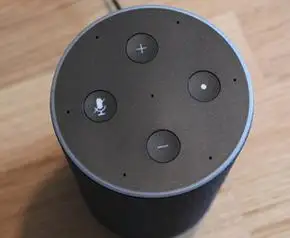
Method 1: Reset or Reboot Your Amazon Echo
Disconnect your Amazon Echo from the power source and then reconnect it. If this does not help you in fixing your problem, then try resolving your issue by resetting your Echo device. This will take your Amazon Echo device back to the factory default settings.

This means that you will have to set up your Amazon speaker through the Alexa app on your tab or smartphone. To reset your Echo device, you need to stick a pin in the reset hole that is placed at the bottom of the device.
An alternate method to reset Amazon Echo is to launch the Alexa app,
Go to the settings and then choose Echo.
After that, go down and select reset to factory defaults.
Method 2: Disable Your Mic Temporarily

There is a chance that the mic issue you are encountering is because of an audio snag. To get rid of this issue, turn off the mic for a few seconds and clean up all the lines of communication. To turn off the mic, all you need to do is to press the on/off button of the mic on the speaker.
If the button of your microphone changes to red, then that means your microphone has been turned off. Your Echo device will become unresponsive until you make the mic active again by pushing the on or off button.
Method 3: Move Your Echo
Another thing that you can do is to fix Amazon Alexa mic problem is to try relocating Amazon Echo device in your house. There is a chance that your Echo device is kept in a position that is making it hard for Alexa to pick up your voice.
This problem can get solved by moving your Echo device to a quiet place. The best place to keep your Echo device in the center of the room.
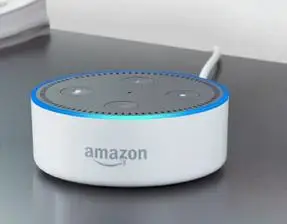
Method 4: Turn Your Echo Around
This problem can also get fixed by physically turning around the Echo speaker so it’s less likely to use a mic that is fixated on something or someone.
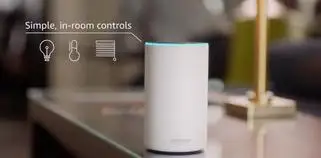
Amazon Echo speakers make use of beamforming technology that can help it pinpoint the voice of the person who is talking. Keep in mind that sometimes these techniques work and sometimes they don’t.
Method 5: Test the Direction in Which Alexa is Listening
A great way of telling if something or someone around your speaker is making so much noise is by paying attention to its cyan light. When you will say the wake word that is Alexa or Amazon,
Then the blue light will start gleaming in the direction of the person or thing it heard. In case the blue light is not pointing in your direction then that means it is responding to some other thing or person.
Method 6: Check if Your Echo Speaker is Updating
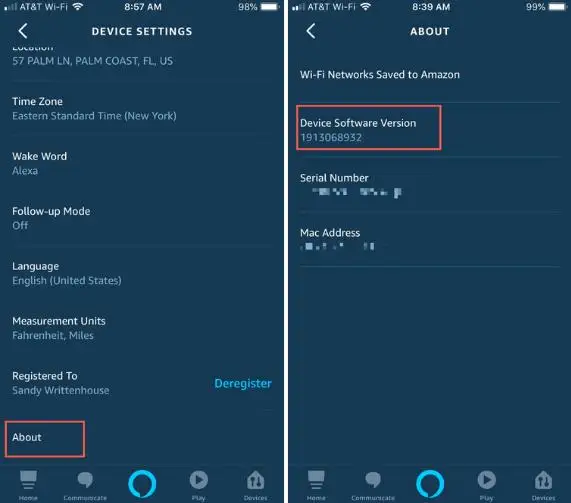
Every device that is compatible with Alexa will receive automatic software updates using the wireless network. This enhances performance and adds more features to Alexa. Nevertheless, if anything wrong is happening with your device, then that means it is not updating in a proper manner, which is leading to mic-related issues.
The page of Amazon informs the user about the latest updates available for the Echo device.
Check the last update offered to the Echo device and then confirm whether the Alexa app on your smartphone has received the update.
For that, you need to go to settings and then choose Echo and then go down to the software version of the device.
Please ensure that the versions match with one another. If not, then get in touch with the customer care team of Amazon.
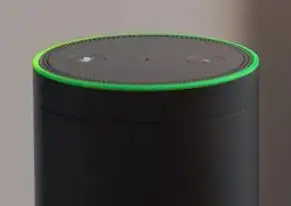
Method 7: Teach Alexa to Hear You in a Better Way
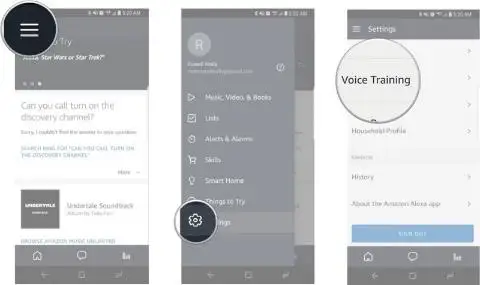
You can make your Alexa-enabled devices understand your voice in a better manner by going through voice training tutorials in your app. For that, all you need to do is to launch the Alexa app on your smartphone,
Then tap on the button of menu and then finally go to settings.
Below the option of Alexa devices, you will see an option of Voice Training. Tap on it.
After that, you will have to go through a tutorial where you will be required to read 25 phrases loudly.
In this way, your Echo device will be able to understand your voice in a better manner.
Method 8: Reboot Your Router
It is not possible for you to use your Amazon assistant without a good internet connection. In case you are experiencing any issue with the wireless network like interruptions in streaming while listening to songs or podcasts on Amazon Echo or while giving commands to Alexa, then try restarting the router and see if it fixes your problem.

So, above mentioned were some of the tricks and methods that you can try out to fix Amazon Alexa mic problem. If none of these solutions work out for you, then try replacing your Echo device or use a third-party app to get rid of the problem.
 Published by: Blaze
Published by: Blaze Brand: Amazon Alexa
Brand: Amazon Alexa Last Update: 2 months ago
Last Update: 2 months ago
 Related Blogs
Related Blogs
Why is Alexa Not Responding to Voice Commands?
How do I Connect My Amazon Alexa to WiFi?
How to Fix Amazon Echo Keeps Losing Connection?
How to Set Up Your Amazon Echo 2nd Generation?
How to Listen to Music on Your Amazon Echo?
How to Connect Alexa to Your Computer?