How to Fix Amazon Fire Stick Error Code 5505?
Undoubtedly, it is confirmed that the users are enjoying cool and interesting benefits of Amazon Fire Stick. However, we are also sure that they face errors too while using the Fire Stick. On the other end, Amazon has ensured that the users can fix the interface error codes by themselves.
Nowadays, Amazon Fire Stick Network Error 5505 is the most occurring and trending problems among the Fire Stick / TV users. Though this is the most popular interface issues, no one hardly has an appropriate knowledge to fix Amazon Fire Stick error code 5505.
When none is aware of the actual resolution to this problem, this simple blog accounts the causes and the methods to fix Amazon Fire Stick error code 5505.
We will discuss the actual causes for the error 5505 Amazon fire stick. With the end of this complete blog, you will understand the exact and instant solutions for the error code 5505.
So, before troubleshooting any potential issue, lets first go through the causes one by one. Then, later encounter their solutions for Fire Stick Network Error 5505.
Causes for Amazon Fire Stick Network Error 5505-
Generally, there can be different reasons or causes behind the Amazon Fire Stick Network Error 5505. All of them have been listed below in the order.
- The first and the prime reason for error 5505 is the faulty Amazon country settings of your account. Amazon country settings should be adjusted as per the Country in which you are presently accessing the service. So that you can easily stream and enjoy videos through Fire TV/stick in accordance to your country.
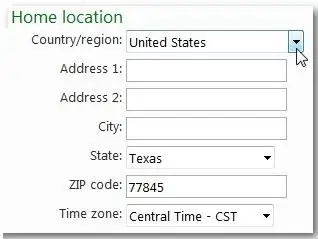
- Secondly, another cause that comes for Amazon Fire Stick Network Error 5505 is using the refurbished or used Amazon Fire TV/Stick. Obviously, when you use a used or old device device, there are some previously saved network settings. Consequently, this leads to the Fire Stick Network Error 5505 or 1055.
- The third and the least frequent cause for this networking error is the fault in the default Kindle Store’s settings.
So, these were the potential causes for the 5505 error with Fire TV/Stick device. Finally, you are now well aware of all the scenarios that can trigger up the Networking error with the device. Subsequently, this guide will now help to troubleshoot or fix Amazon Fire Stick error code 5505 with some quick solutions.
Procedure to Fix Amazon Fire Stick Error Code 5505:

Rectifying the Amazon Country Settings-
Firstly, ensure that your Amazon Country settings are correctly done or not. For this, follow the steps below:
Step 1 : Visit Amazon.com and go to your Content and Devices.
Step 2 : Enter your credentials to log in.
Step 3 : Now, under the “Settings” tab, tap on the “Country Settings Section”. Here, check the country name assigned to your Fire TV’s settings.
Step 4 : Tap the option “Change” next to the country’s name.
Step 5 : Provide your current address details and pick your current country from the list. Then, tap on “Update” button.
Step 6 : Thereafter, you will find a screen notification with “learn more” option. Next, you can update your default Kindle Store.
Step 7 : Lastly, you can De-register the Fire TV from your Amazon account and then Re-register it.
De-register Fire TV Stick-
In order to de-register your Fire TV stick, follow the given steps:
Step 1 : Visit “Settings” in the Fire TV menu.
Step 2 : Navigate to the “Settings” in the “My Account”.
Step 3 : Here, you can see all the devices that are registered to your account. Tap on the connected Fire TV stick which is shown with the “de-register” status. Click on the “De-register” button and “Confirm” the setting.
Re-register Fire TV Stick-

To re-register Fire TV stick with your account, here are the steps to follow:
Step 1 : After you de-register the Fire TV stick from your Amazon account, you are asked to re-register your device from your Amazon account.
Step 2 : In case that doesn’t happen then visit the “Settings” under the Fire TV menu”.
Step 3 : Now, navigate to the “My account” in the “Settings”. Here, you will find the “Register” option on your screen.
Step 4 : Continue with the on-screen instructions to successfully re-register your Fire TV stick with your Amazon account.
Finally, fix Amazon Fire Stick error code 5505 by transferring your Amazon account to a new address in a new country.
So, if you hate Amazon Fire Stick Network Error 5505, you are at the right place. Quickly get rid of the issues by following this complete troubleshooting guide by the experts.
 Published by: Blaze
Published by: Blaze Brand: Amazon Fire Stick
Brand: Amazon Fire Stick Last Update: 11 months ago
Last Update: 11 months ago
 Related Blogs
Related Blogs
How to Connect Alexa With FireStick?
How to Reset a Amazon Fire Stick?
How to Use the Amazon Fire TV Stick?
Why is My Fire Stick Disconnecting From WiFi?
Why does My Amazon Fire Stick Keeps Restarting?

Trending Searches
-
How To Setup WiFi On Samsung Refrigerators? 16 Oct, 24
-
How to Fix Hikvision Error Code 153? - 2025 27 Aug, 24
-
Fix Shark Robot Vacuum Error 9 Easily (How) 29 Nov, 24
-
How to Set up Arlo Camera? 16 Feb, 24
-
How to Reset Honeywell Thermostat WiFi? 07 Mar, 24

Recent Post
-
How to Install Kodi on Amazon Fire Stick? 18 Dec, 24
-
How to Connect Govee Lights to Alexa? 17 Dec, 24
-
How to Connect Kasa Camera to WiFi? 17 Dec, 24
-
How to Fix Eero Blinking White Problem? 16 Dec, 24
-
How to Reset Eero? 16 Dec, 24
-
Why is My ADT Camera Not Working? 15 Dec, 24
-
Merkury Camera Wont Reset? Fix it 14 Dec, 24
-
How to Connect Blink Camera to Wifi? 14 Dec, 24
Top Searches in amazon fire stick