How to Fix Amazon Fire Stick No Signal Issue?
Are you exasperated by the problem of Amazon Fire Stick no signal? If yes, then you have come to the right place to seek solutions for your problem.
Here we are available with the perfect solutions that you can apply to get rid of this no signal issue permanently. Before going through the solutions, let us read out the reasons which lead to the problem of Amazon Fire Stick no signal.
Reasons for Amazon FireStick No Signals:
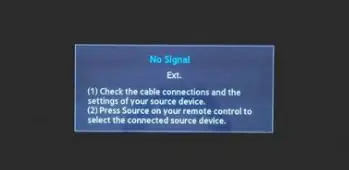
Did you ever come across no signal message on your Amazon Fire Stick? If yes, then you must know probable reasons, which are making this happen. Here are a few reasons explained which can lead to the problem of No Signal on Amazon Fire Stick.
1) Problems with HDCP
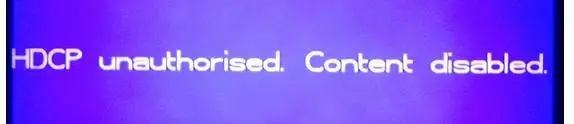
In case you have an old TV Set, then there is a high possibility that you may encounter problems related to HDCP. This kind of error does not allow you to see any video. Therefore, you face the No Signal issue.
2) Issues Because of Device Settings Set Earlier
This problem can also arise because of the settings which were saved on your device earlier, which was connected to the same HDMI port that is connected to your Fire TV Stick.
3) Not Using the Provided Power Brick
In case you are using a USB port on your TV as a source of power to the stick. If you will use any power source other than the provided power brick, then that will display a no signal message on your screen.
4) Defected Amazon Fire TV Stick
There is a chance that you are encountering Amazon Fire Stick no signal issue because your Fire TV Stick is defective or damaged. It is a rare possibility but still it can happen.
Hence, the damage caused to the device can further lead to the problem of Amazon Fire Stick no signal issue. Moreover, you may experience the issue of stick not turning on or not getting connected because of any reasons.

5) Stringent Settings of the Router and Issues with the Network Connection
In case you are experiencing interruptions while using your wireless network or if you feel that your Wi-Fi has inconsistent speed, then also the No Signal message will appear on your TV screen. This problem can also occur if wireless settings are incompatible with the Fire TV stick.

6) Hardware Problems with HDMI Ports
If you find that there are some issues with the hardware or it is defective or faulty, then this can also lead to the issue of Amazon FireStick no signal. Furthermore, it can lead to buffering issues on your Fire TV Stick.

Basic Troubleshooting Steps to Solve the Problem of Firestick HDMI no Signal:
HDMI ports and HDMI cables both are extremely essential for Fire TV Stick. If you are coming across No Signal error message often on your television set, then iInstead of trying all possible methods of resolving No Signal issue of Fire TV Stick, you must ensure that you have all the necessary prerequisites to use Fire TV. By doing so the probability of HDMI port and cable issues will increase.

Nevertheless, You can Perform the Necessary Troubleshooting Steps by Carefully Adhering to the Guide Given Below.
Step 1 : The first thing that you need to do is to ensure that the HDMI cable is tightly connected to the port and not loosely connected. Additionally, the wire should not have any scrapes or cuts.
Step 2 : If everything including the cable as well as the port is fine, then try to connect your HDMI wire to some other port. Moreover, it is recommended that you must use the authenticated HDMI wire.
Step 3: After that, try using a different device, which you will use to connect to the HDMI port to make sure that the ports are in a working condition. There are times when the ports become defective because of some environmental factors or some other reasons.
Step 4: If you find that your ports are in working condition, then you must try to use a random HDMI cable. Therefore, you must use an HDMI wire that you can remove later on.
Step 5: Alternatively, you can try using a power converter box. But you may also require some other wires with it such as VGA and 3.5mm wires.
So, these are some troubleshooting techniques that you need to follow in order to fix Amazon Fire TV Stick No Signal issue.
 Published by: Blaze
Published by: Blaze Brand: Amazon Fire Stick
Brand: Amazon Fire Stick Last Update: 3 months ago
Last Update: 3 months ago
 Related Blogs
Related Blogs
How to Connect Alexa With FireStick?
How to Reset a Amazon Fire Stick?
How to Use the Amazon Fire TV Stick?
Why is My Fire Stick Disconnecting From WiFi?
Why does My Amazon Fire Stick Keeps Restarting?

Trending Searches
-
Fix Shark Robot Vacuum Error 9 Easily (How) 29 Nov, 24
-
How to Fix Hikvision Error Code 153? - 2025 27 Aug, 24
-
How To Setup WiFi On Samsung Refrigerators? 16 Oct, 24
-
How to Reset Honeywell Thermostat WiFi? 07 Mar, 24
-
Google Nest Mini vs. Amazon Echo Dot 2025 25 Jul, 24
-
How to Set up Arlo Camera? 16 Feb, 24

Recent Post
-
How to Install Kodi on Amazon Fire Stick? 18 Dec, 24
-
How to Connect Govee Lights to Alexa? 17 Dec, 24
-
How to Connect Kasa Camera to WiFi? 17 Dec, 24
-
How to Fix Eero Blinking White Problem? 16 Dec, 24
-
How to Reset Eero? 16 Dec, 24
-
Why is My ADT Camera Not Working? 15 Dec, 24
-
Merkury Camera Wont Reset? Fix it 14 Dec, 24
-
How to Connect Blink Camera to Wifi? 14 Dec, 24
Top Searches in amazon fire stick