How to Fix Amazon Fire Tablet Wont Turn On Issue?
Amazon Fire tab is an excellent tab as it has many incredible features and it is available in different sizes. Plus, this device is easily affordable, which makes it a prominent choice amongst users.
Like every other gadget, a user may come across technical issues while using this device. One of the most common problems that users deal with while using this device is Amazon Fire tablet won't turn on. The issue needs to be resolved as soon as possible or else you will not be able to use the tab at all. Here in this article, you will get to know different ways that you can use to fix the problem of the Amazon Fire tablet won't turn on.
What Leads to the "Amazon Fire Tablet Won't Turn On" Problem?
There are several reasons that lead to the problem of the Amazon Fire tab won't turn on. Battery issues and hardware issues are the two main issues that cause this problem.
1) Check Battery
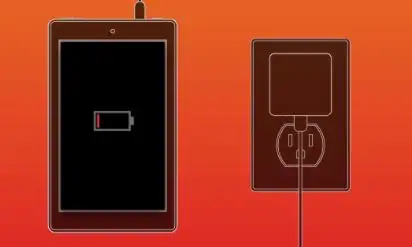
There is a chance that the problem is occurring because the battery is low. Therefore, you need to charge your tab and don't disconnect till the battery is full. The green light is an indicator, which signifies that the tab is charging. The red light on your tab is an indicator of a discharged battery.
Below are the steps that you need to follow to fix the battery won't turn on issue.
- Turn off the tab by pressing and holding the power button.
- Allow the tab to charge for at least 2-3 hours.
- Turn on your tab and don't disconnect it from the charger.
This will change the charging light from red to green. In case the red light is still glowing, then try connecting your tab to a USB wire, which is connected to your PC.
- Press and hold the power button for the next 30 seconds. This will turn off your Fire tab.
- Now, check the battery status.
2) Hardware Issues

Another common problem that leads to the issue of the Fire tab won't turn on is the charging port getting loose. This is a hardware problem. So, you need to check that the Fire tab is charging or not when you insert the cable in the port.
How to fix the"Amazon Fire tablet won't turn on" problem?
Method 1: Factory Reset Your Amazon Fire Tab
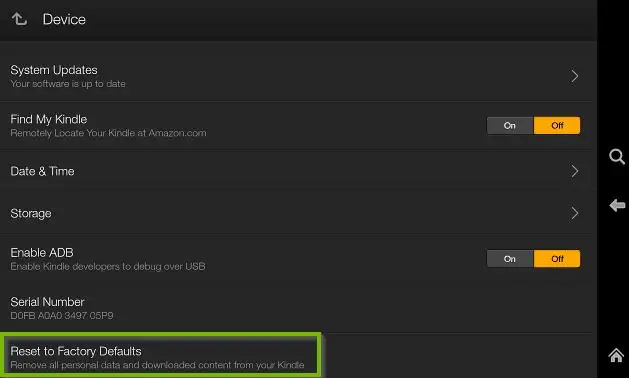
A factory reset is generally the last resort but it will definitely fix the problem of the Amazon Fire tablet won't turn on. Please keep in mind that a factory reset will remove all the data stored on your tab and it will return to default settings. Therefore, it is recommended to create a backup beforehand.
Below are the steps that you need to carry out in order to factory reset your Fire tab.
- Open the home screen and look at the menu.
- After that, select settings and devices.
- Then, tap on the option of "reset to factory defaults".
- Now, select the reset option to confirm the reset.
Method 2: Restore Your Device to the Latest Software
In case the solution given above does not yield any positive results, then try restoring your tab to the latest software. Keep on checking the updates available for applications on your Fire Tab. If no updates are available, then below are the steps that you need to carry out for a software update.
- Press the power button and hold it along with the volume up button for at least half a minute.
- Leave the power button but continue to press the volume up button. Now, wait for the message stating "installing the latest software" to appear on the screen.
- Wait for the update to get completed. Once the update is complete, your tab will restart.
 Published by: Blaze
Published by: Blaze Brand: Amazon Alexa
Brand: Amazon Alexa Last Update: 3 months ago
Last Update: 3 months ago
 Related Blogs
Related Blogs
How to Fix it When Alexa Won't Connect to WiFi ?
Why is Alexa Not Responding to Voice Commands?
How do I Connect My Amazon Alexa to WiFi?
How to Fix Amazon Echo Keeps Losing Connection?
How to Set Up Your Amazon Echo 2nd Generation?
How to Listen to Music on Your Amazon Echo?
How to Connect Alexa to Your Computer?

Trending Searches
-
Fix Shark Robot Vacuum Error 9 Easily (How) 29 Nov, 24
-
How to Fix Hikvision Error Code 153? - 2025 27 Aug, 24
-
How To Setup WiFi On Samsung Refrigerators? 16 Oct, 24
-
How to Reset Honeywell Thermostat WiFi? 07 Mar, 24
-
Google Nest Mini vs. Amazon Echo Dot 2025 25 Jul, 24
-
How to Set up Arlo Camera? 16 Feb, 24
-
How to Watch StreamEast on FireStick? 05 Nov, 24

Recent Post
-
How to Install Kodi on Amazon Fire Stick? 18 Dec, 24
-
How to Connect Govee Lights to Alexa? 17 Dec, 24
-
How to Connect Kasa Camera to WiFi? 17 Dec, 24
-
How to Fix Eero Blinking White Problem? 16 Dec, 24
-
How to Reset Eero? 16 Dec, 24
-
Why is My ADT Camera Not Working? 15 Dec, 24
-
Merkury Camera Wont Reset? Fix it 14 Dec, 24
-
How to Connect Blink Camera to Wifi? 14 Dec, 24
Top Searches in amazon alexa