How to Fix Amazon Prime Video Error Code 5004?
Undoubtedly, Amazon Prime Video is the most amazing entertainment services brought up in recent times. You can watch everything of your choice whether its your latest TV show, a movie or other on-demand films. Fortunately, you never had to face any shortage of content when its about to keep you entertained.
However, one might get some technical errors eventually with time unlike some other streaming entertainment services. Certainly such technical issues hinders the streaming experience of the Amazon Prime users.
Amazon Prime experiences one of the most common forms of technical errors which is Amazon Prime Video Error Code 5004. This blog post deals with the causes and the steps to fix this Amazon error code 5004.
What We Refer by Amazon Error Code 5004?
Amazon error code 5004 is an authentication error type which usually occurs when you are try to sign in to Amazon Prime servers on any of your streaming device.
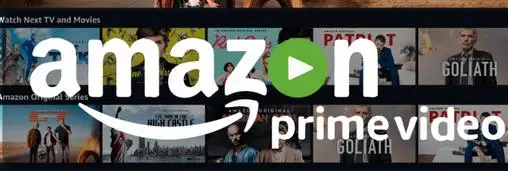
But does that mean that you no longer will be able to access any of your favorite content on Amazon Prime? Absolutely no! No to worry as this post compiles all the main information you need to fix Amazon Prime video error code 5004 when it occurs.
What are Some Quick Steps to Fix Amazon Error Code 5004?
If you want to resolve and truncate this Amazon Prime Video error 5004, follow the given methods below:
Method 1. Make Sure That Your Internet Connection is Stable

Instability and unreliability in Internet connection are one of the major causes for any authentication issues with Amazon Prime Video. Sometimes, your internet connection may get slow or behave fluctuating which subsequently leads to an issue while connecting or accessing Amazon Prime servers.
Therefore, if you are getting Amazon error code 5004, ensure that your connection and speed are all good and done.
So, firstly check the access to your internet connection. If it's connected then execute a speed check for ensuring whether the connection is stable or not.
In case there is a connection or speed problem, immediately contact your internet service provider for troubleshooting your network.
Method 2. Disable Proxy, VPN, Firewall, and Other Installed Antivirus Security Programs
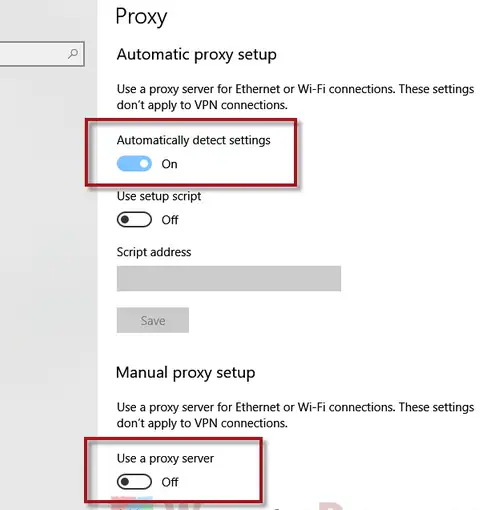
VPN, proxy, firewalls, and antivirus programs are other main reasons for connectivity issues. When you use a VPN and proxy, problems like traffic encryption and rerouting can cause hindrance in accessing the servers.
However, a Firewall and various Antivirus programs block your internet connection directly, leading to failed sign-in process. Therefore, by disabling these blocker programs you can easily fix the issues, thus letting you sign in easily to Amazon Prime servers.
Method 3. Clear All the Cache and Cookies of Your Browser
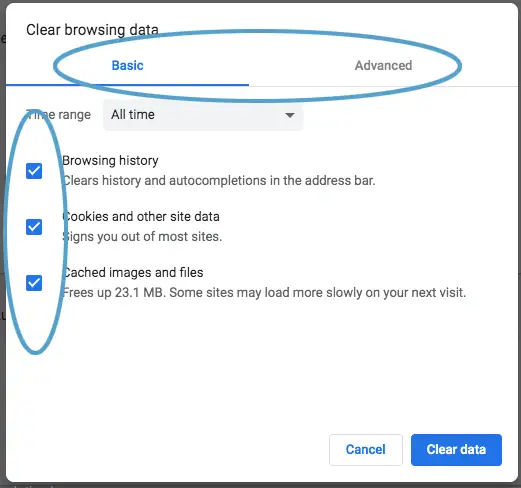
When you access Prime Video on your computer then cached data and cookies can pose a root cause for Amazon error code 5004. Likewise, when the data gets corrupted because of an internet virus or malware, it creates a problem with the real website data causing sign-in to fail.
Thus clearing the cache and cookies will help you deal with all the corrupted data. Thereafter, you can easily sign in to your Prime account without any hassles.
Method 4. Uninstall and Reinstall Amazon Prime Video App
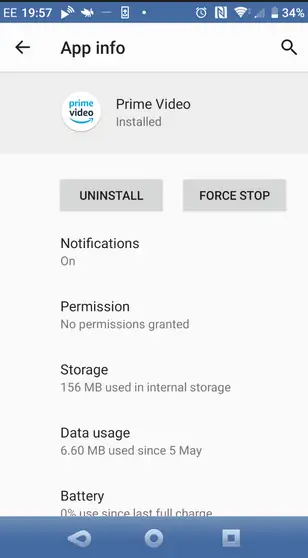
The error is independent of the device type you are using to access your Prime account. So, if you are accessing or streaming Prime video content on Apple TV, PS4, and Xbox, you have potential chances to get the Amazon Prime video error code 5004.
Among all these causes for the error 5004, the problem may actually exist with the Amazon Prime Video app, which may be because of a bug or outdated application.
To fix this outdated issue, simply remove the app from your device and subsequently download the Prime video app again. Once you have downloaded the up-to-date version, install this application.
Method 5. Check Your Amazon Prime Account is Active or Not
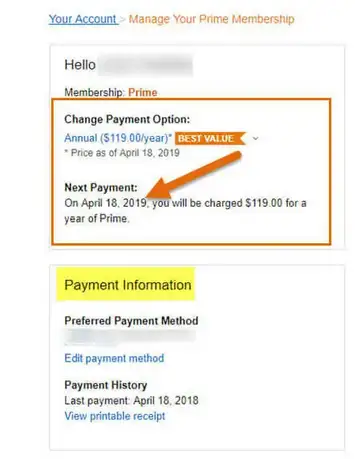
Whenever your Amazon Prime account isn’t working, firstly make sure that your account status is active or not. As you are well aware of the fact that Amazon Prime Video isn’t 100% free, you have to pay for it.
So, for enjoying the streaming services, you should either have access to an annual Amazon Prime subscription, or a monthly video-only subscription.
In order to check whether or not your account is active, visit your Amazon’s Account page, then go to your Prime Video Settings (www.amazon.com/gp/video/settings).
From here, you can easily manage the other settings for the Prime Video subscription. This might help in fixing Amazon Prime video error code 5004.
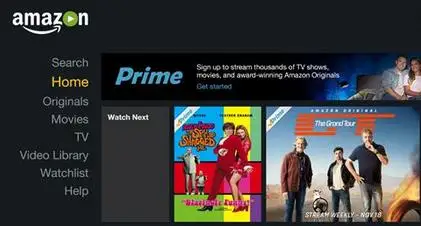
What are the Causes for Amazon Prime Video Error Code 5004?
Firstly, before looking down to the solutions, we will try to understand the causes for the Amazon error code 5004. Below listed are some of the common causes behind this 5004 error.
- Unreliable internet connection.
- Using VPN or Proxy server.
- Using Firewall either on your network or computer.
- Antivirus and other security software installed.
- Corrupted cookies and cached data.
- Amazon Prime Video app not updated.
- Any Bug problem with the Amazon Prime app.

Experiencing Amazon error code 5004 can be frustrating sometimes while you are enjoying your favorite shows and movies. To prevent any such annoying experience, it's better to follow any of the above methods. However, its equally possible to fix the error and resume streaming on the Amazon Prime Video app.
The above are some of the top solutions that can help resolve the error. Hopping these suggested solutions was helpful in solving the error 5004.
 Published by: Blaze
Published by: Blaze Brand: Amazon Fire Stick
Brand: Amazon Fire Stick Last Update: 3 months ago
Last Update: 3 months ago
 Related Blogs
Related Blogs
How to Connect Alexa With FireStick?
How to Reset a Amazon Fire Stick?
How to Use the Amazon Fire TV Stick?
Why is My Fire Stick Disconnecting From WiFi?
Why does My Amazon Fire Stick Keeps Restarting?

Trending Searches
-
Fix Shark Robot Vacuum Error 9 Easily (How) 29 Nov, 24
-
How to Fix Hikvision Error Code 153? - 2025 27 Aug, 24
-
How To Setup WiFi On Samsung Refrigerators? 16 Oct, 24
-
Google Nest Mini vs. Amazon Echo Dot 2025 25 Jul, 24
-
How to Reset Honeywell Thermostat WiFi? 07 Mar, 24
-
How to Set up Arlo Camera? 16 Feb, 24

Recent Post
-
How to Install Kodi on Amazon Fire Stick? 18 Dec, 24
-
How to Connect Govee Lights to Alexa? 17 Dec, 24
-
How to Connect Kasa Camera to WiFi? 17 Dec, 24
-
How to Fix Eero Blinking White Problem? 16 Dec, 24
-
How to Reset Eero? 16 Dec, 24
-
Why is My ADT Camera Not Working? 15 Dec, 24
-
Merkury Camera Wont Reset? Fix it 14 Dec, 24
-
How to Connect Blink Camera to Wifi? 14 Dec, 24
Top Searches in amazon fire stick