How to Fix Black Screen On Your Samsung Smart TV?
Samsung TVs are surely one of the most amazing household TVs available in the market today. They are economical and available in different designs. The buyers are very happy with the Samsung TV product. Nevertheless, one may come across issues while using the Samsung TV. One such issue is the black screen on Samsung TV.
There can be many reasons responsible for this issue. There can be a source problem or issues associated with the INPUT settings on your Samsung TV. Outdated firmware can also result in the black screen issue. This issue also occurs because of TV settings. A hardware problem can also lead to Samsung TV black screen issue.
How to Fix the Black Screen on Samsung SmartTV?
You can apply multiple solutions to fix Samsung TV black screen issues. It is hard to diagnose the cause of this problem. Once you determine the cause of the problem, it is easier for you to select the solution that you need to apply to fix this problem.
Here, we have enlisted all the easy as well as the complex solutions to fix the black screen issue.
1) Restart Your TV
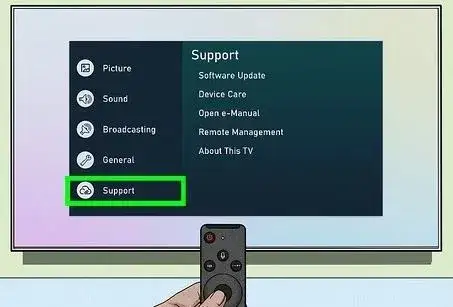
Disconnect your TV from the power source and then press the power button on your remote for 30 seconds. After that, reconnect your TV to the power source.
2) Change Your Remote's Batteries

This is a simple process and works well for a lot of people. You can also turn off your TV and disconnect it from the power source. After that, press every button of your remote and check if one of the buttons got stuck accidentally.
3) Factory Reset Your TV
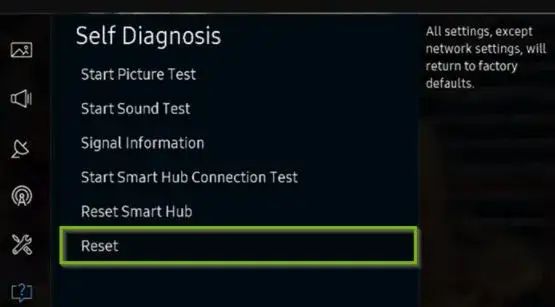
If the above two solutions didn't help you with your problem, then you can fix this issue by factory resettings your TV. Below are the steps that you need to follow in order to factory reset your TV.
Step 1: On your remote, press the Menu button.
Step 2: Visit Settings and then select the Support option.
Step 3: Select the option of Self Diagnosis and then choose Reset.
Step 4: Enter the default PIN and then initiate the reset process on your TV. Once you are done, your TV will restart.
4) Unplug the Motherboard

This is a complicated method but will surely resolve your issue. Below, are the steps that you need to apply to fix the black screen issue.
Step 1: Unscrew the screws from your TVs;'s back.
Step 2: After that, search for the motherboard and then disconnect the ribbon cables and other cables attached to the TV.
Step 3: Take out the circuit board.
Step 4: Make sure your motherboard is clean. In case it is not clean, then you must clean it by removing the dirt.
Step 5: Now, put the motherboard back in its original place.
Step 6: Then, reconnect all the cables.
5) Turn Off the Sleep or Power Settings
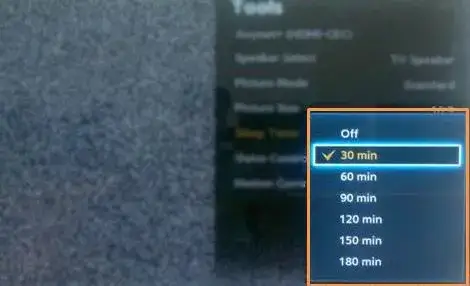
You can also resolve your issue by turning off the power or sleep settings. To turn off the power or sleep settings, you need to go to Settings, General, System Manager, Time, and then finally select Sleep Timer.
 Published by: Peter
Published by: Peter Brand: Smart Devices
Brand: Smart Devices Last Update: 2 months ago
Last Update: 2 months ago
 Related Blogs
Related Blogs
How to Use Google Lens on iPhone?
Top 7 Best Smart Home Security Systems of 2025
How to Connect Philips Hue Devices?