How to Fix Hulu Errors 5005 and 5003?
One may come across error codes like Hulu errors 5005 and 5003 while streaming content on Hulu streaming service. If you are looking forward to knowing how to fix these errors, then read below.
How to Fix Hulu Errors 5005 and 5003?
Below mentioned are some of the solutions that you need to apply to fix Hulu errors 5005 and 5003.
1) Check If There is a Server Problem
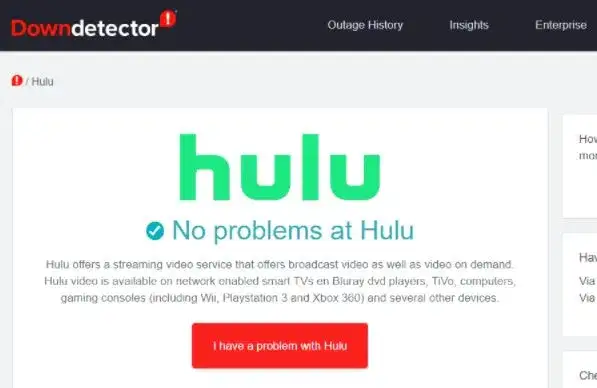
First of all, you need to check if Hulu error 5005 is occurring because of a server problem. To check whether there is a server problem or not, you need to launch the down detector page of Hulu on your web browser.
If the error code is appearing because of the server problem, then wait for Hulu to fix the server issue.
2) Update Your Browser
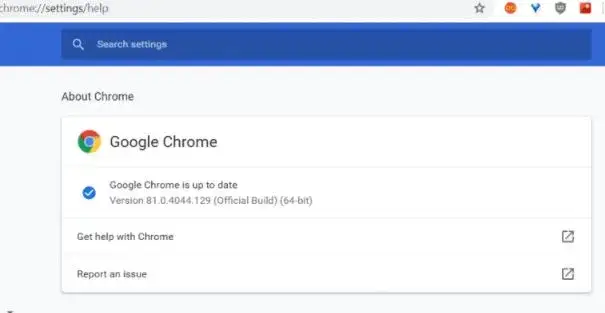
You may come across Hulu error codes 5005 and 5003 because of an outdated browser. To resolve this issue, you need to update your browser. If you are using Chrome, then you can easily do so by selecting the Customize and control Google Chrome menu button.
After that, click on Help and then select the option of About Google Chrome. Now, restart your Google Chrome browser.
3) Reinstall the Hulu App
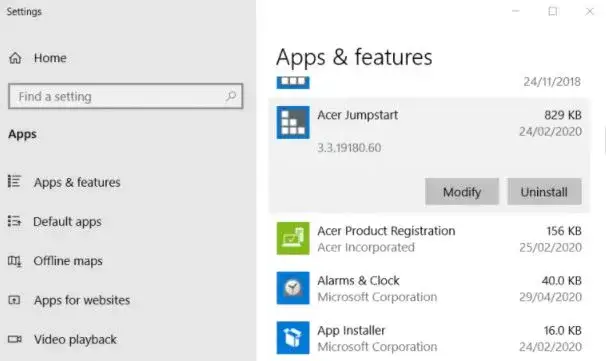
You can also fix these errors by reinstalling the Hulu app on your computer.
Below are the steps that you need to follow to reinstall the Hulu app.
Step 1: Click on the button of Type here to Search on your Windows 10 taskbar.
Step 2: Go to the search utility and enter App.
Step 3: Launch the Settings tab by going to Apps and Features.
Step 4: Now, go to your Hulu app and click on Uninstall.
Step 5: Once you are done uninstalling Hulu, restart Windows.
Step 6: After that, reinstall the Hulu app.
4) Clear Browser Data
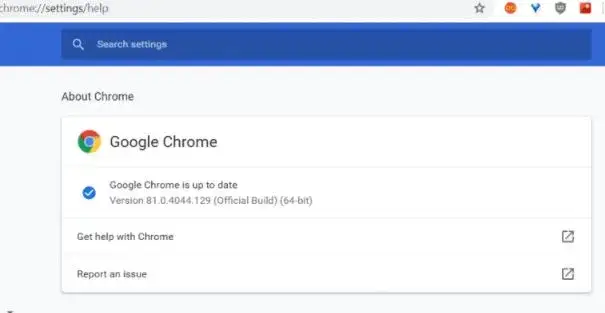
Another way to fix Hulu errors 5005 and 5003 is to clear the browser cache.
Below are the steps that you need to perform in order to clear the browsing data on Chrome.
Step 1: First of all, click on the button to Customize and control Google Chrome.
Step 2: Select More tools and then go to Clear browsing data.
Step 3: Go to the Time Range drop-down menu and then select the All-Time option.
Step 4: Choose the Cookies and other site data cached images and files options.
Step 5: Select the button of Clear Data.
4) Change DNS Settings
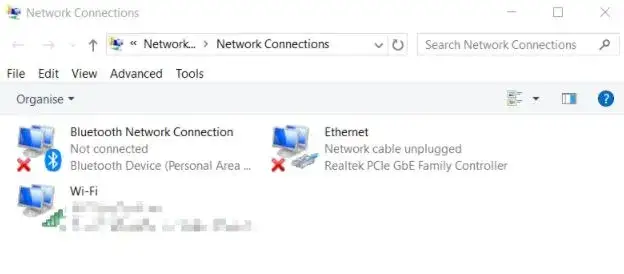
In case the errors 5005 and 5003 are still persisting, then try to fix your problem by changing DNS settings.
Step 1: First of all, press the Windows key and R key simultaneously and then enter ncpa.cpl in the Open box. After that, click on OK to launch the Control Panel applet.
Step 2: Now, right-click on Network connections to select Properties.
Step 3: Choose Internet Protocol version 4 and then select the button of Properties.
Step 4: Click on the button to Use the following DNS server addresses. After that, enter 8.8.8.8 in the DNS server box.
Step 5: After that, enter 8.8.4.4 in the Alternative DNS server box.
Step 6: Now, confirm the changes by clicking on OK.
 Published by: Peter
Published by: Peter Brand: Hulu
Brand: Hulu Last Update: 4 days ago
Last Update: 4 days ago
 Related Blogs
Related Blogs
Why is Hulu Not Working on Amazon Fire Stick?
How to Cancel Your Hulu Subscription?
How to Fix Hulu Error Code 502?
How to Download Movies and TV Shows from Hulu?
How to Fix Hulu Error Code 301?

Trending Searches
-
How To Setup WiFi On Samsung Refrigerators? 31 Oct, 25
-
How to Fix Hikvision Error Code 153? - 2026 01 Oct, 25
-
Fix Shark Robot Vacuum Error 9 Easily (How) 26 Nov, 25
-
How to Set up Arlo Camera? 08 Jun, 25
-
How to Watch StreamEast on FireStick? 12 Nov, 25
-
How to Reset Honeywell Thermostat WiFi? 19 Jun, 25

Recent Post
-
How to Install Kodi on Amazon Fire Stick? 08 Dec, 25
-
How to Connect Govee Lights to Alexa? 08 Dec, 25
-
How to Connect Kasa Camera to WiFi? 07 Dec, 25
-
How to Fix Eero Blinking White Problem? 07 Dec, 25
-
How to Reset Eero? 07 Dec, 25
-
Why is My ADT Camera Not Working? 06 Dec, 25
-
Merkury Camera Wont Reset? Fix it 06 Dec, 25
-
How to Connect Blink Camera to Wifi? 06 Dec, 25
Top Searches in hulu