How to Fix Hulu Playback Failure Error Code Runtime -2 -5?
Hulu is a streaming service like Netflix and Amazon, which offers movies and TV shows on subscription. Nevertheless, there are times when you are watching a HULU Live TV or TV show, Hulu shows up a playback failure error code runtime-2.
Such kind of error appears on streaming devices like Roku or Amazon Fire Stick. However, you must not worry as there are some troubleshooting solutions available that you can try out to fix your problem. In case you are also bothered by the same issue, then mentioned.
Below are the Solutions That You Can Apply to Fix Hulu Playback Failure Error Code Runtime-2.

1) Clear the Cache and Data
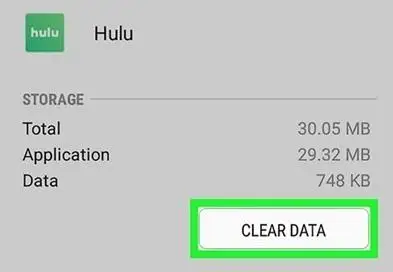
a) Android TV
Step 1: Launch Settings.
Step 2: Navigate to Applications.
Step 3: Click on Hulu from the list of apps appearing before you.
Step 4: After that, click on Clear Cache and data.
Step 5: After clearing the data, you can open Hulu app to see if there are any improvements.
b) Android Phone and Tablet
Step 1: Now, go to the home screen and launch Settings.
Step 2: Navigate to Apps and then Hulu and then finally Storage.
Step 3: Select Clear data and Clear cache.
Step 4: Click on Yes if you will be asked to confirm the action.
c) Fire TV
Step 1: Launch Settings.
Step 2: Go to applications and then click on Manage installed apps.
Step 3: Click on Hulu from the list of apps appearing before you.
Step 4: After that, click on Clear Data and Clear Cache.
Clearing the cache can resolve your playback issue in the Hulu app. In case you are using some other device and then go to the official page of Hulu.
2) Run a Power Cycle
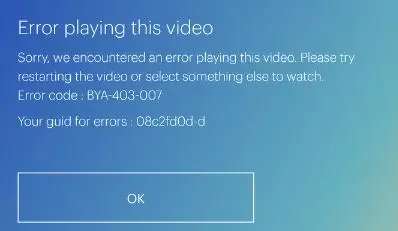
Step 1: In case the problem still remains, then you can try to fix your problem by performing a power cycle.
Step 2: Turn off the device, which you are using to watch Hulu.
Step 3: Turn off your router and modem.
Step 4: Disconnect the equipment from the electrical outlet.
Step 5: Leave all the devices for a while.
Step 6: Connect all the devices back to the electrical outlet.
Step 7: Reboot your stream devices as well as modem.
Check Connection
Step 1: In case the issue still remains, then you must check the internet connection.
Step 2: It is advisable to run a speed test and compare results with Hulu recommendations.
Step 3: Open an internet browser and perform a seed test on your television set or apps on your mobile phone.
3) Reinstall Hulu
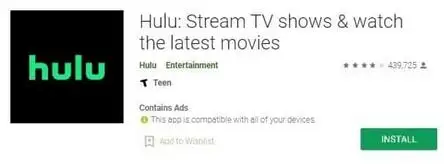
a) On Android Devices
Step 1: In case the problem is still there, then try to install the app again.
Step 2: Launch Settings and then go to apps.
Step 3: Hulu
Step 4: Select Uninstall.
Step 5: Restart the device.
Step 6: Launch Play Store and then reinstall the app.
b) Fire TV Stick
Step 1: Go to the menu and then launcj settings.
Step 2: First open Applications, Hulu and then open Uninstall.
Step 3: Power off the device for 60 seconds.
Step 4: Power off your Fire TV and uninstall Hulu and then reinstall it.
c) Roku
Step 1: Highlight the Hulu app and then go to Home screen of Roku.
Step 2: Now, on your remote, press the asterisk button.
Step 3: Click on the option of Remove channel.
Step 4: When uninstalled, restart the Roku device.
Step 5: Go to the Channel Store and then Reinstall the Hulu app.
More Hulu Error Guides -
- How to Fix Hulu Error Code P-EDU103
- How to Troubleshoot Hulu Error 94
- How To Fix Hulu Error 503 From The Streaming Screen
- How to Fix Hulu Error Code 301
- How to Fix Hulu Error Code 502
 Published by: Blaze
Published by: Blaze Brand: Smart Devices
Brand: Smart Devices Last Update: 4 months ago
Last Update: 4 months ago
 Related Blogs
Related Blogs
Top 11 Best Smart Home Devices & Systems of 2025
How to Use Google Lens on iPhone?
Top 7 Best Smart Home Security Systems of 2025
How to Connect Philips Hue Devices?

Trending Searches
-
How to Reset Honeywell Thermostat WiFi? 07 Mar, 24
-
Google Nest Mini vs. Amazon Echo Dot 2025 25 Jul, 24
-
How to Watch StreamEast on FireStick? 05 Nov, 24
-
How do I Connect My Nest Yale Lock to Alexa? 06 Apr, 24
-
Alexa Lights Unresponsive? Fix it 03 Dec, 24
-
Why Does My Nest Thermostat Say Delayed? 20 Oct, 24
-
How to Uninstall an August Smart Lock? 09 Apr, 24

Recent Post
-
How to Install Kodi on Amazon Fire Stick? 18 Dec, 24
-
How to Connect Govee Lights to Alexa? 17 Dec, 24
-
How to Connect Kasa Camera to WiFi? 17 Dec, 24
-
How to Fix Eero Blinking White Problem? 16 Dec, 24
-
How to Reset Eero? 16 Dec, 24
-
Why is My ADT Camera Not Working? 15 Dec, 24
-
How to Connect Blink Camera to Wifi? 14 Dec, 24
-
How To Reset Danfoss Thermostat? 13 Dec, 24
Top Searches in smart devices