How to Fix Insignia Smart TV Remote Not Working Issue?
If you are bothered because your Insignia TV remote is not working, then worry not as you have come to the right place to fix your problem. Here, we are available with multiple solutions that can help you resolve this issue. The insignia TV remote problem is pretty common and appears rarely.
There are a lot of troubleshooting solutions that you can apply for removing the batteries and then changing them. After that, you are required to power reset your remote. So, let's get to the solutions that will help your resolve the Insignia TV remote not working problem.

How to Fix the Insignia Tv Remote not Working Problem?
Below are some effective solutions that you can apply when your remote is not working properly.
Solution 1: Change the Batteries of Your Remote
One of the best methods to try would be to change the battery of your insignia remote. There is a chance that the old batteries are interfering with the signal which reaches your TV and makes it weak. This is why the TV fails to recognize it.
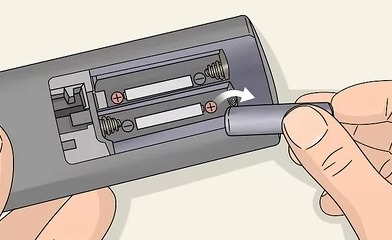
Solution 2: Power Cycle Your TV
In case the batteries aren't the cause of your problem, then you must try to resolve your issue by performing a power cycle.

Below are the easy steps that you need to follow in order to perform a power cycle.
Step 1: Remove the batteries from the battery compartment of your remote.
Step 2: Press the power button and hold it for at least 30-35 seconds.
Step 3: Now, press every button multiple times and begin with the menu button.
Step 4: When you are done, put the batteries back in your remote.
Step 5: Check if your remote is working.
Solution 3: Try Using a Third-Party Remote
There's a chance that there is some problem with the button on your remote. Therefore, in such a situation, you must try to interact with Insignia Smart TV using a universal insignia remote. To resolve this problem, you must use a third-party remote.

Below are the easy and simple steps that you need to perform in order to set up your universal Insignia smart TV remote.
Step 1: First of all, you need to power on your Insignia TV.
Step 2: Now, you are required to power on the Insignia universal TV remote that you wish to interact with.
Step 3: After that, select the Insignia TV button for at least 3 seconds. After that, an LED light will indicate that a device is ready to be programmed.
Step 4: Point the remote toward your TV set and then click on the channel switches.
Step 5: Now, you are going to see on or off signals on your remote.
Step 6: Select the Insignia TV button for saving the code. Now, the LED light is going to blink two times in a row. This light indicates that the code has been confirmed.
Solution 4: Get in Touch with the Manufacturer
If none of the above-stated solutions are working, then you can ask the Insignia TV remote manufacturer to repair your remote. If it is still under warranty, then it will start working again. If this does not help. then you must try troubleshooting the sensors.
 Published by: Blaze
Published by: Blaze Brand: Smart Devices
Brand: Smart Devices Last Update: 2 months ago
Last Update: 2 months ago
 Related Blogs
Related Blogs
How to Use Google Lens on iPhone?
Top 7 Best Smart Home Security Systems of 2025
How to Connect Philips Hue Devices?