How to Fix It When Alexa Says the Echo is Offline?
If you are using Alexa to control your Echo smart speaker, then you will give commands to Echo to play the songs that you want to listen to. You can also command Alexa to do other things such as control other smart devices, share sports scores, deliver news, check the weather, and answer questions.
If Alexa and Echo are working properly together, then Alexa will indicate to you that Echo is offline. You can easily resolve this issue by performing some simple troubleshooting steps.
Read more: Alexa Is Not Responding But Lighting Up
What leads to Alexa Saying Echo is Offline?
There are various reasons that may cause Echo to go offline. There is a chance that you are facing this problem because your Echo device is outdated. Also, you may face this issue if your Echo device is not connected to an electrical outlet.
A spotty or malfunctioning Wi-Fi can also lead to this problem. You may also face this problem if Echo is kept far from the router. Worry not as you can resolve this issue by performing some simple troubleshooting steps.

How can I Fix Alexa Says Echo is Offline Problem?
Below are the troubleshooting solutions that you can apply to fix Alexa says Echo is offline. This includes simple to complicated problem-solving.
Solution 1: Please Ensure that Your Echo Device is Connected to a Power Source
Please ensure that the power source you are connecting your device to is in working condition. After that, ensure that Echo is connected using the original power adapter.
Solution 2: Restart Your Device
Another troubleshooting solution that you can apply to fix Alexa says Echo is offline problem is to restart your Echo device. This solution works for every kind of technical problem.
Solution 3: Move Your Echo Device Close to Your Router
Sometimes a weak connection between the Echo device and modem leads to Alexa says Echo is offline problem. This problem can be resolved simply by moving your Echo device close to your router. You can also boost your Wi-Fi signal to fix your problem.
Solution 4: Check Your Wireless Connectivity
In case your Wi-Fi network is down, the device will start appearing offline. Check whether your router is working properly and it is displaying a green light. In case you see a red light, then that means there is a connectivity problem. Restart your router and modem to get your Wi-Fi running.
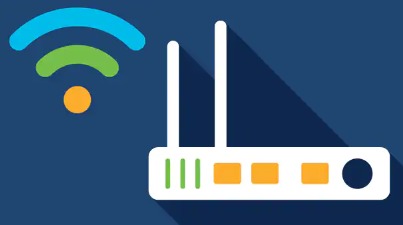
Solution 5: Please Ensure that Your Echo and Smartphone are on the Same Wi-Fi Network
If your Alexa app and smartphones are on different wireless networks, then your Echo will not be able to respond. Please ensure that they both are on the same network. If your app and mobile device are on different networks, then your Echo device will not be able to respond. Therefore, you must make sure that they are on the same network.
Solution 6: Update Your Echo's Software Version
Your Echo must receive updates automatically, if the software you are using is outdated, then it may cause an offline problem. Therefore, you must update the software version of your Echo.
Solution 7: Restart the Alexa App on Your Device
A software glitch can cause a serious problem. Go to the Settings menu and then restart your Alexa app and then open the app again. Check if this fixes your offline problem.
Solution 8: Update the Alexa app on your iOS and Android Device
In case restarting and reopening the app did not work, then you must update the app. For this, you are required to go to Google Play or iTunes App Store and check if an updated version is available. When you update the app, you must check whether the issue is resolved or not.
Solution 9: Uninstall the App and then Reinstall the App
In case restarting and updating the app didn't help you resolve your issue, then you can always try uninstalling and then reinstalling the app. After that, go to the Google Play Store or iTunes app store.
Solution 10: Update the Information on Your Wireless Network
If your Echo device is showing offline on the Alexa app, then that means you recently changed the password of your wireless network. To fix the problem that yo are encountering, you need to update the password information.
 Published by: Peter
Published by: Peter Brand: Amazon Alexa
Brand: Amazon Alexa Last Update: 3 months ago
Last Update: 3 months ago
 Related Blogs
Related Blogs
How to Fix it When Alexa Won't Connect to WiFi ?
Why is Alexa Not Responding to Voice Commands?
How do I Connect My Amazon Alexa to WiFi?
How to Fix Amazon Echo Keeps Losing Connection?
How to Set Up Your Amazon Echo 2nd Generation?
How to Listen to Music on Your Amazon Echo?
How to Connect Alexa to Your Computer?

Trending Searches
-
Fix Shark Robot Vacuum Error 9 Easily (How) 29 Nov, 24
-
How to Fix Hikvision Error Code 153? - 2025 27 Aug, 24
-
How To Setup WiFi On Samsung Refrigerators? 16 Oct, 24
-
How to Reset Honeywell Thermostat WiFi? 07 Mar, 24
-
Google Nest Mini vs. Amazon Echo Dot 2025 25 Jul, 24
-
How to Set up Arlo Camera? 16 Feb, 24
-
How to Watch StreamEast on FireStick? 05 Nov, 24

Recent Post
-
How to Install Kodi on Amazon Fire Stick? 18 Dec, 24
-
How to Connect Govee Lights to Alexa? 17 Dec, 24
-
How to Connect Kasa Camera to WiFi? 17 Dec, 24
-
How to Fix Eero Blinking White Problem? 16 Dec, 24
-
How to Reset Eero? 16 Dec, 24
-
Why is My ADT Camera Not Working? 15 Dec, 24
-
Merkury Camera Wont Reset? Fix it 14 Dec, 24
-
How to Connect Blink Camera to Wifi? 14 Dec, 24
Top Searches in amazon alexa