How to Fix It When You Can Not Connect to Steam?
Imagine that you have grabbed your favorite beverage and gaming snack in your hands. It's time to log into the steam and kickstart your game on. Unfortunately, there are times when you are unable to connect to your steam.
But if you can’t connect to Steam and are facing annoying network errors, there are several troubleshooting steps you can follow.
With this blog, you can check out some really helpful tips and tricks to get back online and play your favorite Steam games. So, this is how you can fix steam not connecting problems.
Top 11 Ways to Fix Steam not Connecting Issue:
While most of the network issues are applicable to Windows 10, Windows Vista, Windows 8, or Windows 7 systems. But, you can try these below tricks to fix steam not connecting issues.
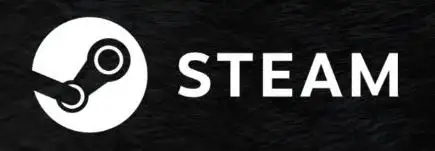
1. Restart the Steam Connection: Whenever you receive any network connection error, you can simply restart Steam.
To do this, go to the Steam app and choose the following options as Steam > Go Online > Connect to the Internet > Restart Steam.
If you are getting ‘Can’t connect to Steam error’ then you have an easy option to Retry Connection or Start in Offline Mode.
Therefore, if you are about to choose to Start in Offline Mode, then always check your Steam interface and verify any settings before trying to reconnect. This will definitely fix steam not connecting problems.
2. Check Status of Steam Server: Basically, Steam is a handy to use site providing customers a view of server traffic. So, by checking on this site, you can monitor any network or server outages.
3. Restart your System: Although, you might find it as an unlikely solution but rebooting your PC can clear up any driver issues, software crashes, or frozen applications. Moreover, it’s quite a simple method to reset your network settings.
4. Interrupt from Background Apps: In accordance to Steam, some applications like anti-virus, anti-spyware, P2P apps, and some other VPN applications mainly interfere with your Steam network connection.
So, to test this possibility, you have to temporarily disable Windows Defender and other security applications. Thereafter, try connecting with Steam again to fix steam not connecting errors.
5. Access Steam using Admin: Though it might sound an odd fix but running Steam as an admin would possibly fix the problem. Occasionally, an application requires admin permissions to run properly.
You might be running Steam several times before but many users have stated that this is a simple solution to fix the Steam network errors.
6. Potential Issues with Router and Modem: As experienced, whenever the internet service isn’t working, it's merely because of router or modem issues. It might be frozen or hasn't been refreshed. So, it's better to reboot the router, modem, or both.
7. Deactivate Windows Firewall: One of the best ways to protect your PC and network from kinds of malware by potential hackers is to activate Firewall, However, this could be the culprit to your Steam connection error too.
It is not smart enough to differentiate between good and bad traffic. So, a firewall could be one blocker resisting the Steam to run smoothly.
8. Physical Network Fault: A quick troubleshooting step for a Steam network issue is to check the connection cables. Please make sure that they are firmly plugged in to your PC and your modem (or router). As they might be moving around your desk, or a curious child leading to unplugging of your network cable.
9. Internet Connectivity Issues: Resolving internet connectivity is a major idea to fix steam not connecting issue. Windows gives a quick notification as you get disconnected from the network.
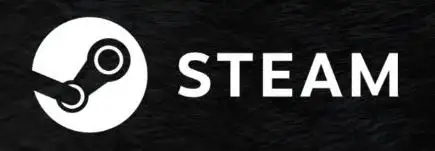
So, always keep a check on the task bar for a disconnected network symbol or a message that the network cable is unplugged. Depending on your Windows version, you can take the required troubleshooting steps.
10. ISP Outbreaks: Another causing factor to your internet is your ISP (Internet Service Provider) which might be going through technical faults. While most of the providers offer status on their website that you can easily check on your smartphone.
11. Update Latest Driver: It's always recommended to keep the softwares updated. This fact also applies to your network card. So, if you are experiencing any Steam connection errors, you have to update your network card device driver. As most of the manufacturers provide updated drivers on their official site.
 Published by: Blaze
Published by: Blaze Brand: Smart Devices
Brand: Smart Devices Last Update: 3 weeks ago
Last Update: 3 weeks ago
 Related Blogs
Related Blogs
Top 11 Best Smart Home Devices & Systems of 2026
How to Use Google Lens on iPhone?
Top 7 Best Smart Home Security Systems of 2026
How to Connect Philips Hue Devices?

Trending Searches
-
How to Reset Honeywell Thermostat WiFi? 19 Jun, 25
-
How to Watch StreamEast on FireStick? 12 Nov, 25
-
Google Nest Mini vs. Amazon Echo Dot 2026 12 Sep, 25
-
Why Does My Nest Thermostat Say Delayed? 03 Nov, 25
-
How do I Connect My Nest Yale Lock to Alexa? 08 Jul, 25
-
Alexa Lights Unresponsive? Fix it 29 Nov, 25
-
Why Is Ring Camera Sound Not Working? 29 Nov, 25

Recent Post
-
How to Install Kodi on Amazon Fire Stick? 08 Dec, 25
-
How to Connect Govee Lights to Alexa? 08 Dec, 25
-
How to Connect Kasa Camera to WiFi? 07 Dec, 25
-
How to Fix Eero Blinking White Problem? 07 Dec, 25
-
How to Reset Eero? 07 Dec, 25
-
Why is My ADT Camera Not Working? 06 Dec, 25
-
How to Connect Blink Camera to Wifi? 06 Dec, 25
-
How To Reset Danfoss Thermostat? 05 Dec, 25
Top Searches in smart devices