How to Fix Netflix Error Code UI-113?
Does any error code interrupt your Netflix experience? Netflix Error Code UI-113 is one of the most common problems a user has to face while streaming services on their device. Usually, this error code occurs when the streaming device is unable to connect to Netflix.
Probably, these problems can be because of your home network, internet connection, streaming device, or the Netflix app installed on your streaming device. However, Netflix Error Code UI 113 also shows up when the Netflix service itself is down.
While you get Netflix Error Code UI-113, you get an error message on your device. This blog uncovers various troubleshooting steps to fix Error Code UI-113 with Netflix services.
Netflix Error Code UI-113 Troubleshooting Steps-
Let's kick start troubleshooting process to fix Netflix Error Code UI-113. You must checkout two things namely internet connection and your streaming device.
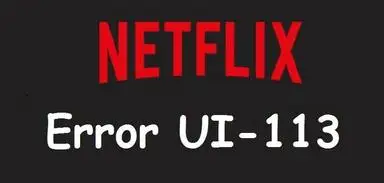
With the given steps, you will be able to walk through the process of solving problems with your internet connection, network, streaming device, and the Netflix app on your device.
Step 1: Launch Netflix on Web Browser
To reduce the device-specific problems, you can check whether you are able to stream Netflix on a computer or not. However, if this site error occurs again, then the problem is with the Netflix service. Because of connectivity issues or problems, Netflix services might be down by itself.
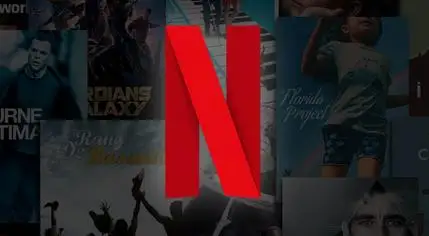
So you need to check with the Netflix service provider. Another way to check Netflix down problem is to use a down detector. Such services answers you about the down status of websites like Netflix, YouTube, or Facebook.
Step 2: Restart Your Device
Alternatively, you can restart your device which resets both the Netflix app and the device's connection to the internet. In case your device is in a standby, sleep, or low power mode, ensure to shut it down completely before restarting it.

For this, you can directly push the power button, which straightaway performs a full shutdown. Though this option might be hidden at some menu.
Few devices don't have any power buttons at all and they go to sleep mode when you turn your television off. In that case, just turn off your television and then unplug the streaming device. Hence this way you can power cycle the device.
Step 3: Logout from Netflix Account
As you sign out from Netflix on your device, the cache data is automatically cleared. But, if you device doesn't have any sign out option then force sign out all the devices from the Netflix website.
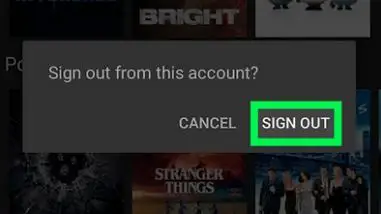
Below given are the quick steps:
- Open Netflix.com in any browser.
- Select the user icon in the upper right corner.
- Click Accounts and scroll down to Settings.
- Choose Sign out of all devices option.
Step 4: Refresh the Netflix App
Sometimes, deleting and reinstalling the Netflix app is the only possible way to fix Netflix network error code ui-113. But if that's not possible then simply remove or delete the app.
Possibly, your device might offer you a different way to refresh it. The procedure to refresh login information may vary depending on the device type.
Step 5: Restart Your Home Network

Certainly, when there are no problems with your Netflix app, the connectivity issues are cause to this Netflix error code UI-113. So, for that shut off and unplug all of your home networking equipment for minimal one minute. Subsequently, plug back everything again.
While some Netflix apps lets you clear the cache or reset whole local data, which should be done first. Else, you can directly delete the app and reinstall it anytime. Press x2, down x2, left, right, left, right, up x4 on your remote or controller to uninstall your Netflix app.
Step 6: Improve Your Internet Connection
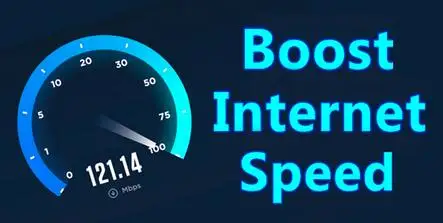
Switch the network from wifi to ethernet if easily possible. While, if you are unable to switch to physical ethernet cable, move your device or router and improve your wifi signal. You may also connect your device to your modem directly.
Importantly, you must know that streaming content works just fine over wifi but only if there isn't too much interference. Although streaming goes best when the streaming device is connected via a physical ethernet cable connection.
Unfortunately, if none of these troubleshooting steps work, then contact your device manufacturer, internet service provider, or Netflix for personalized help.
 Published by: Blaze
Published by: Blaze Brand: Netflix
Brand: Netflix Last Update: 1 week ago
Last Update: 1 week ago
 Related Blogs
Related Blogs
How to Watch Netflix on Amazon Fire Stick?
How to Use the Voice Search Option in Netflix?
How do I Fix Netflix Error 30103?
How to Fix Netflix Error Code NW-2-5?
How to Fix Netflix Error Code UI-800-3?
How to Fix Netflix Error Code NW-3-6?
How to Fix Netflix Error M7111-1331-2206?

Trending Searches
-
How To Setup WiFi On Samsung Refrigerators? 31 Oct, 25
-
How to Fix Hikvision Error Code 153? - 2026 01 Oct, 25
-
Fix Shark Robot Vacuum Error 9 Easily (How) 26 Nov, 25
-
How to Set up Arlo Camera? 08 Jun, 25
-
How to Watch StreamEast on FireStick? 12 Nov, 25
-
How to Reset Honeywell Thermostat WiFi? 19 Jun, 25

Recent Post
-
How to Install Kodi on Amazon Fire Stick? 08 Dec, 25
-
How to Connect Govee Lights to Alexa? 08 Dec, 25
-
How to Connect Kasa Camera to WiFi? 07 Dec, 25
-
How to Fix Eero Blinking White Problem? 07 Dec, 25
-
How to Reset Eero? 07 Dec, 25
-
Why is My ADT Camera Not Working? 06 Dec, 25
-
Merkury Camera Wont Reset? Fix it 06 Dec, 25
-
How to Connect Blink Camera to Wifi? 06 Dec, 25
Top Searches in netflix