How to Fix Poor Video Quality Issue on Ring Doorbell?
Getting bored with the poor video quality feed from your Ring Doorbell? Just draw reference from this quick walkthrough and get the issue sorted. The entire process to fix poor video quality issues on Ring doorbell triggers by dismounting your Ring doorbell and keeping it a place near your Wi-Fi.
The next step is all about judging the poor quality of video which can be executed by turning off the mobile data and syncing your Ring doorbell with the Wi-Fi immediately followed by triggering an event to judge the degree of slackness in video quality. In case the video quality is unacceptably poor, you need to upgrade the Wi-Fi firmware along with switching to a premium internet package.
Test 1: Poor WiFi Signal Strength to Fix Poor Video Quality Issue on Ring Doorbell
Step 1: Remove the ring device from its mounting and place it in the same room as your Wi-Fi router.
Step 2: Go to your Ring app on your phone, tablet or computer system.

Step 3: Make sure that you have turned your cellular data off and you are connected to the same network as your ring device.
Step 4: Click on your device.
Step 5: Trigger an event on your ring device which will signify that pressing the button on your doorbell or reactivating the motion sensors on a camera.
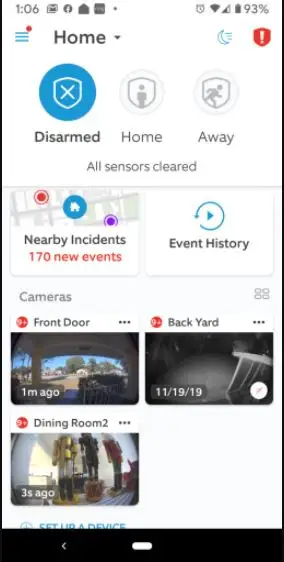
Step 6: Answer the event and then analyse the resulting video.
The End Result that You will Get from the Above Test will be as follows:
The Footage will be Crisp and Clear: While you have placed your router in the same room as your ring device and the footage looks good then the issue persists due to the distance between your router and your Ring device.
You should, in this case, try to place both the devices closer to each other or maybe extend your Wi-Fi signal out to your Ring Device using Wi-Fi extender.
The Footage will be Pixelated: You need to perform a Wi-Fi speed test if you are getting heavy pixelation even if you placed both the devices closer to each other.

Here are the steps to perform the test.
- Go to your Ring app on your phone, tablet or computer system.
- Select your device name.
- Click on the device health panel.

- Click on test your wi-fi under the tools tab.
- Make sure that you have turned your cellular data off and you are connected to the same network as your ring device.
- To run a test that will measure your upload or download speed, click on start.
- Both upload and download speeds should be 1 Mbps or greater, although anything above 2 Mbps is ideal.
- See the numbers on your wi-fi speed test. If the upload or download speed is below 1 Mbps then you need to replace your router.
- Severe Pauses in Live Video: You need to try restarting your router in case your video stutters, pauses or freezes in the middle and also if your wi-fi goes down to a low speed.
- Disconnect your router and wait until 30 seconds.
- Now plug it back in.
Delay Before the Video Begins to Play: Slow Wi-Fi also leads to this because it might not meet the minimum requirements of the video you are playing.
Begin with restarting your WiFi router and mobile phone or computer system, whichever you are using to play a video and check if you see the normalcy in your network speed.
Test 2: Steps for Travelling Signal Strength Test to Fix Poor Video Quality Issue on Ring Doorbell
This second check is meant to seek out wherever your signal is losing strength between your router and your Ring device. Once again, you will be conveyance your Ring device about to your router so as to attenuate any interference from your home's design or distance.
Follow the below steps to run the test.
- Remove your Ring device from its mounting and convey it into a similar area as your Wi-Fi router.
- Open your Ring app on your sensible phone or pill.
- Trigger an occasion on your Ring device. This might mean pressing the button on a buzzer or activating the motion sensors on a camera.
- Answer the event and examine the ensuing video.
- Walk through your home slowly, carrying each Ring device and sensible device, examining the video as you progress toward the placement wherever your Ring device is generally mounted. Note the standard of the video as you progress through the house.
- When you leave your home together with your Ring device, make sure to shut your door behind you.

Depending on the however way your router is from the placement wherever your Ring device is sometimes mounted, you'll begin noticing variations in your video quality as you progress far away from the router.
This could provide you with an honest plan of wherever the strength of your signal begins to drop off. Go searching at that time and contemplate the trail your signal must go forget there.
Have You Ever Turned a Corner or is There a Wall or Bigger Home Decoration or Device Which will be Inflicting Interference Between the Router and your Ring Device?
In case you lose the signal while bringing your device through an outside door. There are certain materials that might hinder the process to fix the poor video quality issue on the Ring doorbell.
- Brick, concrete, or stone: Materials like these block the signals from your Wi-Fi.
- Aluminium: Aluminium will also either block the Wi-Fi signals or will reflect them in unusual directions.
- Security doors: Wi-Fi signals might get easily blocked due to the thick metal doors.
- Stucco: Stucco has chicken wire inside it that can act as an attractor and blocker for Wi-Fi signals.
In the above cases where the walls are made up of the listed materials then try to place your ring device closer to your router or extend your Wi-Fi signal out to your Ring device. We hope the above article helped you to fix poor video quality issues on the Ring doorbell.
 Published by: Blaze
Published by: Blaze Brand: Ring Doorbell
Brand: Ring Doorbell Last Update: 2 weeks ago
Last Update: 2 weeks ago
 Related Blogs
Related Blogs
How to Connect a Ring Doorbell to WiFi?
How does Ring Doorbell Work with Alexa?
How to Change Wifi on Ring Video Doorbell 2?

Trending Searches
-
How To Setup WiFi On Samsung Refrigerators? 31 Oct, 25
-
How to Fix Hikvision Error Code 153? - 2026 01 Oct, 25
-
Fix Shark Robot Vacuum Error 9 Easily (How) 26 Nov, 25
-
How to Set up Arlo Camera? 08 Jun, 25
-
How to Reset Honeywell Thermostat WiFi? 19 Jun, 25

Recent Post
-
How to Install Kodi on Amazon Fire Stick? 08 Dec, 25
-
How to Connect Govee Lights to Alexa? 08 Dec, 25
-
How to Connect Kasa Camera to WiFi? 07 Dec, 25
-
How to Fix Eero Blinking White Problem? 07 Dec, 25
-
How to Reset Eero? 07 Dec, 25
-
Why is My ADT Camera Not Working? 06 Dec, 25
-
Merkury Camera Wont Reset? Fix it 06 Dec, 25
-
How to Connect Blink Camera to Wifi? 06 Dec, 25
Top Searches in ring doorbell