How to Fix Ring App is Having Trouble Connecting to the Ring Device and Showing Video?
Let us consider an instance where you received a motion alert notification on your mobile. What causes that alert actually? Has someone triggered your Ring device? Subsequently, on launching the Ring app you get to view that some event has occurred on your device.
An event where the screen goes blurry and shows a message along stating that the at the app was having trouble connecting to the Ring device. But why is that happening? Is there something you can do to deal a blurry screen and an alert message on Ring device.
Not to frustrate as there are times when your Ring App is Having Trouble Connecting to the Ring Device. However, receiving this kind of error straightaway means that the problem occurs in the data transfer between your Ring device and the app. Consequently, your Ring app is unable to show the video image through your Ring's camera.
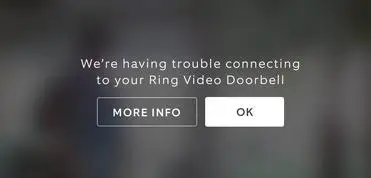
Possibly, there can be three most common causes behind this problem which includes:
- Poor or distorted connection between your mobile device and the internet.
- Internet upload and download speeds are slow.
- Poor connection between your existing router and Ring device.
What to Do When Your Ring App is Having Trouble Connecting to the Ring Device?
Poor Connection Between Your Mobile Device with the Internet
Firstly, you should check when Ring App is Having Trouble Connecting to the Ring Device. While you receive this error, the connection between your mobile device and the internet is working slow.
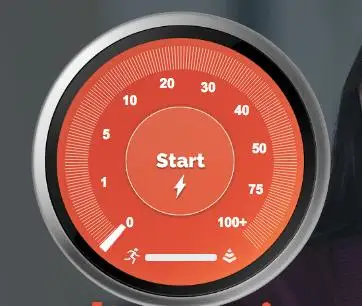
So if you are getting a strong signal on your phone, it can be a possible solution. Else , you can connect to an available wifi network to strengthen your internet signal. Assuming that your mobile device is getting a good signal from the internet, you may want to check out your internet speed.
Slow Internet Upload and Download Speeds
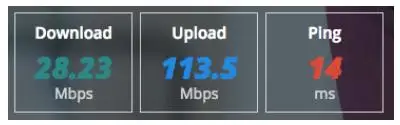
Here in this context, Internet Speed refers to how fast your wireless network uploads and downloads data from web. Either both of these functions are working too slow, then your Ring app doesn't display the video image from your Ring device's camera. Therefore, it's key important to test your internet speed in area around prior connecting to your Ring device.
How to Test Your Internet Speed for Your Ring Device?
Step 1: Place your mobile device in the area nearby where your Ring device is setup.
Step 2: Launch any installed web browser on your mobile device and visit URL ring.com/speed.
Step 3: Now, tap on the Start button shown at the center of the gauge and start the test.
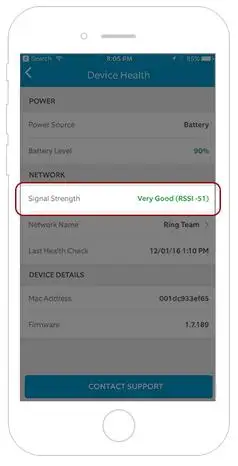
Once the test is done, check out the small tabular data under the gauge. The green number in the first column depicts the internet download speed. While the blue number in the second column shows the upload speed.
In accordance to the general rule, most of the Ring devices work the best with upload and download speeds of about 2 Mbps or greater.
If in case your speeds don't match up and are much slower than that, then move your router near your Ring device. If this doesn't resolve the problem then you can call your internet service provider and get solutions for getting faster internet speeds.
Poor Connection Between Your Router and Your Ring Device
Sometimes, you will see that your internet speeds are good but your Ring App is Having Trouble Connecting to the Ring Device. The issue is again with the strength of the signal connecting your router to the Ring device. Generally, when its about transferring video image from your Ring device to your Ring app, internet speed and signal strength are equally important.
In order to check the strength of your wifi signal, follow the steps given below:
Step 1: Go to your Ring App.
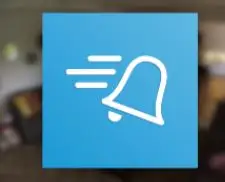
Step 2: Select the Ring device on which you want to test the occurring issue.
Step 3: Finally, click on the Device Health.
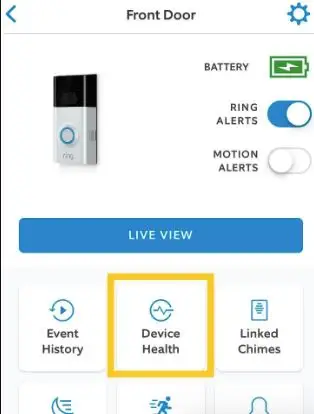
Step 4: On the Device Health page, you can easily overview the Signal Strength under the Network section or tab.
While if your signal is poor or very poor, it can be a consequence of the distance between the router and your Ring product, the layout of your home, or the materials in your walls. So, try to properly position your devices at appropriately.
Hope this blog is helpful in understanding the possible solutions when your Ring App is Having Trouble Connecting to the Ring Device.
More Arlo Camera Guides -
How to Setup Ring Video Doorbell 3 Plus in the Ring App?
How to Set up Ring Spotlight Camera Wired in Ring App?
How to Set Up Ring Stick Up Camera in the Ring App?
How to Set Up Ring Floodlight Camera In the Ring App?
How to Fix Ring App Told Me I Entered the Wrong Password?
 Published by: Blaze
Published by: Blaze Brand: Ring Doorbell
Brand: Ring Doorbell Last Update: 1 week ago
Last Update: 1 week ago
 Related Blogs
Related Blogs
How to Connect a Ring Doorbell to WiFi?
How does Ring Doorbell Work with Alexa?
How to Change Wifi on Ring Video Doorbell 2?

Trending Searches
-
How To Setup WiFi On Samsung Refrigerators? 31 Oct, 25
-
How to Fix Hikvision Error Code 153? - 2026 01 Oct, 25
-
Fix Shark Robot Vacuum Error 9 Easily (How) 26 Nov, 25
-
How to Set up Arlo Camera? 08 Jun, 25
-
How to Watch StreamEast on FireStick? 12 Nov, 25
-
How to Reset Honeywell Thermostat WiFi? 19 Jun, 25

Recent Post
-
How to Install Kodi on Amazon Fire Stick? 08 Dec, 25
-
How to Connect Govee Lights to Alexa? 08 Dec, 25
-
How to Connect Kasa Camera to WiFi? 07 Dec, 25
-
How to Fix Eero Blinking White Problem? 07 Dec, 25
-
How to Reset Eero? 07 Dec, 25
-
Why is My ADT Camera Not Working? 06 Dec, 25
-
Merkury Camera Wont Reset? Fix it 06 Dec, 25
-
How to Connect Blink Camera to Wifi? 06 Dec, 25
Top Searches in ring doorbell