How to Fix the PS4 Controller Flashing White Light Issue?
The PS4 is one of the top gaming platforms; yet, the arrival of the PS5 has had an impact on PS4 sales; still, PS4 users are content with the gaming console. Many PS4 Crossplay titles can be played on many gaming platforms, including the Xbox One. Unfortunately, users are having problems with their PS4 controllers these days, so we've put up a simple instruction on how to fix the PS4 Controller Flashing White Light.
When the PS4 controller flashes white, it means the controller has become unresponsive. This phenomenon is caused by two basic factors. One is a low battery, and the other is that the device is attempting but failing to connect to the PlayStation 4.
If you're stuck with the same issue and don't know how to solve it, you can use the information in this section to help you.
The Best Ways to Fix the PS4 Controller's Flashing White Light
There are various options for resolving this issue. We'll go over the most popular ones right now. As a result, you can use the following troubleshooting methods:
Fix 1: Reset the Controller
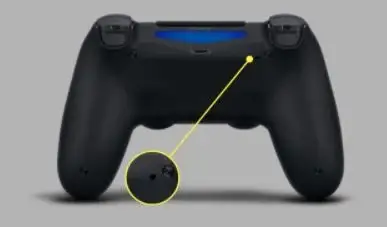
This problem can be resolved by resetting the PS4 controller. A little Reset button is found on the device's backside. Follow the procedures below to reset the controller:
Step 1: To begin, use a small pin to hit the Reset button. Hold the pin in place for at least 3-5 seconds. When the device is turned on, you'll notice that the white light begins to blink.
Step 2: Turn the device off and wait for at least 2-3 minutes once you've completed the resetting process.
Step 3: Return the device to its original condition by turning it on again. Then try connecting to the console to see whether the problem has been addressed.
Otherwise, you can try the other options listed below.
Fix 2: Using the PS4 and Share Button

Another option is to hit the PS4 and Share buttons at the same time. To do so, press and hold the Share and PS buttons at the same time.
Please keep them in your hands until the PlayStation 4 turns on. Once the controller is turned on, check to see that everything is working correctly and responding to each command.
If you still can't solve the problem, you can try the alternative options listed below.
Fix 3: Using the Micro USB Cables

A Micro USB cable can also be used to connect the PS4 controller wirelessly. It can assist you in establishing a secure connection, and after you've mastered it, you can return to Bluetooth.
To reset the device's incorrect configurations, power cycle the controller. Here's how to go about it:
Step 1: To begin, turn off the device from the console's front. After that, switch the device to sleep mode.
Step 2: After the lights on the console start to fade away, disconnect the power line from the power supply.
Step 3: After that, press and hold the device's Power button for at least 25-35 seconds. Then, make sure the power is turned off.
Step 4: Then, using a micro USB cable, connect the device to the PS4. To use it, turn it on and hit any button.
Hopefully, the device will recognize the controller, and it will begin to function normally. Otherwise, proceed to the following step, which is outlined below.
Fix 4: Using a Second Controller

You can solve this problem with any other controller. First, change the device's settings and connect it to the original controller, which is blinking white. The following are the actions you can take to do this:
Step 1: To begin, connect the second controller to the console and verify that it is functional.
Step 2: After that, using the second controller, carry out the following steps:
- First, go to the Settings tab.
- Then, go to the Devices section of the menu.
- Select ‘Bluetooth Devices' from the drop-down menu.
Step 3: Verify that just the active controller is visible in this window now.
Step 4: Then, on the controller that isn't working, hit the Share and PS buttons simultaneously. Hold it down for a few seconds until the light bar flashes twice (every second).
Step 5: Then, using the working controller, choose the non-working controller. It will display the message "Please wait" before attempting to link it with the device.
Step 6: It will now prompt you to connect to a new device. When you're finished, press the Yes button to finish the process.
Fix 5: The Controller Driver should be Updated.
If the device driver is obsolete or missing, it can cause issues with the PS4 controller. To resolve the ps4 controller blinking issue, you can update the PS4 driver.
To do so, you must first uninstall the device and driver from the system before installing it for a complete update.
 Published by: Peter
Published by: Peter Brand: Smart Devices
Brand: Smart Devices Last Update: 1 week ago
Last Update: 1 week ago
 Related Blogs
Related Blogs
Top 11 Best Smart Home Devices & Systems of 2026
How to Use Google Lens on iPhone?
Top 7 Best Smart Home Security Systems of 2026
How to Connect Philips Hue Devices?

Trending Searches
-
How to Reset Honeywell Thermostat WiFi? 19 Jun, 25
-
How to Watch StreamEast on FireStick? 12 Nov, 25
-
Google Nest Mini vs. Amazon Echo Dot 2026 12 Sep, 25
-
Why Does My Nest Thermostat Say Delayed? 03 Nov, 25
-
How do I Connect My Nest Yale Lock to Alexa? 08 Jul, 25
-
Alexa Lights Unresponsive? Fix it 29 Nov, 25
-
Why Is Ring Camera Sound Not Working? 29 Nov, 25

Recent Post
-
How to Install Kodi on Amazon Fire Stick? 08 Dec, 25
-
How to Connect Govee Lights to Alexa? 08 Dec, 25
-
How to Connect Kasa Camera to WiFi? 07 Dec, 25
-
How to Fix Eero Blinking White Problem? 07 Dec, 25
-
How to Reset Eero? 07 Dec, 25
-
Why is My ADT Camera Not Working? 06 Dec, 25
-
How to Connect Blink Camera to Wifi? 06 Dec, 25
-
How To Reset Danfoss Thermostat? 05 Dec, 25
Top Searches in smart devices