How to Fix Vizio SmartCast TV Not Working or Not Available?
The Chromecast technology built right into your VIZIO SmartCast TV allows you to cast video content directly from your phone or tablet to your TV. With a larger screen, you can now enjoy watching videos, shows, or movies.
There are a variety of reasons why your Vizio SmartCast TV not working or is unavailable. Your SmartCast TV may be experiencing technical difficulties, preventing you from mirroring content. There could be a problem with your network's setup. Another reason could be a software problem.
Reasons SmartCast Doesn’t Work on Your Vizio
There are various reasons why SmartCast on your Vizio TV may have stopped working, so let's go over them one by one, starting with the most obvious. If it was working before suddenly stopping, it's very probable that a simple power cycle of your router will solve the problem.
If this is the first time you've set up your SmartCast TV and you can't get it to operate, you'll have to look into every possibility to figure out what's wrong.
No Internet:

It may seem self-evident, but you'd be amazed how many individuals don't check their Internet connection when they have problems like this. Because the video you're trying to watch is sourced by your device and sent straight to your TV, your SmartCast functionality will be affected if your Internet connection is down.
There may be some confusion about this, especially if your SmartCast TV isn't working properly but you can still access Netflix, YouTube, or whatever streaming service you're attempting to cast from your phone.
Keep in mind that your phone has a data connection with your cell provider, which it will most likely use if your home network goes down. That means your phone may still be able to connect to the Internet while your TV is unable to.
TV on a Different Network:
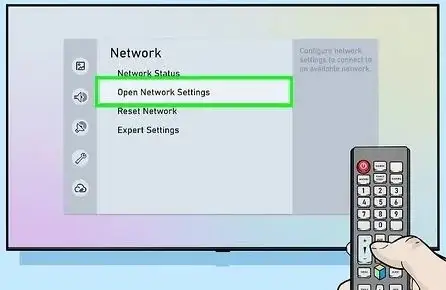
To cast to your TV, the device you're casting from and the TV you're casting to both need to be on the same local network. It won't work if your TV is linked to your house WiFi but your phone is using data, or if you try to cast from a computer on a different home network than your TV.
App Does Not Support Casting:
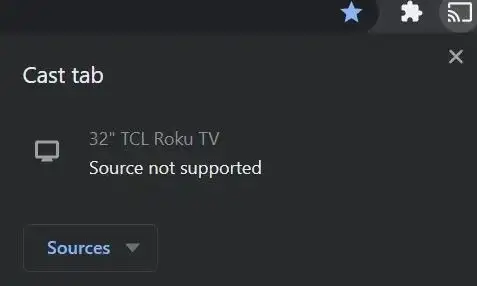
Because of the nature of casting, the content you're trying to cast must come from a service or app that supports it. Of course, casting has grown in popularity, and there are many apps and services that support it, but if you can't figure out why your SmartCast TV isn't working, check to see if it's supported.
How to Resolve the SmartCast TV Not Working/Available Issue
Knowing what's causing your problem isn't much comfort if you can't remedy it. Don't worry, we won't abandon you in the middle of anywhere. Here are a few things you can attempt to get your SmartCast TV to work properly.
Solution 1: Check Your Internet Connection
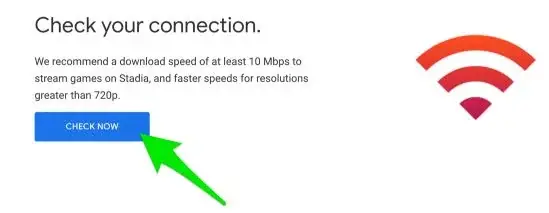
To see if you have a good Internet connection, do a speed test. You can also boost your network by moving your router or bypassing it entirely and connecting your Vizio SmartCast TV to the modem directly.
Solution 2: Use Another Network
Try connecting your Vizio SmartCast TV to a different network if the above approach does not work. If another network is available, you can use it, or you can use your mobile hotspot. This is to see if your ISP is to blame for the problem.
Changing ISPs can assist you figure out if the issue is with your network.
Solution 3: Reinstall the Casting App
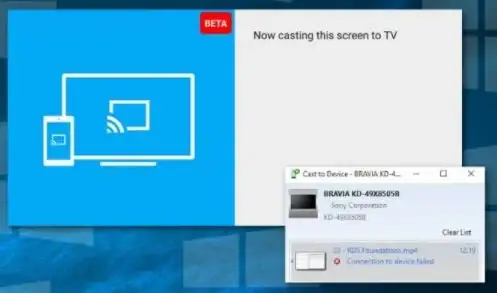
It's possible that your tv isn't to blame. To begin, try turning your device on and off, and if that doesn't work, remove the app, reinstall it, and try pairing it with your TV again.
Solution 4: Change Your DHCP Setting
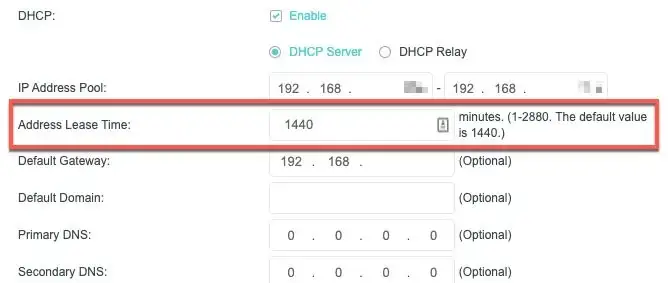
Next, try changing your network's DHCP settings; this will assign separate IP addresses to all of your devices, which should prevent the problem from happening.
- Switch your SmartCast TV off.
- Use any browser to open your PC and type your router's URL.
- Your username and password are required fields.
- Go to Advanced/Network Settings/DHCP Settings in Settings.
- Enable the DHCP Configuration
- If it was previously enabled, disable it and then enable it again.
- Close the Settings page by clicking Save.
- Turn on the television to see if it has aided you.
Solution 5: Try to Power Cycle
Let's try power cycling your TV, router, and casting device if turning them on and off didn't help. If the issue with your SmartCast is due to a software glitch, this should solve it. When you switch the device back on, power cycling will help to remove all of the temporary configurations and then reconfigure them.
- On your TV remote control, click the Menu button and select System.
- Select Reset and Admin from the drop-down menus.
- Choose the Soft Power Cycle option.
- Turn off your router while you're doing this.
- Check to see if the TV is working properly by turning it on.
 Published by: Peter
Published by: Peter Brand: Smart Devices
Brand: Smart Devices Last Update: 2 months ago
Last Update: 2 months ago
 Related Blogs
Related Blogs
How to Use Google Lens on iPhone?
Top 7 Best Smart Home Security Systems of 2025
How to Connect Philips Hue Devices?