How to Fix Xbox Error E105?
Xbox error e105 is a common error and it occurs at the time of startup and makes the system unresponsive. The error code appears and asks the user to restart the Xbox console.
A startup error message or something went wrong screen can also show up. If any of these errors get displayed on your Xbox screen, then don't panic. This issue can easily be fixed by applying different methods. You don't even need the help of professional experts to resolve this problem as one can easily fix this error by following the simple steps given in the solutions below.
Methods to Fix Xbox Error E105-
Method 1: Reboot Your Console
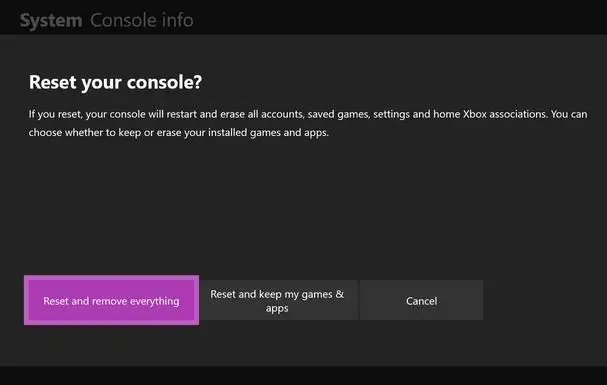
Here are the steps that you need to follow to reboot your Xbox console to fix Xbox error e105 without any hassle.
Step 1: Launch the guide by pressing the Xbox button. The guide will open up on another screen on your console.
Step 2: Launch Settings.
Step 3: Now, reboot your console.
Step 4: Now, move to the last menu and choose Yes to confirm your action.
In case you are not able to open the guide or the console screen is stuck, then press the Xbox button on the console and don't release it till the console turns off. When it turns off, then restart it by pressing the console button again.
Method 2: Power Cycle Your Console
Follow the steps outlined below to power cycle your console.

Step 1: Hold the Xbox button and don't release it for the next 10 seconds. This will turn off your console.
Step 2: Now, power it on by pressing the Xbox button on the controller or the console. In case the logo does not appear on the screen, then perform the steps one more time.
Please ensure that you hold the power button till the moment the console shuts down.
In case your device is on an instant-On power mode, then the steps above can completely shut off the console. The mode will disable if you will not restart your Xbox console.
Method 3: Disconnect the Power Wire and Then Reconnect it

Carry out the steps given below to fix the Xbox error e105.
Step 1: Press the power button for 10 seconds and turn off your Xbox console. Don't leave the button till it powers off completely.
Step 2: Disconnect the power wire of the console. Then, wait for a few seconds. This is going to reset the power supply.
Step 3: Reconnect the power wire to the console.
Step 4: Press the button of Xbox on your console for turning it on.
Method 4: Restore Xbox One to Factory Defaults
In case resetting your Xbox console does not fix Xbox error e105, then there is only one option left. You will have to restore your console to factory default settings.
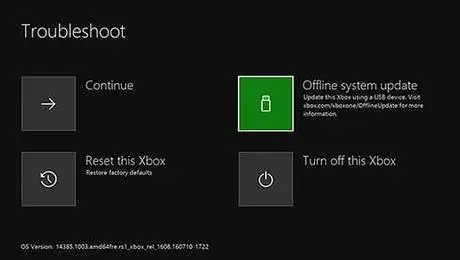
Keep in mind that this will remove all the Xbox associations, saved game settings, and all accounts. All the things that you did not sync with Xbox Live will get erased. This option should only be used if the rest of the solutions don't fix your problem.
Step 1: Turn off your console and then disconnect the power wire to make sure that the console is turned off completely.
Step 2: Wait for half a minute and then reconnect the power wire.
Step 3: Press the BIND button and hold it. The button is placed on the left side of your Xbox console. After that, press the EjECT button and then press the button on the console.
Step 4: Don't release the buttons for the next 15 seconds.
Step 5: Leave the buttons after hearing the power-up tone for the second time.
Step 6: The console will turn on and will directly take you to the troubleshooter screen.
Step 7: To reset your Xbox from the startup troubleshooter, use the A and D-pad buttons on your controller.
Step 8: When asked, select the option of Remove everything.
 Published by: Blaze
Published by: Blaze Brand: Smart Devices
Brand: Smart Devices Last Update: 11 months ago
Last Update: 11 months ago
 Related Blogs
Related Blogs
Top 11 Best Smart Home Devices & Systems of 2025
How to Use Google Lens on iPhone?
Top 7 Best Smart Home Security Systems of 2025
How to Connect Philips Hue Devices?

Trending Searches
-
How to Reset Honeywell Thermostat WiFi? 07 Mar, 24
-
How to Watch StreamEast on FireStick? 05 Nov, 24
-
Why Does My Nest Thermostat Say Delayed? 20 Oct, 24
-
Google Nest Mini vs. Amazon Echo Dot 2025 25 Jul, 24
-
How do I Connect My Nest Yale Lock to Alexa? 06 Apr, 24
-
Alexa Lights Unresponsive? Fix it 03 Dec, 24
-
Why Is Ring Camera Sound Not Working? 04 Dec, 24
-
How to Uninstall an August Smart Lock? 09 Apr, 24

Recent Post
-
How to Install Kodi on Amazon Fire Stick? 18 Dec, 24
-
How to Connect Govee Lights to Alexa? 17 Dec, 24
-
How to Connect Kasa Camera to WiFi? 17 Dec, 24
-
How to Fix Eero Blinking White Problem? 16 Dec, 24
-
How to Reset Eero? 16 Dec, 24
-
Why is My ADT Camera Not Working? 15 Dec, 24
-
How to Connect Blink Camera to Wifi? 14 Dec, 24
-
How To Reset Danfoss Thermostat? 13 Dec, 24
Top Searches in smart devices