How to Fix Xbox One Controller Keeps Disconnecting?
A lot of users have reported that Xbox One controller keeps disconnecting when they are using it. If you are also encountering this problem, then worry not. Here, we are available with multiple solutions that can help you fix your problem.
Solution 1: Move Your Xbox Controller Near Your Console
There is a chance that your controller keeps on disconnecting because the controller you are using is out of range. In order to fix this problem, you need to keep your Xbox controller close to the console.
Check if this resolves your connection issue. Moreover, you need to ensure that your Xbox controller is facing your console's front.
Solution 2: Replace the Xbox Batteries

Maybe your Xbox One keeps disconnecting because your laptop has weak batteries. You can see the battery indicator on your home screen to check whether it has sufficient power or not. If the battery is insufficient, then you must recharge the battery pack or replace the batteries.
Solution 3: Power Cycle the Console
One of the ways to get rid of Xbox One controller keeps disconnecting issue is to power cycle your console.
Below are the steps that you need to follow to power cycle your console.
Step 1: Press the Xbox button located in the front of your Xbox One console. Hold this button for at least 10 seconds to turn off your console.
Step 2: After that, press the console button again to turn it on.
Step 3: Now, use your controller and check if it resolves your connection issue.
Solution 4: Reconnect the Xbox Controller to the Console

Another way to resolve your issue is to reconnect your Xbox One controller to the console. This will form the connection again and will stop you from disconnecting it often. If your controller is wired, then you must disconnect the wire and then reconnect it. In case this doesn't solve your problem, then replace the cable.
If your controller is wireless, then below are the steps that you need to carry out to reconnect the controller.
Step 1: Press and hold the Wireless Connect button on your controller and wait for the Xbox button on your controller to flash.
Step 2: Press and hold the Wireless Connect button on your controller even when the Xbox button is on.
Step 3: After that, check whether your issue is resolved or not.
Solution 5: Update the Firmware of Your Xbox Controller
Outdated or wrong controller firmware can also cause the Xbox One controller to keep disconnecting issue. Please ensure that the firmware of your controller is updated.
Below are the steps that you need to perform to update the firmware of your controller.
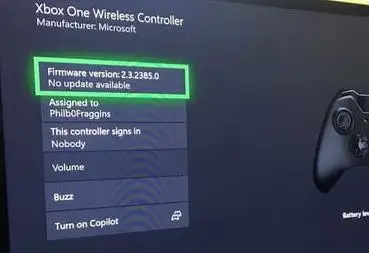
Step 1: Take a USB cable and use it to connect your controller to the console.
Step 2: Now on your Xbox One console, sign in to Xbox Live.
Step 3: After that, go to the Menu button on your controller and then select Settings.
Step 4: Then, go to Devices and Accessories.
Step 5: Select the controller that is causing the problem.
Step 6: Then, choose Update.
Step 7: Click on Continue.
Step 8: If the system says "No updates required", then that means the firmware is up to date. If you see the updating controller screen, then wait for the update to get completed.
Step 9: Check your controller. See if it's back to normal or not.
Solution 6: Use Another Controller
If your issue does not get fixed by applying the above-mentioned solutions, then use another console and check if it resolves disconnection issues or not. If the other controller is functioning properly, then that means there was some problem with your old controller.
 Published by: Blaze
Published by: Blaze Brand: Smart Devices
Brand: Smart Devices Last Update: 2 months ago
Last Update: 2 months ago
 Related Blogs
Related Blogs
How to Use Google Lens on iPhone?
Top 7 Best Smart Home Security Systems of 2025
How to Connect Philips Hue Devices?