How to Install Any Ring Doorbell Without an Existing Doorbell?
Before we start with the process to Install Any Ring Doorbell Without an Existing Doorbell make sure that these instructions are for Ring Video Doorbell and Ring Video Doorbell 2, Ring Video Doorbell 3 and 3 Plus.
The mounting instructions work for Ring Video Doorbell Pro and Elite; however, they also require professional installation and need to be hardwired to your existing doorbell and internet.
Now, 2 important things to remember before install ring doorbell without existing doorbell:
- Install the Ring app on your phone or tablet before installing the device.
- Make sure you charge the device fully before installing it. The light on your device will Indicate a blue color once it's fully charged.
Once, you will install the Ring app, you will be prompted to create an account on your app. In case, you have an existing ring account then you just have to add one.
Now let's get started with the procedure to Install Any Ring Doorbell Without an Existing Doorbell.
Steps to Install Ring Doorbell without Existing Doorbell

Step 1 : Primarily, go to the Ring app and then tap on the "Set up a device".
Step 2 : Next, choose the device type you want to set up. Here, you want to set up the doorbells.
Step 3 : Now at the back of your device, you will see the code on the label. From there, you need to scan the code to set up your new ring doorbell.
(If you can't find the code to scan, or if it has been lost, you can choose the option to Set up Without Scanning).
Step 4 : You will then be prompted to give your device a name, such as Front Door, Back Door, or something similar to that. There's even a Custom option so you can give it a name of your choice.
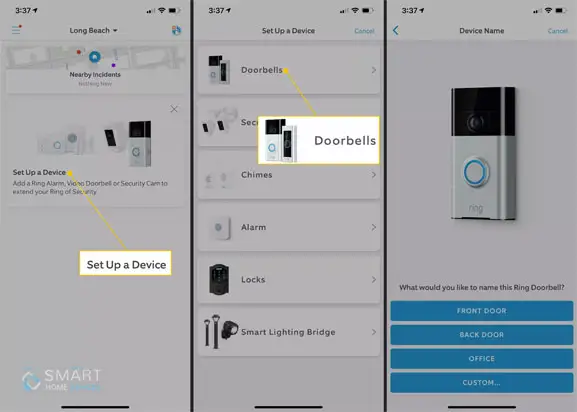
Step 5 : Following that, you will again be prompted to provide your street address. This will help you to monitor services in case you desire to purchase those.
(Some municipalities require you to buy an alarm monitoring permit if you plan to purchase the Ring monitoring service. Be sure you check, understand, and abide by the requirements for your geographic area).
Step 6 : On the back of the Ring doorbell device, press and hold down the orange button till the light on the front of the device starts spinning white to indicate the Ring device is in the Setup mode.
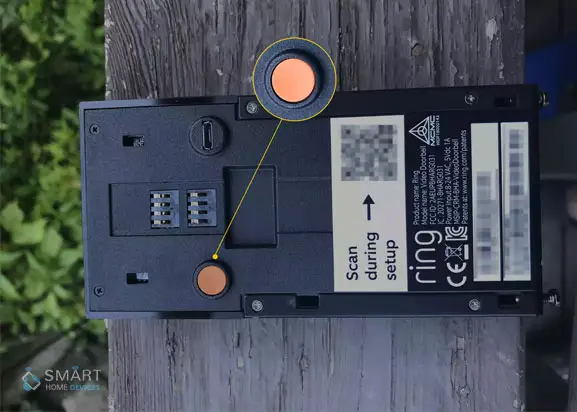
Step 7 : Your Ring app will then automatically start the set-up process. Firstly, connect your new doorbell using your Wi-Fi network and then leave the Ring app to make this connection.
Step 8 : Now, go to your Wi-Fi Settings and then click on the device that starts with Ring- several numbers will likely follow the dash, then return to the Ring app to continue.
(The device you are connecting with will determine where and how to get to your Wi-Fi settings. Usually, it follows a path similar to Settings > Connections > Wi-Fi).
Step 9 : After you are linked to the Ring device, you will be prompted to choose your home network. You will get that in the Wi-Fi Settings and then you can enter your Wi-Fi password when prompted.
Step 10 : Your Ring doorbell light will start flashing again. Once you notice the light flashing blue four times, it means that your device is connected and now you are ready to proceed with mounting the device.
Steps to Mounting and Finishing the Installation of Your Ring Doorbell
- Start with attaching the Ring doorbell to the mounting bracket attached to the wall. Next, measure the level into the mounting bracket in the holder provided.

- About the height of your chest, hold the mounting bracket to the level you want to mount your doorbell and while you hold check if it is even.
- On the exterior of your home, label the four screw hole positions using a pencil or pen. Following that, you will be required to drill small holes to mount the bracket or just use plenty of force.
- Now, hold and place your mounting bracket on the 4 screw mark holes and then start tightening the screws. Make sure to use a little force in order to tighten it properly.
- Loosen the two tiny security screws on the bottom of the Ring Doorbell, and snap the Ring Doorbell into place on the mounting bracket.
- Next, using the included tools loosen the security screws that are on the bottom.
- Lastly, to connect your ring doorbell to your ring app on your phone or tablet push the button on your ring doorbell.

(In case you are mounting your ring device on brick, stucco, or concrete base, you will first have to drill holes and use the anchors provided. Otherwise, use the included screws).
You can now start using your ring doorbell device, through the app after you have connected it to the wifi during the set-up process.
Also, make sure to configure the other settings from the app accordingly. We hope the above Article helped you Install Ring Doorbell Without Existing Doorbell.
More Ring Doorbell Guides -
How to Troubleshoot Ring Video Doorbell Issue?
Does Ring work with all Thermostats?
How to do Motion Detection in Ring Battery Devices?
How to Access Live View on Ring Stick up Camera?
Demystifying Thermostat Wiring Colors – What Goes Where?
 Published by: Mark
Published by: Mark Brand: Ring Doorbell
Brand: Ring Doorbell Last Update: 4 months ago
Last Update: 4 months ago
 Related Blogs
Related Blogs
How to Install and Setup the Ring Video Doorbell?
How to Connect a Ring Doorbell to WiFi?
How does Ring Doorbell Work with Alexa?
How to Change Wifi on Ring Video Doorbell 2?

Trending Searches
-
Fix Shark Robot Vacuum Error 9 Easily (How) 29 Nov, 24
-
How to Fix Hikvision Error Code 153? - 2025 27 Aug, 24
-
How To Setup WiFi On Samsung Refrigerators? 16 Oct, 24
-
Google Nest Mini vs. Amazon Echo Dot 2025 25 Jul, 24
-
How to Reset Honeywell Thermostat WiFi? 07 Mar, 24
-
How to Set up Arlo Camera? 16 Feb, 24
-
How to Watch StreamEast on FireStick? 05 Nov, 24

Recent Post
-
How to Install Kodi on Amazon Fire Stick? 18 Dec, 24
-
How to Connect Govee Lights to Alexa? 17 Dec, 24
-
How to Connect Kasa Camera to WiFi? 17 Dec, 24
-
How to Fix Eero Blinking White Problem? 16 Dec, 24
-
How to Reset Eero? 16 Dec, 24
-
Why is My ADT Camera Not Working? 15 Dec, 24
-
Merkury Camera Wont Reset? Fix it 14 Dec, 24
-
How to Connect Blink Camera to Wifi? 14 Dec, 24
Top Searches in ring doorbell